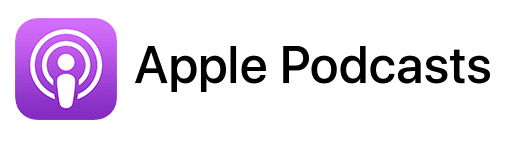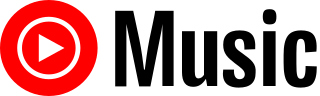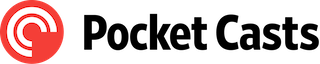TL;DR
In this episode, you’ll learn how to enhance your business productivity using a multi-Mac setup with insights from Beate Chelette, the growth architect and founder of the Women’s Code.
Connect with Beate
- Website: https://beatechelette.com/
- Quiz: https://whatsyourtalentworth.com
- Instagram: https://www.instagram.com/beatechelette/?hl=en
- Linkedin: https://www.linkedin.com/in/beatechelette
- Twitter: https://twitter.com/BeateChelette
- YouTube: https://www.youtube.com/@businessgrowtharchitect/featured
- Podcast: https://BusinessGrowthArchitectShow.com
Affiliate disclosure
Hey there! Quick heads-up: Some of the links in this post might be special. Why? Because if you click on them and make a purchase, I earn a small commission at no extra cost to you. It’s like a virtual high-five for recommending stuff I love! So, thank you for supporting me and the Macpreneur podcast! Remember, I only promote products that I genuinely believe in. Now, let’s dive back into the fun stuff!
Apps mentioned in this episode
- Acrobat Reader: https://get.adobe.com/reader/
- AppSumo: https://appsumo.com/
- Asana: https://www.asana.com
- Backblaze (Affiliate link): https://macpreneur.com/backblaze
- Canva: https://www.canva.com
- Dropbox: https://www.dropbox.com
- Google Chrome: https://www.google.com/chrome/
- Google Workspace: https://workspace.google.com
- HighLevel: https://www.gohighlevel.com
- Microsoft 365: https://microsoft365.com
- Quicken: https://www.quicken.com/
- SketchWow: https://sketchwow.com/
- Slack: https://www.slack.com
Hardware mentioned in this episode
- Synology NAS
Summary
In this episode, Beate Chelette, a successful entrepreneur and founder of the Women’s Code, shares insights into her multi-Mac workflow. Beate emphasizes the importance of simplification in business processes, discussing her preference for using Macs exclusively and detailing her current setup, which includes five different machines designated for specific tasks. She highlights her transition from Dropbox to Google Workspace due to client communication issues and praises Google Workspace for its storage capabilities, despite expressing frustrations with its file management system.
Beate also discusses the challenges of backing up Google Workspace files, sharing her experience with Google Drive and the need for effective backup solutions. Damien mentions using a Synology NAS for reliable backups and emphasizes the importance of not relying solely on one cloud service for data security.
In terms of applications, Beate prefers Microsoft Office for productivity, uses Slack for team communication, and has recently started exploring new software like SketchWow for creating engaging presentations.
The conversation touches on frustrations with Apple’s subscription model and iTunes, as well as the need for companies to recognize their limitations and focus on their strengths. Beate concludes by inviting listeners to take her free quiz to assess their earning potential, encouraging them to explore their business growth opportunities.
Takeaways
- Beate Chelette uses a multi-Mac setup, with each machine designated for specific tasks to streamline her workflow.
- She transitioned from Dropbox to Google Workspace for better client communication and increased storage capacity.
- Effective backup solutions are crucial; Damien uses a Synology NAS to back up his Google Workspace files.
- Beate prefers Microsoft Office for productivity and is exploring new software like SketchWow for innovative presentations.
- Simplification and workflow centralization are key for improving efficiency in business processes.
FULL TRANSCRIPT (Click here)
Teaser
Beate Chelette: I feel like I probably use only a fraction of it, but then as a business owner, how much of this can I really use, and do I need to know about it? There’s also a concept about simplification: what can I let go of that I really don’t need?
Nova AI: Welcome to Macpreneur, the show for seasoned solopreneurs looking to streamline their business on a Mac. Unlock the secrets to saving time and money with your host and technology mentor, Damien Schreurs.
Introduction to Beate Chelette
Damien Schreurs: Hello, hello! Today, I have the pleasure of introducing Beate Chelette. Beate is the growth architect and founder of the Women’s Code, providing visionaries and leaders with strategies that grow their authority so they can scale their impact. Beate bootstrapped her passion for photography into a global business and eventually sold it to Bill Gates in a multi-million-dollar deal. Beate, welcome to the show.
Beate Chelette: Thank you for having me. I’m excited to be here.
Beate’s Journey with Mac and Bill Gates
Damien Schreurs: Yeah, in a Mac show, to talk about Bill Gates is a bit funny.
So, let’s go to the main topic of the show. At that time, did you already have a Mac?
Beate Chelette: Oh my God! Would I ever touch anything other than a Mac? Needless to say, when I sold my business to a Bill Gates company and was there for the integration, they switched me immediately over to—I can’t even say the word—but I asked them if I could work on two platforms. So, you know, I still have my platform.
Yes, I’ve always worked on Macs.
Current Tech Setup and Workflow
Damien Schreurs: So, what is your current setup?
Beate Chelette: My current setup consists of literally five machines. What I really like is designating a particular device for a specific task. Here in my studio, I have an Intel MacBook Pro, which I love because it has a bit more power, and I try to keep this machine really focused on speed so that when we do high-end streaming, it works.
That way, I can come from my other room into this closet-sized room, turn on the lights, turn on the machine, and work. I have a dock, a microphone, and a camera. Then I have an external setup with two monitors here. It’s all set up in this room, and that’s where it stays.
Sometimes I take the laptop, but I try not to because I don’t want to mess up this machine for this particular purpose. Then I have a desktop, a large Mac with an external screen. That’s where I do my training and Zoom calls. I do facilitation, so I can have my agenda and my information on one side of the screen.
Then I can have the people I’m talking to right in front of me, and I work in all kinds of different software for different projects. I need to be able to go back and forth really quickly. So that’s my office setup. Then I have a lighter MacBook Pro, which is a little older than this one with an Intel chip that I travel with because it’s lighter and not as heavy as this MacBook Pro. I take that with me anywhere I go. Sometimes when I sit at home and need to look at something, I’ll pull out that laptop and sit on the couch or work on that. Then I have a desktop setup in my she shed in my house, where I also have a second external monitor so that if I have an early call, I can take it from my house.
Damien Schreurs: Very good. So the first question that comes to mind is: how do you keep all that synchronized, or do you need to keep it synchronized? What’s your take on that?
Challenges with Dropbox and Transition to Google Workspace
Beate Chelette: We had used Dropbox for a long time, and I really liked it. Then Dropbox made a change during their expansion where every time I shared a folder with a client, unbeknownst to me, they sent them an email saying, “You need to tell Beate to add you to her team.” They’re not on my team; they’re a client, and I’m sharing a folder with them. I found myself having to explain to my client that I wasn’t purposely withholding anything from them, which is a really bad client experience. I finally told Dropbox, “You need to just stop this,” but they wouldn’t, so we transitioned to Google Workspace. I like Google Workspace because we already have the workspace emails for our team.
With that comes a lot of storage, so we didn’t even have to pay separately for the storage that we would have to pay for with Dropbox, and we got way more storage. If someone from Google is listening, you really need to improve the sorting in Google Drive because it’s so clunky and difficult.
The right-click and sharing of the links need to be worked on to make it easier. All of our files are in the cloud, so I can access them from my computers very quickly. For a computer I don’t want to store a lot of stuff on, I don’t have the offline version.
This MacBook Pro does not have an offline version of the files, which frees up space on this computer. On my desktop and the other laptop, I do have the offline version because that’s the computer I travel with. That’s how we sync the files, and we have really moved on to cloud-based programs for the entire team, so we don’t have a syncing issue. We share Canva as a team, we share Google Drive as a team, and then we work in Asana as our project management software. I really recommend this to all of your listeners: whatever project management software you use, put the links in the description of where everything is so that you don’t have to search for it.
We have a folder in Google Drive where I upload the raw files, and then there are edited files and another file, so we link to the main folder so that everyone working on this can pull from that folder. We have it in different places, but we link it in the project management software so everyone knows where to find it.
Google Workspace Backup Solutions
Damien Schreurs: Hmm, yeah. If we go back to Google Workspace, I really like it a lot. EasyTECH has been on Google Workspace since the beginning. The main issue I have found with Google Drive is backing up the files. For the listeners who don’t know, nowadays you can put any kind of file in Google Drive. You can upload a Microsoft Excel file, double-click on it, and it will open in Google Sheets without needing to convert anything. I would say that’s a big improvement compared to 11 years ago when I started. However, there is still an issue with native files. A Google Sheet, a native Google Sheet, a native Google Doc, or a native Google Slide file is not a real file.
Even for those listeners who synchronize and have locally synchronized Google Drive with your Mac, those files are not actual files; they are just shortcuts to a file in the cloud. That’s the main issue at hand. If you have PDFs, Excel, Word, or PowerPoint files, there are no problems; you will have a local copy on your Mac. But if it’s Google Sheets or Google Docs, it’s not a file; it’s just a URL. The solution I found, because I have been bitten by that, is that I lost a bunch of files thinking I was clever because I was using Time Machine. I thought, “Yes, I will restore those files.” But what I restored were just the URLs to something that didn’t exist anymore.
Beate Chelette: You have to go and request a backup via Workspace, and it does that in the background. Next thing I know, my machine is coming up with errors saying, “Your computer is out of memory.”
What I’m noticing is they zip everything on the drive, and I mean we’re talking terabytes. For me, they are downloading it in zip files on my computer, and so the computer runs out of space. That made it tricky to get all the files off my computer and onto my hard backup drive to ensure that these files are at least saved somewhere because there’s so much stuff. How do you even mirror something like that for the backup? You probably have to catch it when these files are being backed up and move them immediately to an external drive to avoid freezing your machine. I was going into a Zoom meeting, and nothing worked because I had a terabyte of files waiting to be downloaded.
I had to figure out what I had already downloaded and what I had already backed up. Then I had to delete those files and empty the trash. That was a little rough. It would be better if Google would come up with a system, you know, an API integration into something like Backblaze, which we use for the computers, where we can just back it up into Backblaze.
That would be amazing.
Damien Schreurs: So they have an API. The problem is that there aren’t many online services that offer this kind of backup system. I found a service that was doing that, but it was not reliable, and I was not ready to pay for it. So what I ended up doing is using a Synology NAS. Do you know what that is?
Beate Chelette: No.
Damien Schreurs: It’s a NAS, which stands for Network Attached Storage. It’s a big box with multiple hard drives. I have four hard drives, and you can build up redundancy. In my case, I have four times 10 terabytes. You would think that I have 40 terabytes of storage, but there are 10 terabytes of redundancy.
Any drive can fail, and I will not lose any data. I have this big Synology NAS at home, and Synology offers some applications. One of those applications is Google Workspace Backup. It’s not doing it continuously; I’ve programmed it to do it once or twice a day, I think at noon and midnight. I had to sign in with my Google Workspace account. I’m a Google Workspace admin for my domain, so you need someone with admin privileges. Twice a day, it backs up not only Google Drive but also Google Contacts, Gmail, and Google Calendar.
Everything in Google Workspace is backed up. The reason I was so happy to find that was that all those Google Sheets and Google Docs are converted.
Beate Chelette: Oh, nice.
Damien Schreurs: Google Sheets are converted into Excel, Google Docs are converted into Word documents, and Google Slides into PowerPoint, and so on.
My Synology NAS is backed up afterward; I have another backup for that one. But yeah, I have all my Google proprietary files in a Microsoft-compatible format.
Beate Chelette: Yeah, I like that a lot. What I’ve also done is access Google Drive via my laptop, so I don’t go into the cloud; I access it via the offline plug, and then it will open my files natively in Microsoft documents.
I really don’t think that the native Google files are that great. Their version of Excel and their document version for editing are the worst. I mean, if I edit a podcast script, I have to cross things out. In the cloud, it’s just too clunky. Whereas in the document via Microsoft, it’s so much easier for me to edit a script for the video editor.
So I find there’s a lot of limitations with Google. To be honest with you, Damien, I also don’t like putting all my eggs in one basket. I don’t want to give Microsoft everything, and I don’t want to give Google everything, and I certainly don’t want to give Apple everything.
You have to be careful from a data perspective about how much data you’re comfortable giving to any one particular megacompany because they say that it’s safe, but they have access to everything. That’s just a fact.
Damien Schreurs: The files are encrypted locally on their servers, but they have the decryption key, so if they wanted to, they could access the files. The only online service that can offer true encryption, meaning that they cannot even decrypt the files, is iCloud Drive, provided that you turn on end-to-end encryption.
You have to enable advanced data protection, which has some requirements and drawbacks. It’s not entirely problem-free, but for people who absolutely want total security and total privacy of their data, unfortunately, that is the only way today. The drawback of iCloud Drive is that we have little to no control over which files are locally on the Mac and which files are not. With the next version of macOS, macOS 15 Sequoia, they are bringing a little bit more control. It will be possible to say, “This folder, keep it always on my Mac,” and for the rest, just free up space whenever needed.
Beate Chelette: Yeah, I think that part of the downloading was also a huge problem with Dropbox. I did like Dropbox because I had the file on my computer, and then it was backed up, and I could choose which ones were going in the cloud and which ones were not. But with the Mac, Dropbox has major issues that it doesn’t always download.
So, yeah, I’m glad you’re sharing all these tips. I really have to look into this, but you are right; the backup in Google Drive is a major concern.
Damien Schreurs: So we talked a lot about cloud services. Let’s circle back to Mac applications.
Mac Applications and Essential Tools
Damien Schreurs: So whether they are from Apple or third-party apps, there are apps that you absolutely need on your Mac.
Beate Chelette: Yeah, so I use Microsoft. I use everything Microsoft, from PowerPoint and Excel to Word. I use Adobe less and less because I find that the problem with Adobe—and I hope somebody from Adobe is listening—is that they need to just stop it. I think that people are very sophisticated today with the kind of applications that work for them.
The companies that keep pushing, pushing, pushing to make you go completely native to their suite leave a really bad taste in your mouth because it feels like they’re trying to convince you to do something that you don’t want to do. So, Adobe, I’ve really shut down the cloud for most of the services, and I’m just using Acrobat Reader.
I found that other things are easier to do. We definitely use Slack; we actually own the free version because we use it for the team just for quick things instead of, you know, because my team is all over the world. So if I say, “Hey, don’t forget to do this,” or “Are these emails ready to go out?”
I have a team in the Philippines, and I don’t always know exactly when they’re working because they may take off an hour or two for dinner and putting the kids to bed, and then they may go back on for another two hours. With Slack, I can have these conversations relatively quickly, or as much in real-time as I possibly can.
Personally, for my accounting, I use Quicken, which is much better, even though I was mad at them because they discontinued Mac support for a number of years and left us hanging until they realized that was really idiotic. So now that it’s back, we’re using it, and that is a desktop-cloud combined application. I use Mail a lot, and I actually like Mail a lot better than Outlook because I find that Outlook, every so often, the old rivalry between Microsoft and Apple comes through, and there’s some inexplicable problem that you can’t solve because they just don’t like each other.
I stay native in my mail. I like Messenger and Chat. I mostly use Chrome on my computer because it integrates with other apps. I do presentations in PowerPoint. I just got a new program called SketchWow to animate because I think the presentation style is changing.
People are tired of these slick PowerPoint presentations, and they want to see something that they haven’t seen. And, you know, I can animate. It looks more like an explainer video.
Exploring New Software: SketchWow
Beate Chelette: So I’m playing with it. I’m always looking for new software and ways to do things that make my life easier.
And I go to AppSumo for that, so I’m a Sumo-ling.
Damien Schreurs: So what’s the name of the—do you have this sketch?
Beate Chelette: It’s called SketchWow.
Damien Schreurs: SketchWow.
Beate Chelette: SketchWow is where I can take a concept that I want to explain, put it in a slide, and then, you know, have little animations in it. It’s just easier. It’s relatively early in development.
So it is really not working all that great, but I’m always looking for new tools because I’m a growth architect; I always have to explain concepts. I find that if I tell the story and explain the concept, the people I’m talking to go, “Oh, that’s it.” If I say, “Imagine a triangle,” it’s different than if I show them a triangle.
Damien Schreurs: I will have to have a look at that.
Beate Chelette: You’ll actually find it kind of fun.
Damien Schreurs: Very good.
Mac Tips and Tricks: Discovering New Features
Damien Schreurs: Let’s go to the next segment about the tip or the trick—something you discovered on your Mac that you wished you knew before.
Beate Chelette: A tip or trick on my Mac that I wished I knew before? Honestly, I think I really need to get myself into the Mac store and get some Mac education. Like the one thing that I just learned, which is really, really silly, is how to make stickers. I have a granddaughter who is one year old.
On my phone, I figured out how to make a sticker. So now my daughter is drowning in baby stickers, and now I’m going, “What else can I do that I should know about?”
Damien Schreurs: Yeah, the Apple Store is now doing more educational stuff. They have—I think it’s called Today at Apple. Most Apple Stores organize training sessions. Usually, it’s around one hour, and it’s like a photo tour in New York to learn how to use your iPhone camera and other things like that.
Beate Chelette: There are also programs for kids to learn to code, to learn to program, and to do animations. Yeah, I think that would be really helpful. I feel like I probably use only a fraction of it, but then as a business owner, how much of this can I really use, and do I need to know about it? So there’s also a concept about simplification.
What can I let go of that I really don’t need? I have made a conscious choice to not use iTunes. I just don’t because I literally hate what Apple did with it. You know, I had all this music that I had purchased, and every time there was an upgrade, my music would disappear.
So I had to get an app to take all the music that I bought and protect it by downloading it off my devices, which Apple does not want, and then put it on a flash drive so that I have it. Every time I get a new phone and open iTunes to listen to music on my phone or a computer, all the music is gone.
So now I have to go back in my workaround and install that app and then upload everything back again. Why? What’s the point of that? You know, with Napster back in the day, that was an issue, but it’s not an issue anymore. If somebody like me is old school and wants to not use Spotify for everything because I want to have my music from wherever and it makes me feel good, just let me have it.
Damien Schreurs: Mhm.
Apple’s Subscription Model and iTunes Frustrations
Damien Schreurs: Yeah, unfortunately, Apple has been going more and more towards the subscription route. And so, that’s one of the legacies of Tim Cook, the CEO, that the services revenue has been steadily growing. I don’t know the exact figure, but I think it’s more than 20 or 25 percent of the revenue from services.
Beate Chelette: You can’t access anything. It made it so difficult that at the end of the day, you just surrender. It was so interesting—my car was broken into the other day, and I had an iPod. They did not take the iPod because now it’s considered a legacy product.
Damien Schreurs: Yeah.
Beate Chelette: A legacy product. My daughter has an iPod, and she still uses it. She is adamant that she’s not going to use anything other than that.
Damien Schreurs: And good luck finding a new 30-pin connector.
Beate Chelette: And until we have no connectors left…
Damien Schreurs: Yeah, very good.
Improving Mac Workflow Efficiency
Damien Schreurs: If you were in charge of the Mac division at Apple, what would be your first priority?
Beate Chelette: My first priority would be to study workflow better because I think that what we are seeing now is the complexity of having to work in multiple applications, from cloud to offline. The management of what needs to be open at all times sucks up so much energy from the computer that I think there has to be a better solution. They are trying to do that in the launch pad, which is clunky at best.
I need a framework where I can see everything that I have open instead of swiping and seeing what the windows are. I want to really look at how I move from one thing to another. For example, if I go high level in my CRM and I’m working on something, I might realize I need a graphic. Then I need to go over to Canva to create my graphic, download it, and upload it to high level. Where do I put the graphic? Am I going to put it on Google Drive? Then I need a link for my team to know where it is.
Suddenly, I have all these massive amounts of steps. If someone could figure out how to create an operating system for a workflow that’s not just project management software, but really something that centralizes everything—like the control center when they launch a rocket—that would be great.
I think we need that. That’s something I would look into because I think it’s a significant differentiation factor. Everyone has a problem with this. One thing I like about Microsoft, and I’m not sure if I want Apple to do this or not, is that when you close a window and there are no other windows open, it closes the application.
I think Apple should implement something like that because sometimes we find ourselves having applications open that we don’t even use because we didn’t pay attention to them.
Damien Schreurs: Yeah, and it’s not even 100 percent the same behavior for some applications, like System Settings. If you click on the red button, you close System Settings, but for most applications, you just close a window. Recently, I started coaching a person who had been using PCs for decades and just got her first MacBook.
I ended up telling her, “Look, you have to change your habits. Clicking on that red button will not be enough. Command Q, Command Q, quit, Command Q. If you really want to stop something, use Command Q.”
Beate Chelette: That would be so easy to do. If it’s the last window open, all they would have to say is, “This is the only window open in this application. Do you want to close the application altogether?” Right? Done. Then I would have two options: close window or close application.
Google does this really well when you manage sharing in a Google folder. When you go into a file, it asks if you want to remove sharing for the file or the folder. I made a mistake once and nobody had access because I accidentally clicked on the folder. But I like the idea of clarifying, “Could we just close this? Is it the file or is it the folder? Is it the window or is it the application?” I don’t think this should be very difficult to implement.
Damien Schreurs:
Yeah, the concept of workflow is important. The thing is, everyone has a different set of tools, right? Finding common ground is crucial. I would say the Apple approach is to do something that they know will work for 80 percent of users, and then they don’t care so much about the other 20 percent. Unfortunately, they serve them well, but…
Beate Chelette: Well, nobody wants to collaborate. Guys, just get over it. It’s not you who determines what we use; it’s us who determines what we want to use. We do have free will, last time I checked.
Google’s Approach to Product Development
Beate Chelette: One thing I noticed with Google, and I think that’s really something we need to take away as business owners, is when Google was developing the Google Fitness Tracker, which I actually really liked. I wear a watch that my dad gave me, and then I have a fitness tracker, but the fitness tracker is also a watch. So now I have an actual watch, which I like better, and then I have this other device.
With their fitness tracker, there was a version that just took measurements, but you couldn’t really look at it unless you opened the app. So it was not as distracting, which I appreciated. Then one day they just said, “We’re shutting everything down. Return your device, and you’ll get a full refund because we bought Fitbit.”
Damien Schreurs: Hmm, mm.
Beate Chelette: They knew when they didn’t know how to do something, and then they just walked away from it. I think sometimes these big companies need to step back and say, “Well, we’re just not good at this. Let’s let others who excel in this area take that market share. We should focus on what we’re really good at.” But, you know, who am I to tell Google what to do?
Damien Schreurs: Very good.
Where to Find More Resources
Damien Schreurs: Where can people find you online?
Beate Chelette: So I’m known as the Growth Architect. If you are a business owner, take our free quiz called WhatsYourTalentWorth.com. It’s a quiz that I designed for anyone who wants to know their earning potential in this market. Go ahead and take that quiz. It’s a mathematical calculation that provides a number. Then you compare how much money you’re making right now with your earning potential. If there’s a discrepancy, you probably want to talk to me.
Damien Schreurs: And you do that at UncoverySession.com. Okay, very good. Thank you.
Conclusion and Final Thoughts
Damien Schreurs: Thank you, Beate. If, like Beate, you would like to share how you are using your Mac to run your solopreneur business, it’s very simple. Just visit MacPreneur.com/apply. If you are already on Podmatch, click on the button and you will land on the show profile page.
Otherwise, fill out the application form, and I will get back to you within a few days. Once again, it’s MacPreneur.com/apply.
If you found this episode helpful, please share it with a fellow solopreneur and tag Beate and me on Instagram. Beate is @BeateChelette, C-H-E-L-E-T-T-E, and my handle is @MacpreneurFM.
Until next time, I’m Damien Schreurs, wishing you a great day.
Nova AI: Thank you for listening to the Macpreneur Podcast. If you’ve enjoyed the show, please leave a review and share it with a friend right now.