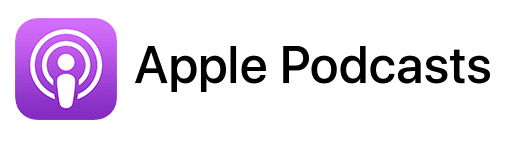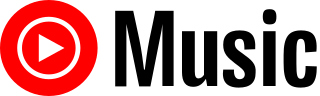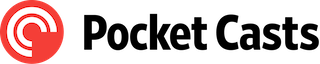TL;DR
In this episode, you’ll learn how Cindy Baker from CBC, Cindy Baker Coaching, utilizes her Mac to streamline her coaching business and overcome common challenges faced by entrepreneurs with ADHD.
Connect with Cindy:
- Website: https://cindybakercoaching.com/
- Free course to beat procrastination: https://waitnomore.net/
- Instagram: https://www.instagram.com/cbccindybakercoaching/
- LinkedIn: https://www.linkedin.com/in/productivitycoachcindybaker/
Watch now:
Affiliate disclosure
Hey there! Quick heads-up: Some of the links in this post might be special. Why? Because if you click on them and make a purchase, I earn a small commission at no extra cost to you. It’s like a virtual high-five for recommending stuff I love! So, thank you for supporting me and the Macpreneur podcast! Remember, I only promote products that I genuinely believe in. Now, let’s dive back into the fun stuff!
Apps mentioned in this episode
- ChromeOS Flex: https://chromeos.google/products/chromeos-flex/
- Google Chrome: https://www.google.com/chrome/
- Google Docs: https://docs.google.com/
- Google Drive: https://drive.google.com
- Google Workspace: https://workspace.google.com
- Microsoft 365: https://microsoft365.com
- Microsoft PowerPoint: https://www.microsoft.com/microsoft-365/powerpoint
- Podmatch: https://macpreneur.com/podmatch (Affiliate link)
Official Apple-related pages
- Find your lost iPhone or iPad
- Create a Personal Voice on your iPhone, iPad, or Mac
- Get live captions of spoken audio on Mac
- Get live captions of spoken audio on iPhone
- How to scan documents on your iPhone or iPad
Summary
Cindy’s Background and Tech Setup
Cindy Baker is the founder of Cindy Baker Coaching, a coaching and education company for entrepreneurs.
She has a master’s in counseling and over 19 years of experience as an educator.
Her mission is to help creative professionals with ADHD leverage their brain’s superpowers to become positive, prepared, and productive.
Cindy runs her business using a MacBook Pro and her iPhone.
She initially thought Macs were “too expensive” but quickly realized they’re superior products that last longer.
When presenting to clients, she connects to a second screen to share PowerPoints while keeping her notes private.
Cindy’s Essential Apps and Services
Cindy relies on several key applications to run her coaching business:
- Notes app – She uses this for:
- Scanning documents using her iPhone
- Storing frequently needed text for easy copy/paste
- Organizing client information
- Microsoft Suite – PowerPoint, Word, and Excel for creating coaching materials
- iCloud – For syncing all her devices and backing up important data
- This proved invaluable when she accidentally destroyed her phone
- Desktop Stacks – A feature she recommends for clients with ADHD who struggle with desktop clutter
- With one click, the system organizes files by type into neat stacks
- Accessibility Features – She utilizes voice replication and Live Captions when needed
Productivity Tips and Tricks We Shared
During our conversation, we exchanged several practical productivity tips:
- Document Scanning: Use the Notes app or Files app to scan documents with your iPhone camera
- Perfect for digitizing Post-it notes and paper documents
- Synchronized Clipboard: Copy on one Apple device and paste on another without any extra steps
- iCloud Desktop Syncing: Access desktop files from any device, but be careful about storage limits
- Consider an external hard drive for large video files and photos
- Chrome OS Flex: I shared how this can breathe new life into older Macs that no longer receive security updates
- Great for basic web browsing, email, and Google services
- Works surprisingly well even on Macs with limited RAM
- Refurbished Apple Products: When buying refurbished Macs:
- Check Apple’s official refurbished section for 30-40% discounts
- Consider third-party providers like BackMarket
- Always request a new battery if possible
Cindy offers a free mini-course on beating procrastination at waitnomore.net and shares weekly productivity tips through her newsletter and Facebook group.
Key Takeaways
• Once you buy your first Mac, you quickly realize it’s a superior product that justifies the higher price point through longevity and performance.
• The Notes app on iPhone can function as a document scanner that syncs across all your Apple devices, eliminating the need for paid scanning apps.
• Using the Desktop Stacks feature on Mac can instantly organize cluttered desktops, making it particularly helpful for people with ADHD.
• When buying refurbished Apple products, requesting a new battery is essential as it significantly extends the usable life of the device.
• The synchronized clipboard feature between Apple devices allows you to copy on one device and paste on another without additional steps.
• iCloud synchronization provides seamless access to your files across devices, but requires careful management of storage space to avoid filling up your allocation.
• For older Macs that no longer receive security updates, alternative operating systems like Chrome OS Flex can give them new life while maintaining good performance.
Listen now:
FULL TRANSCRIPT (Click here)
MP138 From “Too Pricey” to “Best Mac Ever!” Her Journey with Cindy Baker
Teaser
Cindy Baker: When I launched my coaching business about a year in, I decided that I needed a new computer. And so, I bought a Mac, and at first I thought, “Oh, this is so expensive.” But once you buy your first Mac, you get used to that price and realize it’s a superior product.
Nova AI: Welcome to Macpreneur, the show for seasoned solopreneurs looking to streamline their business on a Mac. Unlock the secrets to saving time and money with your host and technology mentor, Damien Schreurs.
Introduction to Cindy Baker
Damien Schreurs:
Hello, hello! Today I have the pleasure of introducing Cindy Baker. Cindy is the founder of CBC, Cindy Baker Coaching—a coaching and education company for entrepreneurs. With a master’s in counseling and over 19 years as an educator, Cindy’s mission is to share the success secrets she has discovered on her own journey as an entrepreneur with ADHD to inspire other creative professionals to leverage their brain’s superpowers to become positive, prepared, and productive.
Damien Schreurs:
Her productivity training has helped countless entrepreneurs grow their businesses by overcoming overwhelm, gaining clarity and focus, and managing their time. Fueled by faith and coffee, she loves being a wife, grandma, and dog mom. When not coaching, she can be found singing in her church choir or spending time outdoors.
Cindy, welcome to the show.
Cindy Baker:
Thank you for having me.
Damien Schreurs:
Thank you for being on the show. So, let’s jump right into the main topic.
Cindy’s Tech Setup
Damien Schreurs:
Which Mac are you using to run your business?
Cindy Baker:
I’m using the MacBook Pro and my iPhone.
Damien Schreurs:
For how long have you had this MacBook Pro?
Cindy Baker:
I got this one in 2021. Now, the phone is new because I accidentally left the other one on top of the car and drove off—a very expensive mistake—so I got the latest iPhone. I like the camera feature; you can zoom in on things that are really far away very easily.
When my guests have a MacBook of some kind, I always ask the question: Do you use the main screen of the laptop, or do you have a secondary screen attached to it?
I use the main screen unless I’m giving a presentation. And when I’m doing that, I do have a second screen so that I can share the second screen and they can see the PowerPoint slides while I can see the notes, which they can’t. And I like that. So I have both.
Switching from Windows to Mac
Damien Schreurs:
If we go back to history, what was your first Mac or when did you switch from Windows to Mac?
Cindy Baker:
Yeah, well, I have a background. Before I was a coach, I was an educator, and in our school system, Apple products were what they used. So, at school I was using a Mac, and at home I was using a PC. I didn’t want to buy a computer, but I found myself bringing my school computer home and using it—even though I was only supposed to use it for school, I occasionally did personal things on it—and I just found myself using it more.
When I launched my coaching business about a year in, I decided that I needed a new computer. And so, I bought a Mac, and at first I thought, “Oh, this is so expensive.” But once you buy your first Mac, you get used to that price and realize it’s a superior product.
Damien Schreurs:
But they also last longer. How long did you use the first one?
Cindy Baker:
This is my first personal one. The ones at school were leased—I think they were on a three-year lease, and then they recycled them. I even bought a recycled iPad, which I really don’t use much, but it’s almost like a new one. It’s refurbished.
So, they do last a long time.
Damien Schreurs:
H
Refurbished Apple Products
Damien Schreurs:
Here in Europe, there are many ways to buy refurbished Macs. In some countries where they have official Apple stores—the online Apple Store has a refurbished section at the very bottom. It’s the same in the U.S., Canada, and the U.K. If you scroll to the very bottom of the apple.com website, you will see a refurbished section where you can find recent models at 30 or 40 percent off. There are also third-party providers or sellers for refurbished products.
Here in Luxembourg, where I live, there is no official Apple store, so we only have to use, yeah, we can go on Amazon—actually, Amazon France offers a lot of refurbished Apple products—and otherwise there is BackMarket, where I bought two MacBooks for my daughters when COVID hit and they needed to do school from home.
Cindy Baker:
Right.
Damien Schreurs:
I bought two refurbished MacBooks, and they are still going okay. It’s just that the battery is almost dead. When buying refurbished MacBooks, if you can ask for a new battery, it’s always a good idea; otherwise, you end up with an 80 percent capacity battery when you buy it—it’s already a bit too low.
Cindy Baker:
I never thought about that for the battery. So, with BackMarket—for instance, for my daughters—I paid a little bit more, but I was able to choose one where the seller guaranteed they put a new battery in. They wiped the hard drive to make sure there was no prior data. It was not an Apple battery, but it was a completely new battery when I bought it refurbished. That’s a good idea: get a new battery.
Damien Schreurs:
Okay.
Productivity Apps and Tips
Damien Schreurs:
Which applications do you use on your Mac that you rely upon for your business?
Cindy Baker:
I use Notes and the whole Microsoft suite—PowerPoint, Word, Excel, things like that. But, as far as you and I were talking earlier, I help people with productivity, and I work with a lot of people who have ADHD. They tend to have their desktop cluttered with crazy stuff, and they can’t find anything.
I like that you can push a button and it stacks everything—photos, documents. I didn’t know until about a year ago that you could use the Notes app on your phone as a scanner. I use that as well.
Damien Schreurs:
Can you explain for the listeners who do not know about this feature, how does it work?
Cindy Baker:
In your Notes app, I believe it is integrated with the camera. Let’s see… Well, I can’t remember exactly, but you hold your phone up like you would a scanner through the camera, and it will center the document, then take a picture and prompt you, “Do you want to keep this or do it again?” You can scan multiple pages of the same document. Mac products store everything in the cloud, so you can do that on your phone. If you have your phone synced with your MacBook, you can pull it up—let’s say somebody needed you to send them a document and you just had the paper copy—you scan it on your phone, and it shows up in your Notes app on your laptop. That’s pretty handy sometimes. I also use the Notes app for things that I frequently need to copy and paste, like the URL for my offer or my website—I pull it up, and it’s right there. I don’t have to go hunting through my desktop or documents, wondering what I titled it. It’s all just right there. For instance, on podcasts, people will ask for social links; rather than having to type all that out every time, I just copy and paste from a little Notes document.
Damien Schreurs:
So, I don’t know if you know, but if devices are connected to the same iCloud account, there is a synchronized clipboard. This means that if you copy something on your phone, you can simply press COMMAND (⌘) + V on your Mac to paste, because there is a synchronized clipboard. Was that what you were mentioning?
Cindy Baker:
Yeah, you can do that, but it also shows up in your Notes app. If you need to look at it and you don’t have your phone, it’s there. That’s very convenient—having everything synced like that.
Damien Schreurs:
Yeah. So for the listeners, there are two places where you can scan documents from an iPhone natively. The first is via the Notes app, which makes a lot of sense when you want to add stuff to a big note. I do that often with Post-its—I use Post-its a lot to capture ideas, doodles, and stuff like that. Once a week, usually on Sunday, I clean up my desk. Usually, the things I’ve put on Post-it notes have a designated note, so I go into the note, tap the camera icon at the top of the Notes app, and scan the Post-its as a PDF into Notes. That’s the first way.
The second way is via the Files app on the phone. If you open the Files app and navigate to an iCloud Drive folder (or any third-party folder like Dropbox or Google Drive, once you’ve configured those cloud providers on your phone) and click on the three dots in a circle, one of the options is “Scan Document.” It’s actually titled “Scan Document,” and it works exactly like the feature in Notes, except that the resulting document is saved as a PDF in the folder you are in within the Files app. If it’s in iCloud Drive, it will sync automatically to your MacBook, iMac, or iPad. And if it’s in a third-party cloud storage provider, it will sync up to those services as well.
Cindy Baker:
Good to know. I think I learned that at one point, but I’d forgotten.
Damien Schreurs:
Yeah, that’s something that I—it’s not that I discovered it recently, but I had a PDF scanner app on my phone that I had paid for. Then the developer switched it to a subscription service, and I didn’t want to pay every month or every year for it. At one point, I realized, “How can I do this without paying for an app?” I don’t remember if it was in a blog or if I just searched for it, but then I realized that we can do that natively now with the Files app.
So, since we are talking about tips and tricks, what other tips and tricks do you rely upon on your Mac to be more productive?
Accessibility and Advanced Features
Cindy Baker:
Well, I mentioned Stacks. There are some accessibility features that are helpful depending on the situation. A newer feature is voice replication—kind of like an AI that can replicate your voice. That’s helpful sometimes; I recently lost my voice when I got COVID over Christmas, so it was useful to have a feature like that. There’s also Live Captions under Accessibility, and there’s a Spotlight search where AI will identify the subject of a photo. There are many different features in the Accessibility tab if you play around with it.
I tend to use the same things over and over, and probably don’t utilize all of the features that I could. But the Mac is designed so that even the keyboard layout is simple to use. I make little folders on my desktop, label them, and drag files into them to keep track of things. You could do that on a PC as well, but not as easily.
Challenges and Solutions with iCloud
Damien Schreurs:
Do you synchronize your desktop with iCloud so that you have access to the files on your phone?
Cindy Baker:
I do. Yeah, and that came in really handy when I lost my phone. My phone was destroyed—someone had run over it in the street. I thought, “What if it’s not backed up recently?” But as long as you keep it current and connected to your Apple ID, it’s fine. That’s a downside because we have so many passwords—sometimes people say, “I don’t know what my Apple ID is”—but I was able to go home, get on Find My Phone, and it pinged where my iPhone had dropped. I found it, but it was destroyed. However, everything was backed up, so I was able to transfer everything to the new phone with no problems. And then, let’s say I’m out somewhere and someone emails me something and says, “Look at this file,” even though it’s on my laptop, I can pull it up on my phone. And that’s really nice.
Damien Schreurs:
Yeah, it’s a nice feature with two caveats. One big caveat is you need enough iCloud storage, and you need to be super mindful about what you put on the Desktop or in the Documents folder. I had a client who inadvertently turned on that feature; before that, he was using his desktop as temporary storage for video editing—he had, I don’t know, three terabytes of stuff on there.
Cindy Baker:
Yeah.
Damien Schreurs:
There was a macOS update, and the feature “Synchronize Desktop and Documents” was ticked by default. He didn’t realize it, and he ended up with his iCloud storage completely filled. It took four days—I went twice in the same week—the first time to try to understand the problem. We had to escalate that to Apple cloud engineers, who realized it was completely stuck.
Cindy Baker:
Yeah, I bought this refurbished iPad and was setting it up, and it was like, “I think it probably asked me, ‘Do you want to set it up like your phone?'” And I thought, “Okay, I really didn’t mean to do that.” But now all these pictures are on there and I’m like, “Oh man,” because I used to have a travel blog. So, I have lots of pictures and have to pay for extra cloud storage. I recently bought an external hard drive to offload some of those videos and pictures. I have an online coaching business where I help people with productivity, so I do a lot of video trainings and things like that.
So, it does take up space—and you’re right, if it’s synced, it’s everywhere. That is one of the downsides. And then, I guess there’s a thing called Handoff or something like that, which you can turn off so that it won’t sync devices, but most people don’t.
Damien Schreurs:
You can always go into Settings on any device. On the Mac, it’s now called System Settings, but on the iPhone and iPad, it’s still called Settings. If you go to your Apple account—now called Apple Account—you can manually decide what you want to synchronize on that device.
Cindy Baker:
Yeah, there are so many things that we probably don’t use that it can do, especially with the newer devices that have additional features. We’re just so used to doing the same thing the same way that it’s worth looking into some of those things so you can make your life a little easier.
Damien Schreurs:
Yeah.
Future of Mac and Technology
Damien Schreurs:
Okay, we’re almost at the end of the show. If you were in charge of the Mac division at Apple, what would be your first priority?
Cindy Baker:
Oh, my first reaction would be to say, “Make it less expensive,” but that’s probably not the most important thing. As long as the system is working well and can handle all those tasks, I don’t know what I would add. What about you?
Damien Schreurs:
Yeah, for me, I would have a few engineers work on a version of macOS that would patch the security vulnerabilities that have been found while continuing to support older hardware a little bit longer. They usually support Macs for about nine years, but after that there are no operating system or security updates available.
And so, when you say “make it less expensive,” I think it’s because they use very good components with very tight tolerances. The hardware most of the time lasts longer than the operating system version it supports. They claim they want to do good for the environment, but at the same time, many Macs either go unused or end up in landfills—or I don’t know how much is actually recycled—when they could have a second life, a third life, a fourth life.
Cindy Baker:
Yeah, technology advances so quickly that it’s impossible for them to promise support for 10 years because some of the technology could be outdated 10 years from now.
Damien Schreurs:
Yeah, recently I refurbished a very old iMac—a 2010 or 2011 iMac—for my mom, who has an iPhone and an old MacBook Air. But the MacBook Air is 11-inch, and our eyesight doesn’t get better over time, so it’s a pretty small screen. I kept all my Macs, actually—the old iMac was in the attic and so old that it no longer received security updates. What I ended up doing was installing something called Chrome OS Flex. Chrome OS is Google’s operating system installed on Chromebooks for education, and they have a version that runs on any Intel Mac. My mom basically lives off her Gmail account—she’s mostly on Gmail, YouTube, Google Docs, and browsing the web with Google Chrome on her Mac because that’s all she needs. Chrome OS Flex made sense.
I was really pleasantly surprised because that old iMac has only 4GB of RAM, which is very little, but the thing runs very fast—actually booting as fast as macOS on a recent computer. The only thing we had to do was have her log in with her Gmail account.
Damien Schreurs:
So, Gmail address, password, and—bloop—she had access to everything.
Cindy Baker:
Wow, that was a good idea.
Damien Schreurs:
Something else that I did not expect was that it recognized her Epson printer immediately because the printer was on the same network at her house. I tried printing and then saw the printer. I selected it, and yeah—no configuration was needed. It was like, “Wow.” And she can even use the webcam. It’s rudimentary in terms of file management, but it integrates with Google Drive.
Cindy Baker:
It works for her.
Damien Schreurs:
What is nice is that any website can be turned into an application in the dock. It follows the same philosophy as macOS. You have a dock that you can place at the bottom, on the left, or on the right of the screen, and you have round icons with different apps—actually websites. To complete the migration, I just opened Google Chrome on her old MacBook Air, added the necessary websites to favorites (for example, her bank for e-banking, her cell phone operator), and then on the iMac with Chrome OS Flex, they appeared automatically.
Cindy Baker:
Oh, wow.
Damien Schreurs:
Because it’s synchronized through the Google account, and now she’s super happy. She has a nearly double-sized screen.
Cindy Baker:
That’s great.
Damien Schreurs:
Very good.
Cindy’s Online Presence and Resources
Damien Schreurs:
So, where can people find you online, Cindy?
Cindy Baker:
I’m on Instagram as CBC_ (Cindy Baker Coaching)—spelled C-I-N-D-Y Baker Coaching. I’ll provide a link to all of my socials in the show notes. If they want to get on my mailing list, where I give out productivity tips every week, they can do that by opting in for my free mini course on how to beat procrastination. I don’t know if anybody can relate to that, but that is at, wait—no more dot net, W-A-I-T—no more dot net. They’ll simply provide their email address to get that. Usually, every weekend I send a newsletter with some productivity tips, and anytime there’s an event coming up or a workshop, they’ll hear about that as well.
But I also have a free Facebook group where I do training every week. My website is CindyBakerCoaching.com.
Damien Schreurs:
I will put a link in the show notes. And by the way, procrastination is my middle name. I think a lot of people can relate.
Cindy Baker:
A lot of people can relate.
Damien Schreurs:
Yeah, very good. So, I will put a link to everything in the show notes.
Applying to Be a Guest Too
Damien Schreurs:
And so, if like Cindy you would like to share how you are using your Mac to run your solopreneur business, visit macpreneur.com/apply. If you are already on Podmatch, just click on the button and you will land on the show profile. Otherwise, fill out the application form and I will get back to you within a few days. Once again, it’s macpreneur.com/apply.
Outro
Damien Schreurs:
If you found this episode helpful, please share it with fellow solopreneurs and tag both Cindy and me on Instagram. And until next time, I’m Damien Schreurs, wishing you a great day.
Nova AI:
Thank you for listening to the Macpreneur Podcast. If you’ve enjoyed the show, please leave a review and share it with a friend right now.