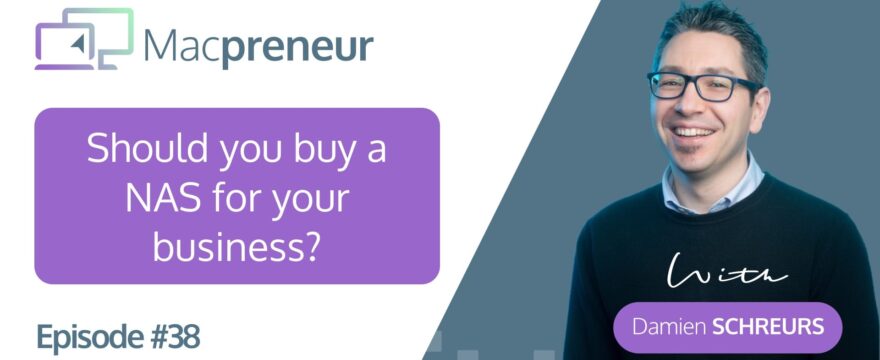Show notes:
So, in today’s show, I’ll explore the world of Network Attached Storage devices and how they can help us, Macpreneurs.
You’ll discover what a NAS can do and the different kind of NAS out there.
The purpose of this episode is to help you decide whether or not you should consider investing in that technology for your business.
What’s a NAS?
“NAS” stands for Network Attached Storage.
A NAS is a device connected to a modem-router containing one or more hard drives accessible across a local network and the Internet.
It’s different from haring a USB-hard drive connected to a Mac.
Why consider buying a NAS?
- To be able to store more data than on the largest cloud options (usually 2-3TB)
- i.e. Large photo or videos libraries
- To better protect private, sensitive or customer data
- i.e. GDPR
- To be able to do more than just data storage
- To offer a multimedia hub
- To store security camera video recording (IP cameras)
- To host your own mail server, web server, collaboration suite, …
- To replace one or multiple Time Capsules
- To offer more access control for users & groups => colleagues, clients, freelancers and other suppliers
- To have more than 30-day or 180-day file recovery capability
When should you not buy a NAS?
- When you have poor Internet connectivity (especially upload speed) at home or office
- When you have a low monthly bandwidth cap (i.e. Internet over cellular connection) and need to transfer or synchronise large files (1GB or bigger)
- When you almost exclusively need or want data accessible over the local network
- Alternative = shared USB-drive from one of your desktop Macs (iMac, Mac Mini, Mac Pro) + TeamViewer or LogMeIn solution for remote access
- When you don’t want the overhead of managing, maintaining and backing up your own equipment
- A NAS needs to be backed up either to an external drive, another NAS someplace else or the cloud (Amazon S3, Amazon Glacier, Rackspace, Microsoft Azure, Backblaze B2, Google Cloud Storage AND also OneDrive, Dropbox Google Drive and many others)
- A NAS and your Internet router need to be protected by a UPS (Uninterruptible Power Supply) in case there’s a power cut
- When you just need to store files and third-party cloud storage providers offer enough space and capabilities AND you’re OK to pay for extra protection (Boxcryptor Business => about $70 per year):
- Office 365 includes 1TB of storage for free
- G Suite Business includes 1TB for less than 5 users then unlimited afterwards (140$ per year)
- Dropbox Plus offers 2TB of storage and 30-day recovery for about $120 per year
- Dropbox Professional offers 3TB of storage and 180-day recovery and OCR and shared link control and viewer history for about $200 per year
Which kind of NAS?
- Single vs. multi-purpose
- Single = File storage and sharing only
- Multi = File sharing AND other services like multimedia servers, webcam recording, e-mail & web services, VPN service
- Built-in vs. removable storage
- Built-in means cannot be changed => consumer-only
- Usually cheaper to buy an enclosure and disks separately
- 1 bay vs. 2 bays vs. 4 or more bays
- 1 bay => no redundancy => consumers-only
- 2 bays => minimum for redundancy (RAID 1 = Mirror)
- 4+ bays => ideal for storage redundancy & expansion
- WARNING: Redundancy eats up storage:
- Mirror = only 50% available (ex. 2x2TB does not offer 4TB but only 2TB of storage
- Losing less with 3 disks or more (67% available with 3 drives and 75% available with 4 drives)
- Some models require same capacity drives otherwise losing even more
- With or without SSD caching
- SSD caching improves read & write operations AND reduces latency
- SSD caching is ideal when hosting large databases or virtual machines
- Single vs. dual Gigabit Ethernet ports
- Dual gigabit ports are useful for redundant network access
- 3.5″ only vs. 2.5″ & 3.5″ HDD & SSDs
- 2.5″ hard drive are usually cheaper but spinning ones are also slower
- SSDs are about 10x faster than spinning ones and almost exclusively come in 2.5″ form factor
Options & prices
Single purpose
- Buffalo:
- Pros:
- Hot Swappable
- Multiple Time Machine clients
- Which ones?
- TeraStation 1200D (2-bay with 2x 2TB for about $300 )
- TeraStation 1400D (4-bay with 4x 1TB for about $420)
- Pros:
- Netgear:
- Pro = Dual Gigabit Ethernet
- Which ones?
- ReadyNAS RN422 (2-bay with 2x 2TB for about $420)
- ReadyNAS RN424 (4-bay with 2x 2TB for about $500)
Multi-purpose
- Synology = The King of NAS
- Pros:
- Hot Swappable drives with ability to mix & match capacities
- Largest collection of applications (called packages in Synology terms)
- WordPress, Drupal, Joomla & Moodle hosting
- Prestashop, Magento, Magento 2 hosting
- Active Backup for G Suite and Office 365
- Cloud Sync to backup local data to the cloud with pre-internet encryption
- iTunes server, Plex & Logitech media server
- For developers: Java 7, Java 8, Node.js up to v8, PHP 7.2, Python & Ruby
- Modern & intuitive web-based operating system (DSM = DiskStation Manager)
- macOS & iOS apps for file syncing and automatic photo & video upload
- 5 free e-mail accounts and 2 licences for IP cameras
- A lot of tutorials, from Synology or YouTube
- Can easily backup between Synology NAS across multiple sites
- Interactive RAID calculator: https://www.synology.com/en-global/support/RAID_calculator
- Which ones?
- The Plus or the Play Series:
- Built-in read & write for external HFS+ disks
- Hardware video transcoding
- Play is good enough for solopreneurs
- Plus is recommended for SMEs
- The Plus or the Play Series:
- Pros:
- QNAP = Closest contender
- Drobo = Among the first to offer hot swappable drives & heterogeneous drive capacities BUT more expensive and less applications:
- Drobo 5N2 (5-bay with 2x 2TB $640)
- Western Digital = Cheaper but fewer applications
- WD My Cloud EX2 Ultra (2-bay with 2x 2TB $309)
- Pros = Offers 2 months of Adobe Creative Cloud Photography plan membership
- WD My Cloud EX2 Ultra (2-bay with 2x 2TB $309)
Conclusions
In a nutshell, buying a NAS is one of the best ways to control your data.
Having said that, NAS & third-party cloud storage solutions are not an either-or proposition, they are complementary:
- A NAS can be used as your own cloud solution for your business backed up to Dropbox, OneDrive, Google Drive and other cloud providers
- Alternatively, you can use a NAS to store a local backup of data stored on Dropbox, Office 365 and G Suite
Price-wise, NAS are competitive:
- Over a 5 years period, it will “only” cost you between $60 and $200 per year depending on the type of NAS and the amount of storage:
- Single purpose NAS are cheaper than third-party cloud solutions for similar storage
- Multi-purpose NAS can cost about the same as third-party cloud storage solutions with more capabilities and expandable storage (taking backup cost into consideration)
You should consider purchasing a NAS only if:
- you have a solid and uncapped Internet connection where the NAS will be stored
- you’re ready to take responsibility for maintaining, securing and backing up an additional device