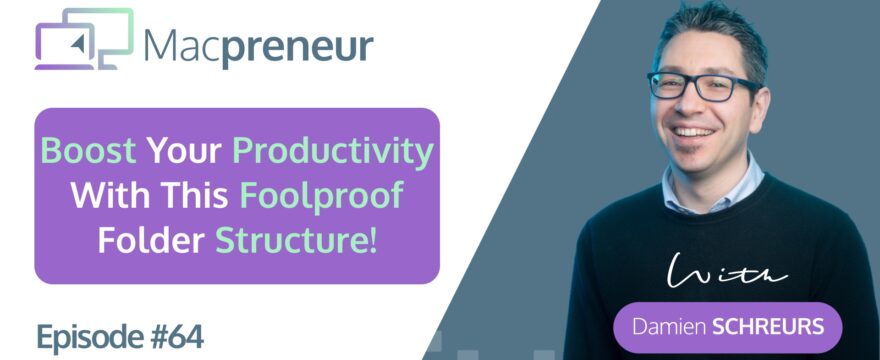TL:DR
In this episode, we’ll explore the importance of having a productivity mindset and how to declutter our Macs.
Shortcuts automation to create top folder structure: https://easyte.ch/452y9DN
Want personalised tips on how to tame the 3 killers of Mac productivity? Take a free quiz at https://macpreneur.com/score
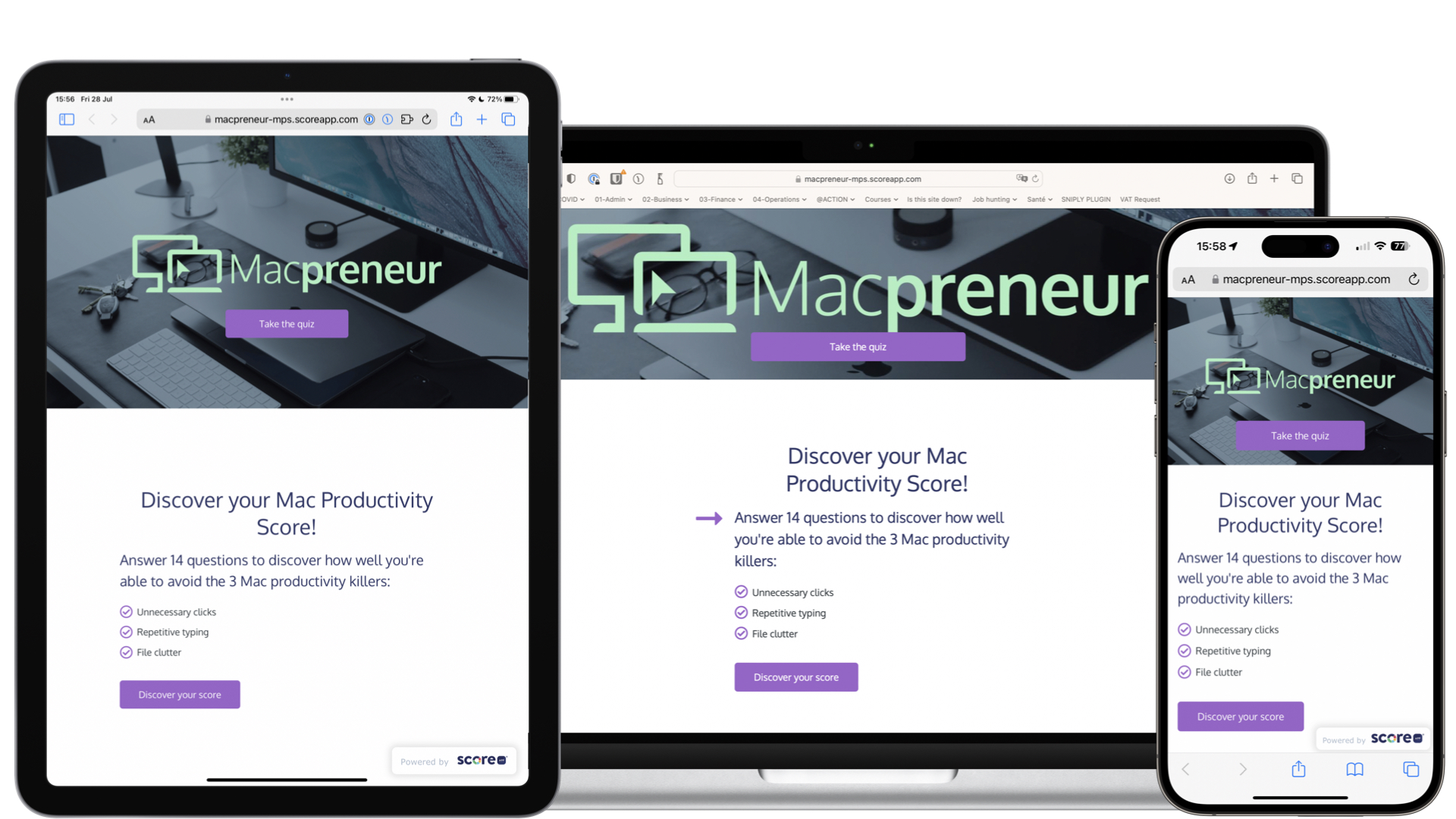
Summary
This episode discusses the problem of file clutter and digital clutter in general.
It explains how file clutter makes it difficult to find documents and files quickly, and how it prevents individuals from focusing on their tasks.
The mental burden of cluttered folders is compared to the physical clutter in a basement.
I suggest adopting a predefined folder structure to tackle the issue of file clutter by sharing my own default folder structure, consisting of four top-level folders:
- 01-Admin,
- 02-Business Dev,
- 03-Finances,
- and 04-Operations.
I then proceed by discussing the concepts of shallow versus deep folder structure and using tags versus folders for organizing files.
I provide insights into a mixed approach to folder structure and the benefits of using tags.
This episode concludes by introducing a Shortcuts automation that helps create the folder structure discussed.
Key takeaways
- File clutter makes it difficult to find documents and files quickly.
- Cluttered folders can distract and hinder productivity.
- Creating a predefined folder structure can help organize files effectively.
- The author’s default folder structure consists of four top-level folders.
- Shallow and deep folder structures have their own advantages and considerations.
- Tags can be used as an alternative to subfolders for organizing files.
- Tags allow files to be categorized and searched across folders.
- The Shortcuts automation mentioned in the topic can assist in creating the folder structure.
Full transcript
Intro
Hello, hello!
In today’s episode, we’ll explore the importance of having a productivity mindset and how to declutter our Macs.
I will highlight the problem of file clutter and its impact on Mac productivity.
Then I will introduce a solution that my granddad taught me when I was young.
I will unpack all of this after the intro.
Welcome
If this is the first episode that you’re listening to, welcome to the Macpreneur tribe.
Before diving into today’s topic, I want to quickly mention that this episode is part of a short series focusing on the three killers of Mac productivity: namely, unnecessary clicks, repetitive typing and file clutter.
I introduced the three killers in episode 58, then provided built-in and third-party solutions to reduce unnecessary clicks in episode 59 and 60 respectively.
Then in episode 61, 62, 63, I tackled repetitive typing and so now, in this episode, I will start a three-part series to help you keep your Mac neat and tidy.
Problem
So, let’s discuss first the problem and what file clutter and digital clutter in general.
What problem it causes?
So, first thing, obviously, when you have file clutter, it’s very difficult for you to find quickly the documents and the files that you need.
But there’s a second aspect to it, and it’s the fact that it’s preventing you from actually focusing on your task.
If you need to find something, or whenever you switch in Finder to a folder that is cluttered, this mental bandwidth is actually nagging you all the time.
I don’t know if, if you have that as well, but for me, the basement, if I go to the basement, there’s a bunch of boxes and stuff that one day I will, I will tidy up and clean up.
But even though I don’t go to the basement all the time.
As soon as I go to the basement, it reminds me of that.
And then for a few hours after that, I’m really still processing in my, my brain that I need to, I need to clean, to clean the basement.
And so it’s very similar to what we have in the physical world.
The problem is that in the digital world, clutter is less easy to spot.
If your desk is untidy, you see it.
But if you have a bunch of folders and subfolders that are If you are not cleaned up, the problem is in the back of your mind, it will still be there.
File organisation mindset
And so, the way we can try to tackle this issue of file clutter is for me at least, is using one of the mottos that my granddad used to say all the time when, when I was young, the motto is: “a place for everything, everything at its place”.
I love , my granddad is, he passed away now, but he was a DIY Extraordinaire.
He had a workshop in the basement of his house.
And he was able to work with wood, with metal, with plexiglass.
At one point, he even had a, a press to create his own books, he was making physical books using leather that he was buying from second hand shops and so on.
And so I remember it’s, it’s not that the, the workshop was tidy all the time.
But, every drawer was labeled.
There was really a place for everything.
And I remember when I was young and he told me, you can take whatever you want, but put it back, please put it back where it belongs, otherwise we lose stuff.
When I think about file clutter and digital clutter, it’s the same thing.
If the downloads folder is full of files, if the desktop is full of files, or if we have files everywhere, more often than not, It’s because there isn’t a destination folder ready yet, and so the idea is, whenever you are in a situation like that, ask yourself, what do I need, where should those files or those folders be.
My default folder structure
And so having a, already a predefined file structure or folder structure can help you and has helped me tremendously.
So, let’s talk about that.
When I started EasyTECH, I wanted a way to organize my files.
And so, basically, the structure that I’ve come up with is directly linked to the process it took for me to create EasyTECH and to run the company.
So, I have four top folders, that’s it.
At folder number one, it’s called 01-Admin.
And why?
Because when you start a company, basically, you need to file paperwork, you need to get registered, and so on. So it made sense, my first folder, 01-Admin.
And then, once you have your business set up, you need to start to market it, to think about prices, market, products, marketing, etc.
And so my second folder was 02-Business Dev. So everything about business development.
Then once you start getting clients, two things happen, you have files related to the project for your clients and you start to need to invoice your clients.
You also start to have expenses.
And so the next two folders in my folder structure are 03-Finances and then 04-Operations.
And so this is basically the logic and this folder structure, right, with four top folders. I apply it everywhere.
So, it’s locally on my Mac, it’s on Google Drive, but it’s also in Notes, in Photos I’ve created a professional folder, and in that folder, same thing, 01 Admin, 02 BusinessDev, and so on, in iCloud Drive, same thing.
And then, I’ve slowly created subfolders within those four main folders.
So as a solopreneur, if you haven’t yet adopted something, I just can recommend you that you can borrow and take this, this idea of having these four top level folders.
Before going into actually putting that in place I wanted to touch a little bit on two different concepts.
Shallow vs. Deep folder structure
The first concept is called Shallow versus Deep Folder Structure.
So the idea is, given that with Spotlight in your Mac, it’s quite easy to find or search for files and folders.
One school of thought would be, okay, I create these four top level folders, and then I put everything in those four top level folders.
So it’s a very shallow folder structure, one level of folders.
But then you have another school of thought that said, okay, now I want to put, I have a second level folders, third-level folders, fourth-level folders and so on.
And from my side, I have adopted kind of a mixed approach.
I try to be as shallow as possible, but when I need to, I will go deep.
And so for… Operations, I have a B2B folder and a B2C folder.
In the B2B folder, I have subfolders for each of my clients. Same thing with B2C.
And so that’s the shallow versus deep.
Tags vs. Folders
And then there is a second concept, the concept of using tags versus folder for organizing stuff.
So usually we think about folders, we have a top level folder, then subfolders and sub subfolders.
The thing with that method is that a file can only belong to one folder at a time.
If you want a file to appear in two different folders, you will need to actually make a copy or a link.
Now there’s another concept, there’s something that allows you to create organization even though you don’t create subfolders and it’s called tags.
So on macOS on the left sidebar, you might have noticed that there is a section with colors and so initially we were able to apply color labels to files.
But then, in macOS, it got extended to actually a complete labeling tagging system, sorry, which means that you can create and name tags. Not only can you give colors, but you can also name them.
And so, with this idea of tags, I have a B2B folder, and in that B2B folder, every file that is related to a specific client, I could have applied a tag with the name of that client.
Afterwards, it’s possible to filter by tags, to search by tags, so it could have been possible for me to do that.
Personally, I prefer to have then a subfolder per client.
But I wanted to put that on your radar.
Something else is the big advantage of tags is that it works across folders.
So let’s say that I have files that are, for instance, finance related, invoice related, and maybe I put an invoice in one of my clients folders. So it’s within operations, but technically it’s a finance-related file.
I could label that file finance or 03-Finance, if I wanted to, and then through a search, find all those files that are finance-related, even though they are not in the finance main folder.
If you use Gmail, it’s basically the same concept.
In Gmail, you can create labels and you can apply multiple labels to an email.
And so it means that an email can then appear what looks like different sub-folders, but it’s actually different labels.
And so that’s how you can have a file appear in multiple places, on your Mac would be by using tags.
And by the way, tags now are integrated in Notes in the Notes app from Apple.
So you can also do the same there.
Okay, so let’s say that you don’t have a folder structure yet, and you would like to reuse the folder structure that I have come up with.
Shortcut to automate folder creation
And so, I have created a Shortcuts automation to help you create that folder structure.
So, it’s a shortcut that has already a list with predefined name for the folders and the way this automation works is that it will just ask you where you want that structure to to be placed or actually it works two ways, You can right click on an existing folder on your Mac and then use that Shortcuts automation as a quick action.
It’s a right click, and then Quick Actions. I will do a demo on the video version of this episode.
And so, if you want to use that one, here’s the link to import that Shortcuts Automation on your Mac: https://easyte.ch/452y9DN
If you have a different folder structure, but you would like still to reuse the Shortcuts Automation, no problem, you can open it and change the names of the top level folders.
Recap
So, to recap, I’ve talked about this mindset of making sure that everything is at its place and that we have a place for everything.
Usually that’s what’s missing.
That’s why we have digital clutter and also why having organized files is important and allows us to be also more creative.
Then, I’ve explored different solutions.
First, a top-level folder that could be applied everywhere on your Mac, not only for files, but also for notes, for pictures, and so on.
And then actually sharing shortcuts automation on how to create this folder structure.
Next
So that’s it for today.
In the next episode, episode 65, I will explore different ways to take advantage of built-in solutions to prevent or reduce file clutter.
If you’d like to receive personalized tips on how to tame the three killers of Mac productivity, I have prepared a free quiz available at macpreneur.com/score.
So visit macpreneur.com/score for personalized tips on how to boost your Mac productivity today.
And until next time, I’m Damien Schreurs, wishing you a great day!