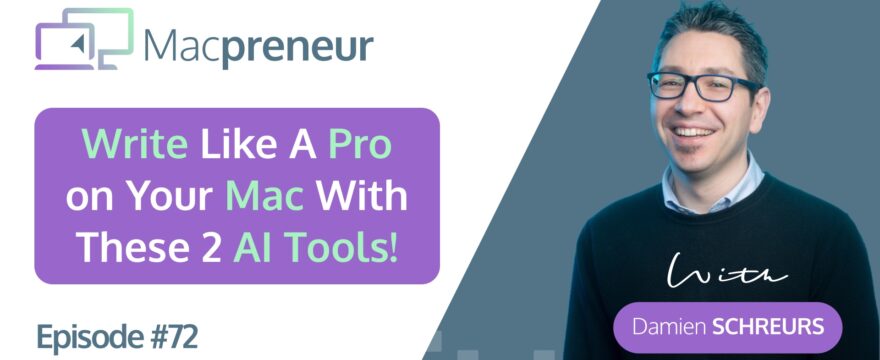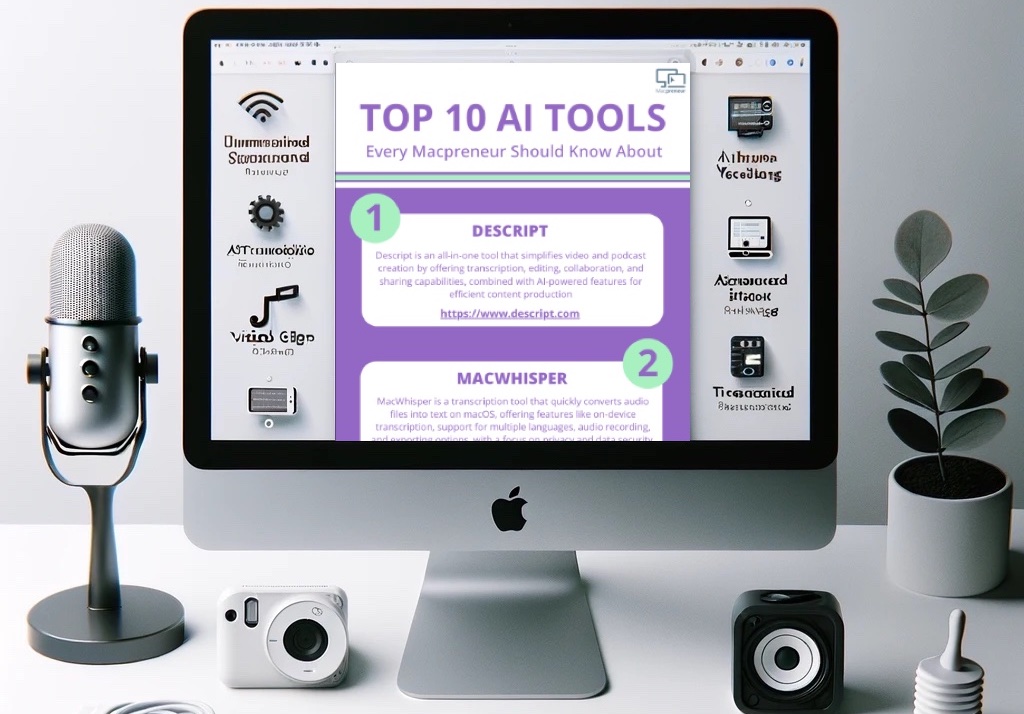TL;DR
In this episode, you’ll discover two AI tools that will take your writing to the next level, on your Mac.
Here are the important links mentioned in the episode
- Grammarly:
- ChatGPT API version signup page:
- Writers Brew:
- RayCast:
- PopClip:
Visit https://macpreneur.com/ai to grab your own copy of the Top 10 AI tools Cheat Sheet that will help you boost your solo business in this fast pacing world.
Affiliate disclosure
Hey there! Quick heads-up: Some of the links in this post might be special. Why? Because if you click on them and make a purchase, I earn a small commission at no extra cost to you. It’s like a virtual high-five for recommending stuff I love! So, thank you for supporting me and the Macpreneur podcast! Remember, I only promote products that I genuinely believe in. Now, let’s dive back into the fun stuff!
Summary
In this episode, I want to focus on how artificial intelligence, specifically tools like Grammarly and Writers Brew, can enhance my writing process as a solopreneur. As someone who grapples with perfectionism, an engineering background, and being a non-native English speaker, I have found some valuable insights on overcoming these challenges.
Grammarly, with its machine learning and natural language processing capabilities, offers a wide range of features to assist me in my writing. These include grammar and spelling checks, tone detection, and text conciseness. Recently, they have even added Generative AI for content creation, which is quite impressive.
I am particularly interested in Grammarly’s availability on Mac in various formats. They also offer a free plan with basic features, which is a great starting point. For more advanced options, they have paid plans available.
Writers Brew, on the other hand, interfaces with ChatGPT’s API and supports multiple languages. It offers a 14-day free trial and a one-time purchase option. It’s versatile in its usage on Mac, including a standalone application and a PopClip plugin.
Writers Brew excels in text rewriting, grammar correction, tone management, and creating customized presets for specific writing needs.
Both tools represent significant advancements in AI-assisted writing, catering to various needs from email composition to content creation.
Takeaways
- AI tools like Grammarly and Writers Brew can significantly enhance writing for solopreneurs.
- Grammarly uses machine learning and NLP for spelling, grammar checks, and now Generative AI.
- Grammarly offers a free plan with basic features and paid plans for more advanced needs.
- Writers Brew integrates with ChatGPT’s API and supports multiple languages.
- Writers Brew has a 14-day free trial and a one-time purchase for lifetime use.
- Both tools are adaptable for Mac users in various formats, like browser extensions and standalone apps.
- Writers Brew excels in rewriting text and offers customizable presets for different writing styles.
- These AI tools cater to a range of writing needs, from emails to content creation.
Full Transcript
Teaser
Tired of spending hours on writing? AI tools can help.
In this episode, you’ll discover two AI tools that can help you improve your writing and communicate more effectively directly on your Mac.
I’ll unpack all of this after the intro.
Welcome
If this is the first episode that you’re listening to, welcome to the Macpreneur tribe, and if you’re a longtime Macpreneur listener, thank you for tuning back in.
As a fellow solopreneur, I appreciate that you dedicate these 15-ish minutes with me every week.
This is the fifth episode of season three, which is entirely dedicated to exploring the world of artificial intelligence.
And for the occasion, I’ve compiled a list of 10 AI tools that every Macpreneur needs to know about if they want to be more efficient and have a competitive edge.
You can grab your own copy by visiting macpreneur.com/ai.
Each tool comes with a brief overview and a direct link so you can seamlessly integrate them into your workflow.
Visit macpreneur.com/ai and you’ll instantly discover cutting-edge tools that few other solopreneurs even know existed.
Problem
Writing is a big part of a solopreneur’s job, whether it is for email communications, when creating content, or copy for a landing page, for instance.
I hate dealing with email, and it takes me ages to reply. It’s partly due to my perfectionism, but also my corporate background that taught me to carefully choose every word before hitting the send button.
When it comes to content creation, my engineering background tends to get in the way of writing clear and concise sentences, and besides, I tend to focus more on features than on benefits.
Finally, I sometimes make silly mistakes simply because English is not my mother tongue.
And so, if you face similar challenges, then you will love this episode.
Solution
Artificial intelligence to the rescue.
In this episode, I will highlight several ways that AI can help us take our writing to the next level.
For that, I will explore two tools that integrate very well with our Mac: Grammarly and Writer’s Brew.
Grammarly intro
Did you know that Grammarly has been using a combination of machine learning and natural language processing to check spelling and grammar for a very long time?
In episode 68, I explained that AI does not necessarily mean generating stuff.
It can also be used to process information, and Grammarly is the premier tool in that regard.
I’ve been using Grammarly to help me craft the EasyTECH newsletter for years.
What I like about it is the overall score that it gives me, based on the audience, the formality, and the intent that I have defined for the text.
And it’s also possible to slowly build your dictionary of words that it will then recognize.
But wait, Grammarly jumped on the Generative AI bandwagon too!
So now it can help us create text, but only in English at the time of recording.
The good news is that all those Generative AI features are available on the free plan too.
The only difference is the number of prompts per month that we have access to.
So the free plan offers 100 prompts, the premium plan offers 1000 prompts, and the business plan offers 2000 prompts per month.
Having said that, the free version of Grammarly is a great starting point, and then, depending on your needs, the premium subscription might be worth considering.
Grammarly offers monthly, quarterly, and annual plans, and unlike other web services, the yearly plan is less than half the price of the monthly plan.
And at the time of recording, the annual plan of Grammarly is cheaper than ChatGPT Plus.
Grammarly solutions
Grammarly can be used in different ways on your Mac. It can be used as a text editor inside a browser window.
You would just visit app.grammarly.com.
If you have macOS Sonoma, you can convert a website into a web application.
If you are on macOS Ventura or earlier, you can use tools like Unite or WebCatalog to convert a web service into a local application.
But you can also install a Grammarly browser extension, which is very useful if you write a lot on the web.
For instance, directly in Gmail or if you use ConvertKit from the ConvertKit web app.
With the browser extension, you have direct access to all the Grammarly capabilities inside the browser.
There is also a Grammarly desktop application for Mac that integrates at the operating system level.
You need to give it accessibility permissions, but then a Grammarly assistant becomes available in Notes, Mail, Microsoft Word, Keynote, and any other application that deals with text on your Mac.
Grammarly use cases
And so, how can we use Grammarly for?
Obviously, it can help correct grammar mistakes, spelling mistakes, and also fix punctuation. All those features are available in the free plan.
It can also suggest improvements.
So, for instance, the free plan offers a suggestion for making the text more concise.
But then there are some paid features like improvement in the consistency of spelling to improve the English fluency of the text.
It can even offer the ability to do a full sentence rewrite.
And then, uh, it can help you. Uh, give suggestions for formatting and the choice of words.
Another thing that Grammarly can help with is the delivery.
So, for instance, the free plan allows detecting the tone.
So it can give you an idea of which tone you have in the text you have written.
Now, with the paid version, Grammarly can give you suggestions to change the tone, but also to have inclusive language, for instance.
And then, the latest thing that was added to Grammarly, which is the generative AI capabilities.
If you install the Mac app, whenever you select text, you will see there is a Grammarly Go icon, it looks like a light bulb.
And if you click on that icon, the Grammarly Go feature can help you compose text, reply to an email, for instance, or rewrite text.
So you select text, then you click on the Grammarly Go icon, and then you can pick from a wide range of predefined prompts.
And if you don’t see what you’re looking for, you can specify your own prompts too.
Now, if you don’t have a Grammarly account yet, you can still test the AI writing tools directly from their website.
Just visit grammarly.com/ai-writing-tools.
There are a bunch of predefined contexts.
So, for instance, paraphrasing, creating a cover letter or a job description, crafting your resume skills, creating a formal letter, creating an email, or Instagram captions.
You can even create a business plan, business reports, and the first draft of a blog article.
Those tools are great, but if you want help in another language than English, or if you want a dedicated writing app or even more capabilities.
Then, I recommend Writers Brew.
Writers Brew intro
I introduced Writers Brew in episode 71, and this tool can be used to interact with the API version of ChatGPT, which means that it requires an API key from OpenAI.
But on the plus side, Writers Brew integrates very well with the Mac.
You can test drive it for free for 14 days via my affiliate link that is at the top of the blog post accompanying this episode.
And then after the trial, it’s a one-time payment for lifetime use, but only one year of free updates.
You can either purchase a single license or two at a time, and of course, if you buy two at a time, it’s the most affordable.
Writers Brew usage
Now, Writers Brew can be used on a Mac in five different ways.
It can be used as a standalone application from the menu bar, via a floating text box, through a RayCast extension, and the one that I would say I use the most is right after selecting text, but through a PopClip plugin.
So, you need to install PopClip, and then you can download the plugin from Writers Brew.
Writers Brew capabilities
Now, when we talk about the capabilities of Writers Brew, it has built-in presets, and the first thing that it can do is obviously rewrite text.
So, for instance, it can fix grammar mistakes and punctuation.
And when I export the transcript of each Macpreneur episode for the blog post, what I do before is actually a first pass of fixing grammar and punctuation mistakes.
It can also help simplify text.
It can also help convert from passive voice to active voice.
And on top of that, you can configure the accuracy level that you want.
And that is related to ChatGPT itself.
So if you want more creative output or balanced output or more precise output, you can choose that.
And it also works in multiple languages.
Another feature that is built-in is managing the tone of voice, so you can detect the tone of voice, but then you can also change the tone of voice.
It could be then too casual, friendly, professional, empathetic, persuasive, direct, so a bunch of tones of voices that you can preselect.
There is another preset called Explain, and that is useful if you have complicated concepts that you want to simplify.
So there is a preset called Explain Like I’m 5, I’m 5 years old.
And there is another one called explain with an analogy, and there is another one called explain with more context.
There is another preset called summarize, and it has several options: you can summarize to bullet points.
The one that I use for every Macpreneur episode, based on the transcript, I create a summary and takeaways.
And there are predefined summarizations for social media, so for LinkedIn and Facebook, this is built-in.
What is great with Writers Brew is that you can also configure your own presets.
And here are a few that I have defined and that I use extensively.
So one is called 30 characters max, where I ask Writers Brew to rewrite a sentence so that it takes a maximum of 30 characters.
I have one also to add emojis throughout the text.
Another one called Highlight Important Words, and so it will put all the keywords in bold automatically for me.
Sometimes when I have big blobs of text, I have another preset that will add then the paragraph breaks whenever it makes sense to do that.
Another one is rewriting a summary in the first person.
So when I ask Writers Brew to summarize an episode based on a transcript, usually it writes… The author or the host.
And so I do another pass with this preset so that the summary text says, “I this, I that.”
And then another one is summarize for Instagram and TikTok.
So I’ve created my own presets because they were not already included in the application.
And again, you can always specify the desired output language. So you’re not stuck with English.
Recap
So to recap, I have covered Grammarly and Writer’s Brew, two AI tools that seamlessly allow you to improve your writing.
No need to remember or copy-paste prompts, they both have built-in features for spell and grammar checking, as well as various other writing improvement capabilities.
Now, if you’ve never used either of those before, I hope this episode has motivated you to start experimenting with one of them.
And if you’ve already started, I’m curious to know which one you use and how the AI capabilities have helped you so far.
You can DM me on Instagram. My handle is MacpreneurFM.
Now, both tools have put in place security measures so that your data isn’t shared with anyone else and is not used to further train the AI models.
However, your data is still transiting through their servers, so through Grammarly’s servers and OpenAI’s servers for processing and short-term storage.
So their usage is not 100%.
Next and outro
And so, this is why in the next episode, I will introduce a few AI tools that run locally on your Mac.
Yes, it’s 100% private, and you don’t even need an internet connection to use them.
So, stay tuned and make sure to follow the podcast so you won’t miss this episode.
So, that’s it for today.
If you haven’t done it yet, visit macpreneur.com/ai to grab your own copy of the top 10 AI tools cheat sheet.
This PDF will give you the edge that you need to boost your solo business in this fast-paced world.
Once again, it’s macpreneur.com/ai.
And until next time, I’m Damien Schreurs, wishing you a great day.