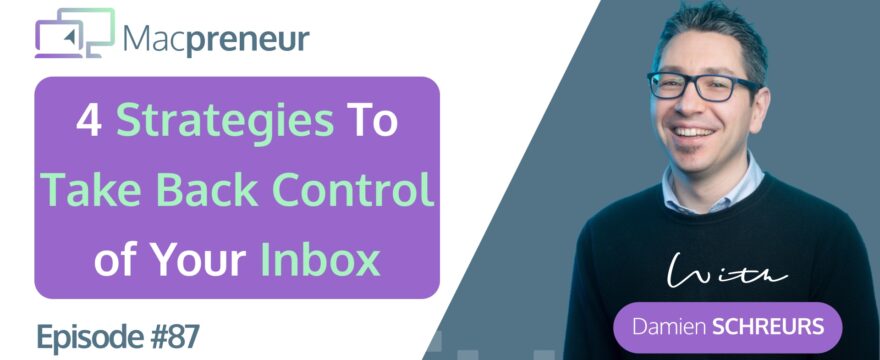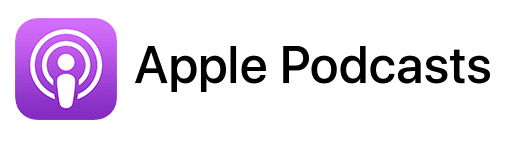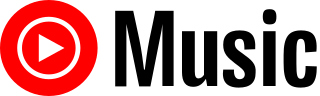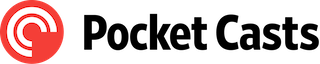Affiliate disclosure
Hey there! Quick heads-up: Some of the links in this post might be special. Why? Because if you click on them and make a purchase, I earn a small commission at no extra cost to you. It’s like a virtual high-five for recommending stuff I love! So, thank you for supporting me and the Macpreneur podcast! Remember, I only promote products that I genuinely believe in. Now, let’s dive back into the fun stuff!
TL;DR
The blog post provides practical techniques and tools to revolutionize email management, including mindset shifts, three email techniques, and automation tools such as rules, SaneBox, and Zapier. It emphasizes the importance of agency, redefining urgency, setting expectations, and offers recommendations for managing emails effectively and reducing stress.
Links to other Macpreneur episodes
- MP081: Solopreneurs: Boost Lead Gen with these Powerful Automations
- MP086: The Perfect Mac File Organization System for Busy Solopreneurs
Tools mentioned in this episode:
- Mac Mail user guide:
- Gmail help articles:
- SaneBox: https://macpreneur.com/sanebox25 (14-day free trial + $25 credit towards a subscription)
- Zapier: https://www.zapier.com
Resources mentioned in this episode:
- ‘Getting Things Done book (2015 edition)’ by David Allen:
- ‘What is GTD?’: https://gettingthingsdone.com/what-is-gtd/
Introduction
Are you a solopreneur constantly battling the overwhelming flood of emails that inundate your inbox on a daily basis?
Don’t worry; you’re not alone.
Managing email overload is a common struggle for many solopreneurs, leading to stress, missed opportunities, and reduced productivity.
But fear not, because in this blog post, we will dive deep into four powerful strategies that will help you take back control of your inbox and regain your sanity.
Dive Into Email Management Mastery
In the fast-paced world of entrepreneurship, juggling a multitude of tasks while staying on top of emails can be a daunting challenge.
I live and understand this struggle all too well.
In his podcast episode titled “4 Powerful Strategies to Take Back Control of Your Solopreneur Inbox,” I share invaluable insights and practical techniques to revolutionize your email management game.
Mindset Shifts for Email Mastery
Three crucial mindset shifts pave the way for more effective email management: agency, urgency, and expectations.
- Take control of when and how often you check your inbox
- Redefine what truly constitutes an urgent matter in the realm of emails
- Set proper expectations with your clients and partners, both explicitly and implicitly
Techniques to Transform Your Email Workflow
In this episode, I further explore four key techniques to transform your email workflow:
- Treat Your Inbox Like a Physical Mailbox: Limit the number of times you check your inbox daily and process messages promptly.
- Utilize the GTD Method: Implement the Getting Things Done approach to categorize and prioritize your emails efficiently.
- Set Up an Effective Filing System: Organize your emails into actionable and archival folders to streamline your workflow.
- Leverage Automation Tools: Harness the power of rules, SaneBox, and Zapier to automate parts of your email management and save valuable time.
Automate Your Way to Email Efficiency
Automation plays a crucial role in freeing up time and reducing email-related stress.
By setting up rules and filters, integrating SaneBox, and utilizing Zapier for workflow automation, solopreneurs can streamline their email management process and focus on more critical tasks.
Final Thoughts & Encouragement
Email management may seem like a never-ending battle, but with the right strategies and mindset shifts, you can regain control of your inbox.
Remember, achieving inbox zero isn’t the ultimate goal; instead, prioritize timely responses to essential emails and implement the strategies discussed to enhance your productivity.
Conclusion
Mastering your solopreneur inbox requires a combination of mindset shifts, strategic techniques, and the adoption of automation tools.
By following my expert advice and implementing the four powerful strategies discussed in this blog post, you can take back control of your inbox, reduce email-related stress, and boost your overall productivity as a solopreneur.
If you found this post helpful, please share it with fellow solopreneurs and tag me on Instagram, my handle is @MacpreneurFM
Stay tuned for more tips on optimizing your business operations on your Mac!
FULL TRANSCRIPT (Click here)
Dive Into Email Management Mastery
Drowning in an endless sea of emails, feeling like your day is consumed by managing your inbox? You are not alone. Today, we’re diving into practical strategies to reclaim your time and take control of your email workflow. Stay tuned because, by the end of this episode, you will have a toolkit of strategies. These range from mindset shifts to actionable techniques and automation, all of which will transform how you handle your emails.
I’ll unpack all of this after the intro.
Welcome to Macpreneur: Your Guide to Efficiency
Hello, hello, and welcome to episode 87 of the Macpreneur podcast. Whether it’s your first time or you’re a long-time listener, I appreciate that you’ve carved out some time from your busy solopreneur schedule. I created Macpreneur to help you save time and money by streamlining how you run your business on your Mac.
One way to achieve that is by operating your Mac as efficiently as possible. To help you, I’ve prepared a quiz. It’s available at macpreneur.com/score, and it takes less than two minutes to complete. After answering a few questions revolving around the three killers of Mac productivity, you will receive personalized time-saving tips based on your results.
Once again, visit macpreneur.com/score and start boosting your efficiency today.
The Ultimate Email Management Strategies Revealed
As a busy solopreneur, managing a flurry of emails can often be overwhelming, consuming valuable time that could be better spent on your business and personal life.
The constant influx of messages can lead to missed opportunities, stress, and decreased productivity.
However, the good news is that you’re in the right place, my Macpreneur friend. The goal of this episode is to provide you with effective tips and strategies to take control of your inbox and reclaim your sanity.
In today’s episode, I will discuss important mindset shifts, which I consider to be the foundation of effective email management. I will share email techniques that have served me well and with which you may not be familiar. Finally, I will introduce a few automation tools that will help you handle the mundane, repetitive tasks.
Mindset Shifts for Email Mastery
Let’s begin with three mindset shifts. The first one is agency, the second one is urgency, and the third one is expectations.
What do I mean by agency? Simply remember that as a solopreneur, you have complete control over when and how often you check your email inbox. At this point, you might think, “But Damien, you don’t understand, I need to deal with urgent emails all the time.”
To me, an urgent matter is something that requires my attention within a few hours and comes from someone or a company with whom I already have a relationship. So by this definition, an email from someone I don’t know is never urgent.
Moreover, most of the emails from my clients and suppliers are not urgent either.
Why? Because email is not the best channel for urgent matters anyway, right? If a client needs your help urgently, they have better ways to reach you, like calling you or sending you a text message, or through other means like FaceTime, WhatsApp, or Slack.
And if we’re talking about software renewals or a failed credit card transaction, you will usually have a few days, and sometimes even a few weeks’ notice, before something truly catastrophic could happen.
This brings me to the third and final important mindset shift, which is setting proper expectations.
This can be achieved explicitly by clearly communicating when and how often you check your email inbox, as well as how your clients can reach you in case of urgency. You could mention this in your email signature or at the top of the contact form on your website, for instance.
You can also implicitly set those expectations by scheduling the sending of your replies. This way, even if you happen to be in your inbox when someone sends you a message, they won’t start to expect an immediate response from you in the future.
Once you’ve shifted your mindset regarding email management, the different email techniques that I’m about to share with you will make a lot of sense.
Even though you might already be familiar with some of them, it’s always useful to revisit them from time to time.
Techniques to Transform Your Email Workflow
The techniques that we’ll cover in these episodes are:
- Firstly, treating your inbox like a physical mailbox.
- Secondly, using the Getting Things Done, or GTD, method to process incoming messages.
- Thirdly, setting up the filing system that I introduced in episode eighty-six.
- Lastly, leveraging the multiple inboxes feature of Gmail.
Technique n°1
The first technique is to treat your email inbox as you would a physical mailbox, despite the significant difference in volume and frequency. You should check your inbox a predetermined number of times each day, ideally as few times as possible, and I would recommend no more than four times. These could be, for example, early in the morning, before or after lunch, mid-afternoon, and at the end of the workday.
Consider your physical mailbox. You don’t have a webcam monitoring it 24/7, nor a doorbell that rings every time a new piece of snail mail is delivered, do you? So, why would you keep your mail app open at all times and receive notifications with badges and sound alerts every time a new email arrives?
Similarly, when you open a physical mailbox and collect your mail, you don’t just look at the pieces of mail and put them back into the mailbox. The same applies to an email inbox. It’s essential to develop the habit of processing messages only once and never leaving them or returning them to the inbox afterward.
Technique n°2
The second technique involves using the Getting Things Done (GTD) approach from David Allen for processing input. If you haven’t read David Allen’s book yet, I highly recommend it. It was initially published in 2001, but David Allen released an updated edition in 2015 to account for the advancement of technology since the early 2000s.
GTD extends far beyond managing emails. It’s a comprehensive system to handle any kind of input and to help you regain control of your goals, projects, and tasks. To keep this episode brief and engaging, I will only focus on what can help us process incoming emails efficiently and effectively.
Here’s the GTD method or process. For every new message in your inbox, we go through a series of questions. The first one is, is this message actionable? If it’s not, then we have two options. We can either delete the message or archive it.
If it is actionable, then we ask ourselves what the next action is. Do we need to reply? Is it something that we need to read, like a newsletter? Do we need to file an attachment? Do we need to do something outside the email software, like research or other tasks?
Then comes the two-minute rule. It states that if something can be done in less than two minutes, we should do it immediately. If we can’t, then we should either defer the task or delegate it.
If you recall episode 81, we discussed text replacement capabilities and templates. These are tools and techniques that can help us achieve the two-minute rule.
However, it’s important to note that just because we can do something in less than two minutes doesn’t mean we should set false expectations. Remember one of the mindsets? Let’s assume that you received a message and you need to reply. You realize it will take you less than two minutes to reply to that message, but the message was received maybe an hour ago.
In this case, it’s best to schedule the sending of that message for the end of the day or early morning of the next day.
As a side note, the “send later” capability has been included in the native mail applications since macOS 13 Ventura and iOS 16. It’s also available natively with Gmail on the web and in the mobile app.
Technique n°3
The third technique involves constructing a straightforward yet effective filing system.
Pose this question to yourself: what actions would you take if you received as much physical mail as email messages? I presume you’d purchase a larger mailbox and, secondly, you’d create divisions in advance for packages, newspapers, magazines, advertisements, letters, and so forth. The approach to email is quite similar.
Following the Getting Things Done (GTD) process, we need to consider two types of folders. One type is used for archival purposes, while the second is for actionable messages.
The subsequent question then arises: what should this email structure look like?
We addressed this question in episode 86, which focused on managing business files. If you haven’t listened to it yet, visit macpreneur.com/episode86. As with file management, the archive folder structure should be as shallow as possible and only as deep as absolutely necessary.
I recommend adopting the same structure that you use for your professional files. In my case, I’ve replicated the Admin, Business Development, Finance, and Operations top-level folders.
For actionable messages, or messages that I would defer, I’ve created an ‘Action’ folder with subfolders for different types of actions.
I have a subfolder named ‘Follow Up’, another named ‘Read’, another ‘Reply’, and another ‘To Do’. For example, if I receive an email that requires a response but I realize it will take me more than two minutes, I will mark that email as unread and move it to the ‘Reply’ folder. If I need to conduct some research, I will also create a task in Todoist either for the same day or the following day.
Technique n°4
In the past, I used to leave emails unread in the inbox because if I moved them to another folder, I would tend to forget about them. I don’t know if this is also your case, but it’s totally me.
Now, however, I am using a neat feature of Gmail called Multiple Inboxes, which allows me to have up to five different search views visible alongside my main inbox.
To my knowledge, this capability is only available for the web version of Gmail, which is the reason why I’m not using Apple Mail or any desktop mail client on my Mac.
So, if you’re using Gmail and you haven’t tried this yet, I highly recommend giving it a go.
You just click on the cogwheel icon in the top right corner next to your Google account picture, and then you will see a section called Inbox type. The last one is called Multiple Inboxes, and you just click on the customize button.
You will see five sections that are empty with two fields per section: a search query field and a name field. One of my search queries is the verb “is,” followed by the colon symbol, and then “at action-reply”.
This is a search query that will only surface the emails that I have put in that folder. So in Gmail parlance, we also talk about labels, which have the label “reply,” which is inside the “at action” main folder or main label. I’ve done the same with the follow-up emails and the to-do emails. Thus, these messages, even though they are not in my inbox anymore, will still be visible alongside newly received messages that I haven’t processed yet. This way, I won’t forget about those emails that I’ve put into other subfolders.
Best of all, you can choose whether these search queries appear above, below, or to the right of the main inbox.
Automate Your Way to Email Efficiency
Once you have a proper filing system in place, it’s time to explore ways to automate part of your email management. One way to do this is by leveraging rules or filters. Another method is using a service called SaneBox. The last one I would like to mention today is Zapier.
Rules and filters
Have you ever wondered how the post office deals with the thousands upon thousands of snail mail and packages they receive every day? Of course, they have machines that sort everything by size and scan the destination postcode.
Interestingly, it’s entirely possible to reproduce something similar with email messages. This is known as rules or filters, depending on your email provider, and they allow automatic processing of messages as soon as they land in the inbox.
This is perfect for archiving and filing messages that don’t require immediate action or for which we have already decided the next step. For instance, if you receive newsletters that you want to read later, with a rule or a filter, you could immediately move that email from the inbox into a ‘to read’ subfolder.
I won’t delve into the details of how to do this, as each email system is slightly different.
However, I do want to mention two types of rules or filters that you can set. The first type is local rules, which only work on the device when the desktop mail app is active. The second type is web rules, which are processed by the email server almost immediately, even when your email client is not running or when your Mac is shut down.
Usually, when you create a rule from a desktop application, that rule will be a local one. So, my recommendation is to create your rules or filters from the web. This means you would visit iCloud.com, mail.google.com, Outlook.com, or Outlook.office.com, and create your rules there via the settings or the cogwheel area.
In preparation for this episode, I reviewed the filters I have created for my EasyTECH account on Gmail. At the time of recording, there are two hundred and fourteen of these filters handling emails on my behalf, allowing me to focus only on those that truly require my attention.
SaneBox
Next up is SaneBox, a service I’ve been using since 2017, which has helped me save more than 500 hours. If you calculate based on 10-hour workdays, this equates to 50 workdays saved in less than seven years. That’s significant. Now, for full disclosure, I am a SaneBox affiliate, which means I will receive a commission at no additional cost to you if you sign up using a link I will provide shortly.
The reason I mention SaneBox is because it utilizes machine learning and artificial intelligence to declutter my inbox by setting aside less important emails.
You may recall the 214 filters I have in Gmail. This number would be significantly larger if I didn’t use SaneBox.
I primarily use two features of this service, namely SaneLater and SaneNews.
Let’s begin with SaneNews, as it’s easy to grasp. Essentially, all newsletter emails I receive are automatically filed into a SaneNews folder. What’s convenient is that if I move a message from the SaneNews folder back into the inbox, I have effectively trained SaneBox to keep that specific newsletter in my inbox next time.
Conversely, once I’m done with a particular email sequence, I simply move the next email into the SaneNews folder, and that’s it.
The SaneLater folder is for emails that I need to address eventually, but don’t want cluttering my inbox.
This feature automatically sorts my inbox on my behalf. However, it’s a bit tricky because I need to check it once a day or every two days at most to ensure nothing important has been misfiled. I could allocate one of the five sections of Gmail’s multiple inboxes for this, but currently, they are all occupied with what I consider more important.
However, as I’m always experimenting with systems like this, it’s certainly something I plan to evaluate in the near future.
You too can experience the benefits of SaneBox for free for 14 days using my affiliate link. Simply visit macpreneur.com/sanebox25and you’ll also receive a $25 credit towards a SaneBox subscription.
SaneBox is compatible with Gmail, iCloud, Office 365, and any email address. So, visit macpreneur.com/sanebox25 to start optimizing your email inbox today.
Zapier
Last but not least, we have Zapier.
Sometimes, the subsequent action required needs to occur outside of the email application. For example, you may need to save a PDF invoice in your preferred cloud storage. With Zapier, you can set up a web automation that triggers for new messages with attachments in a specific folder. It then uploads the attachment to Google Drive, OneDrive, Dropbox, or any cloud storage system supported by Zapier.
With a free Zapier account, you can configure simple automations, which they call ‘Zaps’. If you wish to rename the attachment or filter by attachment type, you will need a paid Zapier account. It’s ideally suited for Gmail and Office 365. However, there is no direct integration with iCloud Mail and iCloud Drive.
Nevertheless, it’s still feasible. Even if you have an iCloud address, you would need to create a rule that forwards the email with attachments to a private Zapier email address to trigger the automation.
Final Thoughts and Encouragement
Before the recap, I’d like to mention one more thing, which is a few words of encouragement.
Don’t be too hard on yourself if you don’t achieve inbox zero. Email management is one of the most significant struggles in my business, and it’s also the last thing I would delegate, unfortunately. This situation explains why I’m pushing myself to find ways to streamline it as much as possible, and why, frankly speaking, I can’t recall the last time I truly achieved inbox zero.
The thing is, as long as you respond within twenty-four to forty-eight hours to important emails and don’t lose them, the rest matters much less.
Recap and next
So, to recap, you can free up valuable hours, reduce stress, and avoid feeling overwhelmed when dealing with emails. It all starts with acknowledging that you have agency, then redefining what is genuinely urgent, and setting clear expectations with your clients.
We’ve explored four techniques: treating your inbox like a physical mailbox, using the GTD or Getting Things Done method, setting up an effective filing system, and if you use Gmail, leveraging multiple inboxes. Lastly, you’ve discovered three ways to automate email management: first, by using rules and filters, second, with Sanebox, and finally, with Zapier.
I hope this episode has provided some clarity. As usual, my advice is to choose the one thing that resonated the most with you and start implementing it before the next episode.
If you’re unsure what to pick, feel free to book a free 30-minute Zoom call with me. We will quickly review your current situation and discuss possible strategies to help streamline your business.
For that, simply visit macpreneur.com/zoom, choose a slot, enter your contact details, and answer a few questions.
Once again, visit macpreneur.com/zoom today.
If you found this episode helpful, please share it with a fellow solopreneur and tag me on Instagram. My handle is @MacpreneurFM.
That’s all for today.
In the next episode, I will address a common tech issue that my clients face when running a solopreneur business, which is keeping all their devices synchronized. If you’ve ever experienced synchronization issues in the past, you won’t want to miss the next episode. Until next time, I’m Damien Schreurs, wishing you a great day.