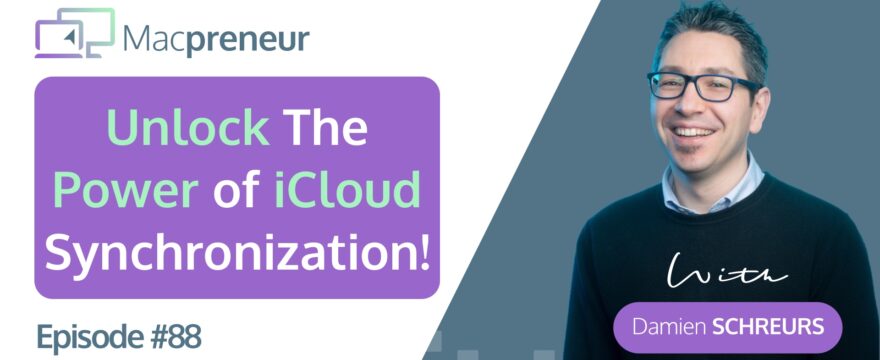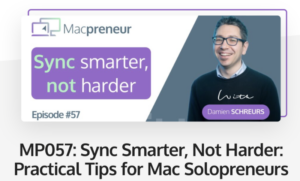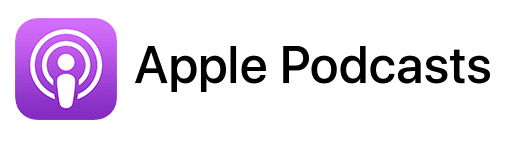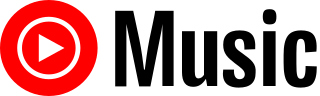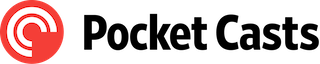TL;DR
This episode of the Macpreneur podcast tackles the topic of iCloud synchronization and how solopreneurs can leverage it to streamline their workflow across multiple Apple devices such as Macs, iPhones, and iPads.
It covers what iCloud can and cannot synchronize, recommendations for configuring iCloud for optimal use, and shares a cautionary tale of a client who faced a significant issue due to a common iCloud synchronization problem.
Links to previous Macpreneur episodes
- MP047: Should you use iCloud for your business?
- MP057: Sync Smarter, Not Harder: Practical Tips for Mac Solopreneurs
Introduction
In the bustling world of solopreneurship, where efficiency and productivity are paramount, the ability to seamlessly synchronize data across multiple devices can be a game-changer.
This blog post delves into the intricacies of iCloud synchronization, a tool that has become increasingly pivotal for solopreneurs heavily reliant on Apple’s ecosystem.
Drawing insights from the “Unlock the Power of iCloud: A Solopreneur’s Guide to Seamless Synchronization” episode of the Macpreneur Podcast, we unravel how iCloud can enhance your business operations, what it can and cannot sync, and the nuances of ensuring smooth synchronization.
Root Causes of Synchronization Problems
Many solopreneurs rely on various Apple devices to run their businesses, but when devices don’t synchronize correctly, it can lead to frustration and lost time.
In episode 57, the root causes of synchronization problems were explored, including network connectivity issues, unsupported software or operating system versions, incorrect app settings, data conflicts, time and date discrepancies, not enough space, and issues at the cloud server or the service side.
What iCloud Can and Can’t Sync
iCloud synchronization stands as a beacon for solopreneurs navigating through the complexities of managing multiple Apple devices.
It offers a centralized platform for syncing crucial business data, ensuring that your information is up-to-date across all devices.
This synchronization extends to various services linked to your Apple account, notably iCloud Drive, Mail, Reminders, Calendars, Contacts, Notes, Photos, Messages, Passwords, and even Safari Bookmarks.
For Mac users, the ability to sync the Desktop and Documents folder adds another layer of convenience.
However, iCloud is not without its limitations. It does not sync device settings, installed applications, or third-party cloud data, such as Dropbox or Google Workspace.
Understanding these boundaries is crucial for leveraging iCloud effectively without overstepping its capabilities.
Backup Solutions for Mac Users
It’s essential to understand that iCloud cannot back up a Mac either.
The native way to back up a Mac is using the built-in Time Machine service, which requires purchasing an external hard drive.
Recommendations include using an SSD for faster backups and ensuring the backup drive’s capacity is at least twice the size of the internal storage.
Configuring iCloud Synchronization
Synchronization with iCloud is not automatic; it requires deliberate configuration.
This autonomy allows solopreneurs to tailor their synchronization preferences to suit their specific business needs.
However, this flexibility also necessitates a meticulous approach to ensure that all vital services are activated across devices.
The process involves diving into the System Settings or Preferences on your Mac, or the Settings app on your iPhone and iPad, to manage your iCloud preferences.
Yet, caution is advised.
The allure of synchronization should be weighed against the potential storage implications on iCloud servers.
Not everything that can be synchronized should be, especially if it leads to unnecessary consumption of your iCloud storage space.
A notable example is the Desktop and Documents folder synchronization, which, if not monitored, can quickly escalate your iCloud storage usage, particularly during macOS upgrades.
Similarly, if the size of the Photos database on your Mac exceeds your iCloud storage maximum capacity, it’s best to refrain from turning on iCloud Photos on your Mac.
Advanced Data Protection for iCloud
Back in 2022, Apple introduced Advanced Data Protection for iCloud to increase the security and privacy of synchronized data.
However, it’s important to note that this feature needs to be manually activated and has specific requirements for all devices connected to your Apple ID:
- Two-Factor Authentication
- A Recovery Contact or Recover Key
- All devices signed into your Apple ID must run at least:
- macOS Ventura 13.1
- iOS/iPadOS 16.2
- watchOS 9.1
- tvOS 16.2
- HomePod version 16
- iCloud for Windows 14.1
Even when activated, Apple Mail, Contacts and Calendar are not end-to-end encrypted, which can be a problem if your business is subject to stringent data protection regulation, like GPDR or HIPAA.
Should You Use iCloud for Your Business?
While iCloud synchronization offers convenience, it may not be the best solution for businesses subject to stringent data protection regulations.
Services like Google Workspace or Microsoft 365 are recommended for managing critical business data, even if Advanced Data Protection for iCloud is enabled.
Conclusion
In conclusion, maximizing efficiency with iCloud synchronization requires understanding what iCloud can and cannot sync, configuring synchronization settings carefully, and considering alternative solutions for business-critical data.
By implementing best practices and maintaining awareness of iCloud’s limitations, solopreneurs can optimize their workflow and productivity across multiple Apple devices.
If you found this post helpful, please share it with fellow solopreneurs and tag me on Instagram, my handle is @MacpreneurFM
Stay tuned for more tips on optimizing your business operations on your Mac!
FULL TRANSCRIPT (Click here)
Teaser
Are you juggling between multiple Macs, an iPhone, and maybe even an iPad? If you’re like most busy solopreneurs, the answer is a resounding yes. But all those devices can turn into a productivity nightmare if you’re not using them efficiently. Today, we’ll tackle exactly that: how to streamline your workflow and maximize your efficiency by harnessing the power of iCloud synchronization.
By the end of this episode, you’ll know exactly what iCloud can and cannot synchronize, as well as how to configure iCloud for optimal use. Stick around because I’m going to share with you a personal anecdote about a client who nearly lost 2TB of critical data due to a common iCloud synchronization issue, and how you can avoid falling into the same trap.
I’ll unpack all of this after the intro.
Welcome to the Macpreneur Podcast
Hello, hello, and welcome to episode 88 of the Macpreneur podcast.
Whether it’s your first time or you’re a longtime listener, I appreciate that you carve out some time in your busy solopreneur schedule.
If you’re listening to this with the Apple podcast app and your device is running at least iOS 17.4 or macOS Sonoma 14.4, you will now be able to access a transcript that has been generated automatically by Apple. When this episode is playing, just tap or click on the icon that looks like a speech bubble. You can even search for specific words, and if you click on any paragraph of the text, the player will jump to that portion of the episode.
Many of us solopreneurs rely on various Apple devices to run our businesses, but when devices don’t synchronize correctly, it can lead to frustration and lost time.
Back in episode fifty-seven, I explored the root causes of synchronization problems and gave some recommendations to prevent them.
So the seven main root causes are network connectivity issues, unsupported software or operating system versions, incorrect app settings, data conflicts, time and date discrepancies, not enough space, and finally, issues at the cloud server or the service side.
Now, to prevent synchronization issues, I recommended reducing the number of devices and the number of cloud providers that you use, as well as using native applications or using a web browser to access the data whenever it’s feasible.
If you want to dive deeper on this topic, a video version and a full transcript are available at macpreneur.com/episode57.
Unlocking iCloud Synchronization for Solopreneurs
In this episode, I will explore how iCloud synchronization can help us maximize our efficiency as solopreneurs when dealing with multiple Apple devices.
But first, let’s take a helicopter view and look at the different things that can get synchronized between our Apple devices.
So first, obviously, iCloud data, then business-critical applications, and third, business documents and data via third-party providers.
Now, to keep this episode short and sweet, I will focus on iCloud synchronization, and then I will cover the other two topics of synchronizing apps and third-party providers in episode eighty-nine.
What iCloud Can and Cannot Sync
Okay, so let’s begin with exploring what iCloud can and can’t sync.
Most services directly linked to your Apple account can be synchronized. I will not list them all here, but the most important ones are iCloud Drive, iCloud Mail, so your iCloud.com or your me.com email address, the Reminders, Calendars, Contacts, Notes, Photos, Messages, Passwords, and even Safari Bookmarks.
And then there is something specific for Mac users, and it’s the ability to synchronize the Desktop and the Documents folder.
Now there are a few things that iCloud does not synchronize.
The first are the settings of your Apple devices. So, for instance, your Wallpaper, which apps are in your dock, the favorites in the Finder, the lock screen password, and so on.
Another thing is the applications that are installed on your Apple devices. On iPhone and iPad, it’s possible to configure the device such that when you install an app on, let’s say, your iPhone, it will get installed on your iPad. However, it’s far from perfect, and it doesn’t deal with app removal at all. And there is nothing between iPhone and Mac.
And something else that iCloud cannot sync is third-party cloud data. So, for instance, Dropbox, Google Workspace, Microsoft 365, Adobe Cloud.
And for that, you will need to manage this data separately from iCloud, and I will cover that in the next episode.
And then there is something that some Mac users don’t fully understand. It’s the fact that iCloud cannot back up a Mac, and I believe the misunderstanding comes from the fact that iCloud can back up iPhone and iPads. And usually, the first Apple device is an iPhone or an iPad.
So, once a solopreneur buys their first Mac, they believe it gets backed up to iCloud as well when, unfortunately, it’s not the case.
The native way to back up a Mac is using Time Machine, which requires purchasing an external hard drive. Now, I recommend buying an SSD or solid-state drive because it’s much faster.
And, also, the size of that external backup drive should be at least twice the size of the internal storage of the Mac. So, for instance, if your Mac has five hundred twelve gigabytes of internal storage, then the Time Machine drive should have at least one terabyte capacity.
The Pitfalls of iCloud Synchronization
Now a few final words about iCloud synchronization. First, it’s not because iCloud can synchronize something that it does that automatically. You need to manually configure which service linked to iCloud gets synchronized on each device individually.
Apple gives us that freedom; however, it means that we need to make sure that all the business-critical services are turned on all our devices.
For that, on your Mac, you can open System Settings or System Preferences from the Apple Menu in the top left corner. Then you visit your Apple account, then iCloud, and you will see what is activated and what is not.
On iPhone and iPad, you just open the Settings app, then the same thing at the top, your Apple account, and then you tap on iCloud.
And it’s not because iCloud can synchronize something that it should. We always need to balance the need for synchronization with the required storage that it will consume on the iCloud servers.
So, for instance, the main Photos database on your Mac might be so big that you don’t necessarily want all those photos and videos on the other devices as well.
Also, you need to be careful because there is an option to synchronize the Desktop and the Documents folder with iCloud. This one is tricky because I noticed that whenever I do a macOS upgrade, going from let’s say version 12 to version 13 or version 13 to version 14, this option is ticked by default during the setup process.
Even though it was turned off in the previous version, in the new version, Apple insists and wants me to synchronize the Desktop and Documents folder.
If you want that and if the Desktop and Documents folder do not take too much space, it’s okay. But if it takes a lot of space, it will immediately consume your iCloud storage, and you need to pay special attention if you have the 50GB plan or the 200GB plan, for instance.
One of my clients had a big issue one day; he called me, and nothing would synchronize with iCloud, and he was wondering why, and that was the issue. At one point, he did an operating system upgrade, and that feature got ticked by default, and the problem is that he was storing all his Final Cut projects on the desktop, and there were more than two terabytes of projects on the desktop.
So as soon as the Desktop and Document synchronization got activated, obviously, it started uploading stuff to iCloud, and when it reached two terabytes, it stopped.
And the problem was such that it took me actually a few days, three or four phone calls with Apple support. At one point, it got escalated to an iCloud server engineer, and it’s only after a week or so that finally, they resolved the problem, and my client was able to move the Final Cut projects from the desktop, and now they are on a Synology drive.
So, pay attention to that whenever you do a macOS upgrade, or when you have a new Mac,
if you sign in with your Apple account immediately in the setup process, it will also tick by default the Desktop and Document synchronization with iCloud. So, make sure that you know what you do, and if you don’t want that, untick that during the setup process.
Okay, before the recap, there’s one more thing that I’d like to mention.
Revisiting iCloud for Business Use in 2024
Back in episode 47, released in October 2019, so it was season 1, I answered the question: ” Should you use iCloud for your business?” And at the time, my answer was a resounding no, mainly because very few services could be fully protected and also the reliability was lacking compared to professional solutions like Microsoft 365, Google Workspace, or Dropbox.
That episode aired about three and a half years ago, so I wanted to revisit, this question.
And the first question that comes to my mind is: “What has changed since then?”
Well, in December twenty twenty two, with the release of macOS Ventura thirteen point one, iOS and iPadOS 16. 2, Apple introduced something called Advanced Data Protection for iCloud that increased the number of services that can be end to end encrypted to 25 vs. only a handful in 2019.
Now, in case you’re not familiar with the concept of end to end encryption, it just means that the device scrambles the data before it gets to iCloud so that even Apple themselves, they cannot access the data if they were compelled to by law enforcement.
So it’s definitely an improvement on the security and the privacy front, however, it’s important to understand that advanced data protection for iCloud is turned off by default.
And to turn it on, there are a few requirements, like Having two factor au ten tication turned on, Defining at least one Recovery contact or a Recovery key, and then a biggie, all the devices connected to your Apple ID need to be upgraded to their respective minimum operating system version.
So they need to have at least macOS 13. 1, iOS and iPad OS sixteen point 2, watch OS nine point two, tv OS sixteen point two, HomePod version 16, and iCloud for Windows 14 point 1.
Now, if all your devices are running the very latest version of their operating system today, so in March 2024, it means that you have those minimum requirements.
And then even after activating Advanced Data Protection for iCloud, the following services are still not covered. So Mail, Contacts and Calendar.
Therefore, if your business is subject to regulations like GDPR or HIPAA, you need anyway to use something else for those three components of your business.
And lastly, the overall reliability of iCloud services, for me, remains a big question mark.
I have the impression that it has improved but I feel it’s not yet at the level of Dropbox, Google Workspace or Microsoft 365.
And let’s remember that Apple is primarily a consumer technology company despite all their claims to the contrary.
Now, my hope is that big businesses will start adopting Apple products and services more and more, and then push Apple to be better for everyone, including us solopreneurs.
Now, long story short, my answer hasn’t changed much. And so my recommendation is still to prefer a solution like Google Workspace or Microsoft 365 to manage your business critical emails, contacts, calendar, documents, even if you decide to turn on Advanced Data Protection for iCloud.
Recap and Final Thoughts
So to recap, we’ve explored different ways to maximize your efficiency as a solopreneur when dealing with iCloud synchronization.
First, we’ve explored what iCloud can and cannot synchronize.
Second, we’ve discussed the need to manually configure which data we want to synchronize through iCloud on every single device.
Third, it’s not because something can be synchronized via iCloud that it should.
And we’ve concluded the episode by pondering the question: “Should iCloud be used for business?”
And to which my answer remains no, unless your business is not subject to stringent data protection regulation.
I hope this episode has given you some clarity about synchronizing stuff with iCloud between your Apple devices. As usual, pick the idea or strategy that resonated the most with you and implement any change or improvement before the next episode.
If you found this episode helpful, please share it with a fellow solopreneur and tag me on Instagram; my handle is @MacpreneurFM.
That’s it for today.
In the next episode, I will cover two things that iCloud cannot synchronize, so applications and documents managed by third-party cloud providers like Google Workspace and Microsoft 365.
So make sure to subscribe or follow this podcast as you don’t want to miss this episode.
Until next time, I’m Damien Schreurs, wishing you a great day.
Thank you for listening to the Macpreneur Podcast. If you’ve enjoyed the show, please leave a review and share it with a friend right now.