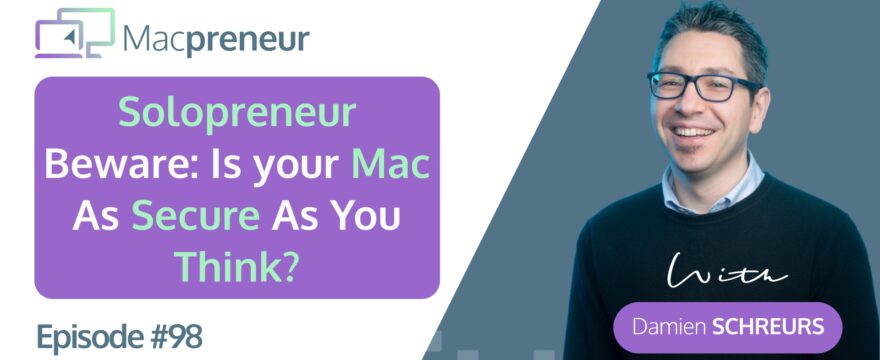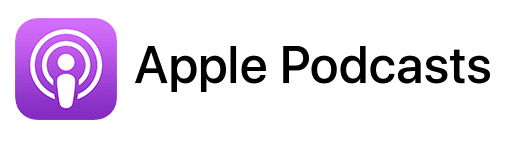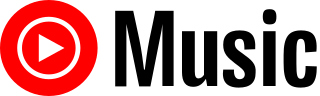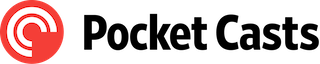TL;DR
In this episode, I address the misconception that Macs are immune to cyber threats.
I highlight the increasing prevalence of Mac malware, detailing the threat landscape and numerous vulnerabilities found in macOS Monterey, Ventura, and Sonoma.
I emphasize the importance of proactive security measures and introduce essential built-in macOS features such as FileVault, XProtect, and Time Machine.
I conclude with an overview of a downloadable Mac Security Checklist and underscore the time-saving benefits of implementing security best practices.
Useful links
- MP097: Why do solopreneurs need to be proactive about digital security?
- macOS Malware Encyclopaedia (Checkpoint Research)
- Security Week article from 3 January 2024
- Statcounter graphs showing the desktop OS market shares between 2014 and 2024
- Official macOS Security page
- Apple Platform Security
The Reality of Mac Security Threats
Many solopreneurs love the reliability and smooth interface of their Macs but often overlook an important aspect: security.
There’s a common misconception that Macs are completely safe from malware or viruses right out of the box. This false sense of security, combined with a focus on data confidentiality, can lead to costly mistakes.
In Episode 97, I covered the three components of security: confidentiality, integrity, and availability. I also explained that security incidents can be self-inflicted or caused by an external attack.
In today’s episode, I’ll debunk the myth of Mac invulnerability by sharing facts about the current threat landscape. I’ll give an overview of macOS’s built-in security features and provide essential Mac security best practices through a free downloadable checklist.
Let’s start by exploring known Mac security threats and vulnerabilities.
I found the macOS Malware Encyclopedia by Checkpoint Research, which lists 58 malware families discovered between 2008 and 2019. Each family can have tens or hundreds of variants. According to Security Week, 2023 saw the emergence of 21 new macOS malware families, a 50% increase compared to 2022.
Although this is not as severe as the situation with Microsoft Windows, it is still significant and likely to increase with the growing adoption of Macs by consumers and enterprises. As of now, macOS’s market share has doubled in the past 10 years to around 15% (Source: Statcounter).
Vulnerabilities are continuously being discovered. Since the release of macOS 12 Monterey in October 2021, Apple has patched over 550 different vulnerabilities. For macOS Ventura, released at the end of 2022, more than 450 vulnerabilities have already been found and corrected. For macOS Sonoma, released less than six months ago, the number is slightly above 250.
Apple supports the last three versions of macOS, so if your Mac is stuck on macOS 11 Big Sur or earlier, it becomes increasingly vulnerable over time.
Exploring macOS Built-in Security Features
Apple is working hard to keep macOS secure with several built-in features:
- Secure Boot: Ensures a clean version of macOS boots up and cannot be tampered with.
- XProtect: A malware scanner and cleaner continuously updated by Apple, even between official updates.
- FileVault: Encrypts the internal hard drive and is turned on by default when setting up a new Mac.
- Network Firewall and Time Machine: Powerful security tools, but they are turned off by default and often unused by many users.
Apple continuously improves macOS security, but they can’t control how users interact with their Macs. Users still need to be cautious about clicking on links, opening documents, installing apps, and visiting websites.
Introducing the Mac Security Checklist
I’ve prepared a fillable PDF checklist for Mac security, available for free at macpreneur.com/msc. It’s written in plain English, avoiding technical jargon, and ensures 100% privacy.
Here’s what is covered in the checklist. The next episode will go through it in detail.
If you want the checklist now, visit macpreneur.com/msc.
Checklist Highlights:
- Confidentiality:
- Protect your user account.
- Secure your Mac’s internal storage.
- Prevent data breaches.
- Integrity:
- Protect the operating system and installed apps.
- Secure your browsing sessions.
- Reduce the risk of malware.
- Protect your Mac on any network.
- Availability:
- Ensure data backups.
- Create a secondary user account.
- Have a backup Mac ready.
- Use a backup power source, like a spare power adapter for MacBooks or an uninterruptible power supply for desktops and routers.
One More thing
Security can be seen as a hassle, but I prefer to look at it as delayed productivity.
Why? Because dealing with security incidents takes a lot of time. By reducing the chances of these incidents and minimizing their impact, we save ourselves a lot of time and effort in the long run. Implementing security best practices takes much less time than fixing problems after they happen, making it a smart investment.
Plus, it helps avoid negative consequences like reputation damage, which can save us a lot of money too.
Next episode
That’s all for today!
In the next episode, I will go into more detail on the points covered by the Mac security checklist.
So, make sure to subscribe or follow this podcast to get it automatically next week.
Cheers,
Damien
FULL TRANSCRIPT (Click here)
Solopreneurs Beware: Is Your Mac as Safe as You Think?
Teaser
Are you a solopreneur who thinks your Mac is immune to cyber threats? Think again. In today’s episode, you’ll discover some surprising facts about Mac malware and vulnerabilities, and we’ll explore the built-in security features that Apple offers. By the end of this episode, you’ll understand exactly why Mac security is important, and I’ll even share some practical tips to get you started. So stick around because this could save you a whole lot of headaches down the road.
I’ll unpack all of this after the intro.
Welcome to Macpreneur Podcast
Hello hello and welcome to episode 98 of the Macpreneur podcast. Whether it’s your first time or you’re a long-time listener, I appreciate that you carve out some time in your busy solopreneur schedule. I’ve created Macpreneur to help as many solopreneurs as possible save time and money running their business on their Mac.
Now, in order to give you the most relevant Mac productivity tips and information, I need to know how well you’re currently dealing with the three killers of Mac productivity. Namely, Unnecessary Clicks, Repetitive Typing, and File Clutter.
For that, just visit macpreneur.com/tips and answer a few questions, which will take you less than two minutes. After submitting your answers, you will receive personalized time-saving tips based on your results. Once again, visit macpreneur.com/tips and start boosting your efficiency today.
The Reality of Mac Security Threats
Many solopreneurs cherish the reliability and smooth interface of their Macs but overlook one critical aspect: security.
There is a common misconception that, out of the box, Macs are completely safe from malware or viruses. This false sense of security, coupled with a focus on data confidentiality, often ends up being a costly mistake.
In the previous episode (Episode 97), I covered the three components of security: confidentiality, integrity, and availability. I also explained that security incidents can be both self-inflicted and the result of an external attack.
If you missed that episode, you can check it out by visiting macpreneur.com/episode97.
So, in today’s episode, I will debunk the myth of Mac invulnerability by uncovering some facts about the current threat landscape. I will briefly give an overview of macOS’s built-in security features. Finally, I will provide you with essential Mac security best practices through a free downloadable checklist.
Let’s start by exploring known Mac security threats and vulnerabilities.
In preparation for this episode, I stumbled upon the macOS Malware Encyclopedia created by Checkpoint Research, which contains fifty-eight malware families discovered between 2008 and 2019. So we’re not talking about individual malware; we’re talking about families, each of which can have tens or hundreds of variants.
According to Security Week, 2023 saw the emergence of 21 new macOS malware families, a 50 percent increase compared to 2022.
Now, having said that, it’s nowhere near the level of what plagues Microsoft Windows.
However, it’s not zero, and it will likely increase with the increased adoption of Macs by consumers and in the enterprise.
Indeed, according to Statcounter, the market share of macOS doubled in the past 10 years and is now around 15%. So if it keeps going up, Macs will continue to be more and more of a target for attackers.
To be successful, malware needs to exploit vulnerabilities. Unfortunately, vulnerabilities keep being found steadily.
I have been tracking them since the release of macOS 12 Monterey in October 2021, and so far, Apple has patched more than 550 different vulnerabilities in macOS Monterey. That means 550 ways to take control of a Mac running the first version of Monterey (12.0).
For the next version, macOS Ventura, released at the end of 2022, a little over 450 vulnerabilities have already been found and corrected. This number is slightly bigger than 250 for macOS Sonoma, released less than six months ago.
Now, given that Apple only supports the last three versions of macOS, if your Mac is stuck at macOS 11 Big Sur or earlier, the longer you wait before buying a new Mac, the more vulnerable your current Mac becomes.
Exploring macOS Built-in Security Features
The somewhat good news is that Apple is hard at work to keep macOS as secure as possible.
Under the hood, macOS has lots of security features, starting with making sure that a clean version of macOS boots up and cannot be tampered with after boot.
In addition, it incorporates a malware scanner and cleaner called XProtect that is continuously updated by Apple even between official macOS updates. Now, provided that your Mac is running a still supported version of macOS, of course.
On top of that, it’s possible to encrypt the internal hard drive with FileVault, which gets turned on by default when setting up a new Mac.
macOS also comes with a powerful network firewall and the most user-friendly backup system for computers called ‘Time Machine’.
However, those two features are turned off by default, and since most Mac users are unaware of them, they don’t use them.
Now, I’m glad that Apple is continuously improving the security of macOS.
Having said that, they can only impact what they have control over, and the one thing they absolutely can’t control is how someone uses their product and how susceptible they are to click on the wrong link, to open the wrong document, to install the wrong app, or to visit the wrong web page.
Using a house analogy, Apple provides the foundations, but nothing prevents a Mac user from keeping a door open or from opening the door to the wrong person.
Introducing the Mac Security Checklist
And this is where Mac Security best practices come in.
And for that, I have prepared a checklist that is available as a fillable PDF. You can download it for free via macpreneur.com/msc for Mac Security Checklist.
This fillable PDF offers 100% privacy and it’s written in plain English, avoiding technical jargon.
To keep this episode short and sweet, I will briefly mention what is covered in the checklist, and I will dedicate the next episode to going through it completely.
If you’d like to go through the step-by-step instructions by yourself, or if you want to get the checklist before the next episode, again, visit macpreneur.com/msc today.
So for the confidentiality pillar, the checklist covers the protection of your user account, the internal storage of your Mac, and the minimum that you need to do to prevent data breaches.
For the integrity pillar, the checklist will help you protect the operating system and the apps that you have installed, your browsing sessions, how to reduce the risk of getting bit by malware that would be missed by XProtect, and finally, how to protect your Mac when you are connected to any network.
For the availability pillar, the checklist covers data backups, the creation of a secondary user account, the importance of having a secondary Mac ready in case of a problem, and finally, backup power, whether through a spare power adapter for a MacBook or the use of an uninterruptible power supply for Mac desktops and your internet router.
One More thing
Before concluding this episode, there’s one more thing I’d like to mention.
Security can be seen as a hassle, but I prefer to look at it as delayed productivity.
Why?
Because security incidents invariably cost us time, and so by reducing their likelihood of happening and their impact when they happen, we help our future selves save a tremendous amount of time. Since implementing security best practices takes much less time than any remediation effort, it’s a worthwhile investment in the long run.
And by preventing negative indirect consequences like reputation damage, it can save us a lot of money too.
Recap
So to recap, we’ve explored the current Mac threat landscape and the continuous increase in the number of found vulnerabilities, which should, at the very least, make you feel concerned about the security of your Mac.
Even though macOS comes packed with built-in security mechanisms and features, it’s unfortunately not bulletproof, especially when it comes to preventing us, humans, from making costly security mistakes. In the last part of this episode, I introduced a basic Mac security checklist available at macpreneur.com/msc, which I will cover in more detail next week.
I hope this episode has helped you understand why I’m bullish about making sure that solopreneurs don’t make the mistake of putting the security of their business on the backburner.
If you enjoyed this episode, please share it with a fellow solopreneur and DM me on Instagram. My handle is @MacpreneurFM.
Next and outro
So that’s it for today.
In the next episode, I will go into more detail on the points covered by the Mac security checklist.
So, make sure to subscribe or follow this podcast to get it automatically next week.
And until next time, I’m Damien Schreurs, wishing you a great day.
Thank you for listening to the Macpreneur Podcast. If you’ve enjoyed the show, please leave a review and share it with a friend right now.