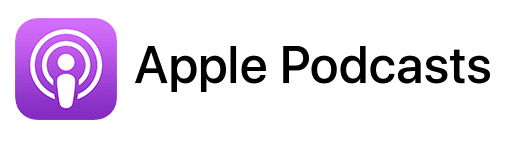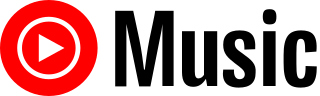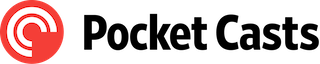TL;DR
In this episode, you’ll discover the Mac setup of seasoned podcast systems coach Joe Casabona.
Connect with Joe:
- https://casabona.org
- https://casabona.org/desk
- https://streamlined.fm
- https://www.linkedin.com/in/jcasabona
Tools mentioned in this episode
- Setapp: https://macpreneur.com/setapp (30 day free trial with my affiliate link)
- Ulysses:
- Website: https://ulysses.app/
- On Setapp: https://macpreneur.com/ulysses (Use promo code ‘Macpreneur’ to extend your trial to 30 days)
- Bear: https://bear.app/
- Obsidian: https://obsidian.md/
- Ecamm Live: https://macpreneur.com/ecamm (Affiliate link)
- Screenflow: https://www.telestream.net/screenflow/overview.htm
- Things 3: https://culturedcode.com/things/
- Timery: https://timeryapp.com/
- Elgato Stream Deck XL: https://www.elgato.com/us/en/p/stream-deck-xl
- Elgato Stream Deck Plus: https://www.elgato.com/us/en/p/stream-deck-plus-black
- Elgato Prompter: https://www.elgato.com/us/en/p/prompter
Summary
In this podcast episode, host Damien Schreurs interviews Joe Casabona, a podcast systems coach with extensive experience in content creation, teaching, and web development.
Joe helps solopreneurs optimize their podcasting processes to save time. He shares insights into his current Mac setup, which includes a Mac Studio, a MacBook Air, and a Mac Mini, emphasizing how he balances work between these devices.
Joe discusses the importance of syncing his Macs using iCloud Drive and Dropbox, along with tools like Setapp, Obsidian, and Ulysses for note-taking and writing.
They delve into Joe’s essential Mac applications, highlighting Ecamm Live for video recording, Things 3 for task management, and Timery for time tracking.
He also mentions his use of the Stream Deck, which enhances his workflow by allowing easy access to various functions and controls during video production and meetings.
The conversation touches on the benefits of beta testing macOS features, including Apple Notes and iPhone mirroring.
Joe expresses a desire for better integration between Mac and iPad, advocating for a hybrid device that combines the strengths of both platforms.
He concludes by sharing where listeners can find him online and inviting them to explore his detailed desk setup documentation.
Takeaways
- Joe Casabona is a podcast systems coach who helps solopreneurs streamline their podcasting workflows.
- His Mac setup includes a Mac Studio, MacBook Air, and Mac Mini, which he uses in different contexts.
- Syncing tools like iCloud Drive, Dropbox, and Setapp are crucial for maintaining productivity across multiple Macs.
- Essential apps in Joe’s workflow include Ecamm Live for video recording, Things 3 for task management, and Timery for efficient time tracking.
- Joe advocates for better integration between Mac and iPad to create a more versatile hybrid device.
FULL TRANSCRIPT (Click here)
Using a Mac To Help Solopreneurs Streamline Their Podcast Systems with Joe Casabona
Teaser
Damien Schreurs: If you were in charge of the Mac division at Apple, what would your number one priority be?
Joe Casabona: I could suggest increasing the free limit for iCloud if we’re discussing services, but I’m actually going to go…
Nova (AI): Welcome to Macpreneur, the show for seasoned solopreneurs looking to streamline their business on a Mac. Unlock the secrets to saving time and money with your host and technology mentor, Damien Schreurs.
Meet Joe Casabona: Podcast Systems Coach
Damien Schreurs: Hello, hello. In today’s show, I have the pleasure of welcoming Joe Casabona. He’s a podcast systems coach who helps busy solopreneurs reclaim their time. Some even say that he perfectly blends content creation and technology, like it’s the best cup of coffee you’ve ever had. Yes, he says that. Joe’s strategies stem from his many years of experience—over 10 years creating podcasts, more than 15 years teaching, and over 20 years as a web developer.
Joe, welcome to the show!
Joe Casabona: Thanks so much for having me. I’m really excited to be here.
Damien Schreurs: Yeah, I’m really excited too. We have many points in common and are both fans of David Sparks, aka MacSparky. We have similar tools, and I think we’ll delve into that right now.
Joe’s Mac Setup
Damien Schreurs: So what’s your current Mac setup?
Joe Casabona: I have my, let’s say, my A machine, right? The main machine I work on is my Mac Studio with the Studio Display and the Elgato Prompter as a secondary display. When I’m not using it to address the camera, I have some widgets on there for time tracking. My B machine is a brand new, is it M3?
Are we on M4 right now? I think it’s the M3 MacBook Air. Right, because the iPad Pro is the only one with the M4 right now as we record this. So, it’s an M3 MacBook Air in Midnight. It is gorgeous, super fast, and I love it. I also have a Mac Mini that I’m using as a sort of server.
Sadly, I haven’t been able to get the PushCuts Mac app to work on that yet. Hopefully, it will be soon. So, I have three Macs. That sounds really excessive now, but I guess maybe not for this audience.
Damien Schreurs: Yeah, I guess, I guess not. And I’m curious. Yes. For the, for the MacBook Air, how often do you use it and in which context?
Joe Casabona: Yeah, that’s a great question. I like to work from coffee shops and similar places. For a while, I was really trying to make my 11-inch iPad Pro my travel computer, but I’m just a lot more comfortable with a Mac. So, I always have the laptop for conferences or for working outside the house, especially when I’m not recording, but I do a lot of writing as well.
I enjoy writing from different locations, either in the house or in my shed, which is kind of like a man cave. I’ll go out there to write and have a cigar. So, I probably use my Mac Studio and my MacBook Air in a 60-40 split, to be honest with you.
Damien Schreurs: Wow, yeah, I have an iMac and a MacBook Pro, but I rarely use the MacBook Pro. For me, it feels like the work machine. I go into my office, and it cannot move, so I’m not tempted to use it outside of office hours or things like that. But wow, that’s interesting.
Joe Casabona: Yeah, I’ve got three little kids running around the house. Sometimes, instead of telling them they can’t make a lot of noise—especially in the summer—I’ll find a secondary location to work. Usually, that context switch helps me get the creative juices flowing too.
Syncing Multiple Macs
Damien Schreurs: So maybe another question would be, how do you make sure your two computers are in sync? I think that’s a major problem for my audience.
Joe Casabona: Yeah, that’s tough. Before the Mac Studio, I had the original iMac Pro basically from the moment it came out. I decided that after five years of cruft, I was going to start with the Mac Studio from scratch. As far as tools go, I download the ones I need as needed, and I’m a Setapp subscriber, so that’s usually pretty easy.
I use a lot of Setapp tools, and all of the files I need are either in iCloud Drive or Dropbox. I use Obsidian for my note-taking and Ulysses for writing, so thankfully all of my data is automatically synced.
It’s really kind of an as-needed situation; I don’t have ScreenFlow on my MacBook Air because, while the processor is actually more capable now, the Mac Studio has an M1. The Mac Studio is where I do all of my editing because it has a bigger screen, more RAM, and a better graphics card. So, I think it’s very tools-based and context-based for me. I downloaded the core apps that I need, and all of my data is synced somewhere in the cloud.
Damien Schreurs: Yeah, I must say, uh, I’ve been a Setapp subscriber for less than a year, or about a year, and it’s really, for me, been a game changer to be able to install the same apps on my two machines. And yeah, it’s been a great service.
Joe Casabona: Yeah, I was a little bit iffy. I was on the verge of cancelling, and then they landed Ulysses on Setapp. I’m like, well now it’s kind of dumb for me to cancel because it just eliminated one expense. I think adding the iOS support was big as well. That got me to move from the $10 plan to the $16 plan or whatever.
Damien Schreurs: It’s funny because for me, it’s exactly the reason why I started using Setapp is for Ulysses. I was still on the older version, so before they started the subscription service, it was not easy to have access to all my files everywhere. And then at one point, I was fed up.
And I said, okay, no. And I debated, okay, so do I go with Setapp? I pay a little bit more per month, but I get all those apps, or do I pay the subscription for Ulysses? And I don’t regret at all to have gone the Setapp route.
Essential Mac Apps
Damien Schreurs: And so, apart from those apps, Ulysses and Obsidian, what else do you use on a regular basis?
Joe Casabona: Yeah, I think if we’re looking, I mean, especially like Mac-specific apps, right? Ecamm Live is so important to my setup. I record a lot, and basically all of the video I record, all of my live streaming, any solo episodes that I do of my podcasts are all recorded in Ecamm Live. And it just makes editing video so much easier because instead of having to add those overlays in Screenflow, I add them in scenes in Ecamm Live. So I think far and away, that’s the one that saves me the most time.
And then, other apps Things 3, even if it’s not as functional as, say, OmniFocus or Todoist. I just find Things 3 is really nice to look at, and that’s what I have decided I value in a Todo app.
And Timery, of course, right? We’re both fans of David Sparks, and I have on my stream deck, I have ten buttons dedicated to saved timers. Just to make time tracking as easy as possible. So that, that wouldn’t be possible without, I mean it would be, but like, Toggl’s, meh, and Timery is just so good. And then the last one I’ll mention is Ice, which is a Bartender alternative. I was a very big Bartender fan until a couple of months ago. And I mean, I don’t know anything about the new owners. I just don’t really like the way it was handled and the fact that the app requires a lot of access gave me pause.
So Ice is a free open-source alternative, and it’s been great. I barely noticed that I switched.
For those who don’t know, it’s like the menu bar management. Because behind that, I have a lot of menu bar icons that I’d rather not see.
Damien Schreurs: Yeah, I’m still on Bartender because on my main machine, I’m still on Ventura.
I’m not yet on Sonoma. And if I remember correctly, Ice requires Sonoma at the moment.
Joe Casabona: Gotcha. I guess going back, this is another reason why I like having a laptop, because I’m on the um, the beta for, I don’t even remember the name now. But the latest macOS beta. Sequoia, right, right, right.
Damien Schreurs: In a recent episode, well, at the time of recording, so it was at the end of July, I had an episode all about “Should Solopreneur Beta Test macOS” and how to do it safely and stuff like that. So I’m really happy that you’re telling me that I’m doing that on my secondary Mac.
Joe Casabona: Yeah. Well, I mean, I use a couple of apps from Rogue Amoeba, and they’re just like wholesale. Nope. You can’t use our tools with the betas. So definitely not on my production machine. Though I’m living a little dangerously, I put the 18.1 developer beta on my iPhone. I’m regretting it a little bit, but it’s fine. It’s just a phone, I guess.
Damien Schreurs: So you have the 18.1 with the Apple intelligent features.
Joe Casabona: Yeah. The summaries are neat. They could probably use a little bit of work. The suggested text is pretty good. And I’m keen. I don’t think I’ve gotten the, like, recommended focus modes or the smart notifications yet. Or at least I haven’t seen them. Maybe it’s still learning, but yeah. I don’t know.
I would say that, again, if it’s your primary device, I wouldn’t do it. There are a few buggy things in Carrot Weather’s Widgets that don’t work in 18.1. I just kind of cowboyed it and I was like, ah, well the 18.0 public beta is running fine. How different can the 18.1 Developer Beta be? It’s pretty different. Pretty different.
Damien Schreurs: So I wanted to circle back to the Stream Deck.
Stream Deck: A Game Changer
Damien Schreurs: Could you explain a little bit? So, for my audience, I don’t think everyone is really aware or understands the value of the Stream Deck. Maybe go with a few examples of how you use it. You mentioned Timery, but what else do you use the Stream Deck for?
And why do you love it so much?
Joe Casabona: Yeah, so I think I’ll start with maybe the most common argument against the Stream Deck, which is: you can just do keyboard shortcuts, right? And that’s absolutely true. And I have a lot of keyboard shortcuts, like Karabiner is another app I like that I, Caps Lock is now that like super modifier key, right?
But first of all, there’s a lot of things to remember, and seeing an icon associated with your shortcut is a lot easier than going, now, was this, Control F or, Control Shift Y. I just like, I see the timers and the labels on my Stream Deck and that’s a lot faster for me. So, I do, I’m living a double Stream Deck life. I’ve got the Stream Deck XL and the Stream Deck Plus, which is the one with the knobs.
And on the Stream Deck XL, I have a lot of timers because I do want to time track properly, like that was one of my goals for this year. I also have controls across the bottom for Zoom, to mute, to unmute, to record the meeting, to end the meeting and things like that.
I have a row of buttons for like my most common websites that I visit, and that’s like my personal website, my blog, my podcast. I have the Apple Music buttons here and then I have an entire page dedicated to Ecamm Live. And so I can easily switch, I don’t know how many people will see this video but I can, I can switch between my cameras and different views and things like that. Which again, makes video editing a lot easier. So. That’s the StreamDeck XL. It’s a lot of production and timing stuff. Over on the StreamDeck Plus, I have a couple of short I actually don’t use the buttons on this very often, but the knobs I will use to control my lights. And before we started recording I mentioned that my power went out, and I also mentioned I use my Mac Mini as one of the things I use it as a home bridge server. And so I can’t control my lights in real time right now because I forgot to turn that back on. But that’s one of the things I’ll do is I’ll change the lighting. And then I also have buttons dedicated to ScreenFlow thanks to David Sparks. And I have buttons dedicated to the Elgato Prompter.
So like when I’m actually using it as a teleprompter, it’s very easy for me to control the teleprompter without looking down or breaking eye contact, which was always like a problem I had using like one of the teleprompter apps is it’s like, Oh man, if I mess up, I need to like stop the app and look at it.
And it’s a very disjointed situation, but. Not with the prompter and the Stream Deck.
Damien Schreurs: Now that we’re recording this, I realized I need that device because if I remember correctly, David Sparks uses it for Zoom meetings. At the moment, people who look at the YouTube video will notice that my gaze is either at the camera or going down. It’s actually that I’m looking at Joe.
I want to see what Joe is saying. And now I realize that if I had that Elgato, I could put the Squadcast Chrome window inside the teleprompter. So, that’s on my to-do list.
Joe Casabona: Yeah, this is exactly how I have it set up, right? Where it’s, uh, the SquadCast window is up here so I can always kind of maintain eye contact.
Damien Schreurs: Yeah. I need that.
Apple Notes and Beta Features
Damien Schreurs: So, what kind of tip or trick have you discovered recently on your Mac that you wish you had known before?
Joe Casabona: This is a really good question. This might, this might be a cop-out. Well, I mean, so I’m using the beta, like I’m using the beta on my laptop. And so like the new features are really good, right? Like iPhone mirroring is there now. And that’s really neat. Like getting iPhone notifications on your computer is really neat.
And then like clicking it to open up the kind of virtual iPhone is really cool. I like that a lot. But I’m, again, this is a little bit of a cop-out, but I’ve started using Apple Notes again. And while I love Bear Notes, I Markdown fix from Obsidian. And I find that just like input into Apple Notes is a little bit faster. So when I want to capture something quickly, Notes is there. But something I’ve been using a whole lot is the like convert written, like handwriting to text. And again, I’m not, I don’t think, I’m not sure if this is a beta because I’ve just started using Apple Notes again. But it’s been, it’s really good.
So I’ll like, I’ll write a note on my iPad and then I’ll be able to like grab the text and put it somewhere else, like on my Mac. So that’s been fun, that’s been kind of a game-changer for me because I love writing handwritten notes and I hate moving them to a digital thing later.
Damien Schreurs: Yeah, there’s a new feature as well with Notes, and it’s that the heading one is collapsible. So I’m testing it now inside a virtual machine on my MacBook Pro.
And that’s the first thing I noticed in Notes.
I’m using Apple Notes for all my standard operating procedures. I have a bunch of headings everywhere. And now, to be able to collapse everything, it’s like, hmm, that’s pleasant.
Joe Casabona: Yeah, that’s nice. I always felt it was clumsy in Bear. And I think they have actually fixed this since I left Bear. But I do remember some friction. It’s pretty good in Obsidian. But yeah, that’s, I mean, that’s such a cool UI trick that has kind of caught fire, right?
It’s like, oh yeah, we could do this. Like we know anything under this heading just disappears when you toggle it.
Damien Schreurs: Very good. So we’re almost at the end of the episode.
Future of Mac and iPad Integration
Damien Schreurs: When I rebooted the podcast and the interviews, I thought about that question, like, so if you were in charge of the Mac division at Apple, and you could oversee hardware, software, and I will even add services because it’s a big component of Apple’s revenue right now.
So what would be your number one priority?
Joe Casabona: I could say increase the free limit for iCloud if we’re talking services, but I’m, I’m actually going to go, you know, I think a big benefit of having like processor parity on the iPad and the Mac means that we could also have like software parody over there. And so I think I would probably task the macOS team with making it iPad compatible.
And it doesn’t have to be like take over the whole thing. But I would love to have some Mac elements on my iPad because like I said in the beginning of the show. The main reason I have the MacBook Air is because I feel very, I feel a lot more comfortable on the Mac, but I also love the fact that I can basically rip my iPad in half, right?
And take the keyboard off of it and make it this portable device. And so some hybrid machine is, is I think the main thing that I would try to push if I was in charge of the Mac hardware and software.
Conclusion and Contact Information
Damien Schreurs: Yeah, it’s a good one. So Joe, yeah, it was a pleasure having you on the show. And where can people find you?
Joe Casabona: Casabona.org is the best place because it will have links to everything I do. Casabona.org/desk will have my entire setup. I need to update it because I bought some new things. I usually update it two or three times a year. But casabona.org/deskwill have, again, my current desk picture and breakdown, as well as a link to my Stream Deck blog post. So you can actually see my Stream Decks, and there’s a button-by-button breakdown of what each one does.
Damien Schreurs: Y Yeah, I’ve had a look at that just before the episode, and I was super impressed by how you documented not only your Stream Deck but your entire setup with links everywhere. I would say I’m very impressed by that.
Joe Casabona: Thank you very much. I think my favorite thing about the desk page is that, because I’ve been doing it for so long now, it also serves as an archive for what my desk used to look like. Because, you know, people see what you have now and they think you just have that now, right? It’s almost like watching an Olympian win the gold medal and thinking they just walked onto the scene and won that gold medal. And so, having the archive of like, “Hey, this is what my desk looked like when I started 10 years ago.” It doesn’t look anything like that today because I’ve built it up over time.
Outro
Damien Schreurs: Thank you, Joe! For you, the listener, if you would like to share how you’re using your Mac to run your solopreneur business, it’s very simple. You just visit macpreneur.com/apply. You fill out the application form and I will get back to you within a few days. So once again, it’s macpreneur.com/apply.
So that’s it for today, and until next time, I’m Damien Schreurs, wishing you a great day.
Nova (AI): Thank you for listening to the Macpreneur Podcast. If you’ve enjoyed the show, please leave a review and share it with a friend right now.