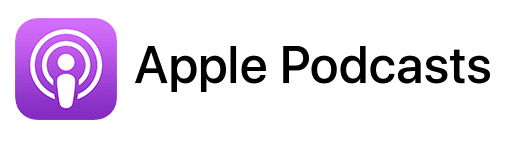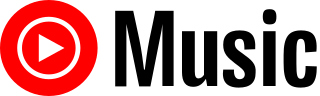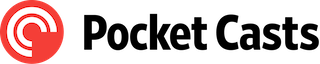TL;DR
In this episode, you’ll learn how Jaclyn Strominger, a high achiever success coach, utilizes her MacBook Air to run her business efficiently.
Connect with Jaclyn:
- https://leaptoyoursuccess.com
- https://www.linkedin.com/in/jstrominger
- https://www.facebook.com/JaclynStrominger
- https://www.instagram.com/jaclyn.strominger
- https://www.facebook.com/groups/unstoppableachiever
- https://www.youtube.com/@jaclynstromingerleaptosuccess
Tools mentioned in this episode
- Canva: https://www.canva.com
- TextExpander: https://www.textexpander.com
Official Apple-related pages
Custom GPT to convert a Text Replacement PLIST file into a printable format
Dragging & dropping existing Mac text replacements from System Settings onto the Desktop (or any Finder window) creates a file called ‘Text Substitution.plist’.
Even though that file can be opened with TextEdit, it’s not easily readable because it contains a bunch of text related to the underlying structure of the Text Replacement database.
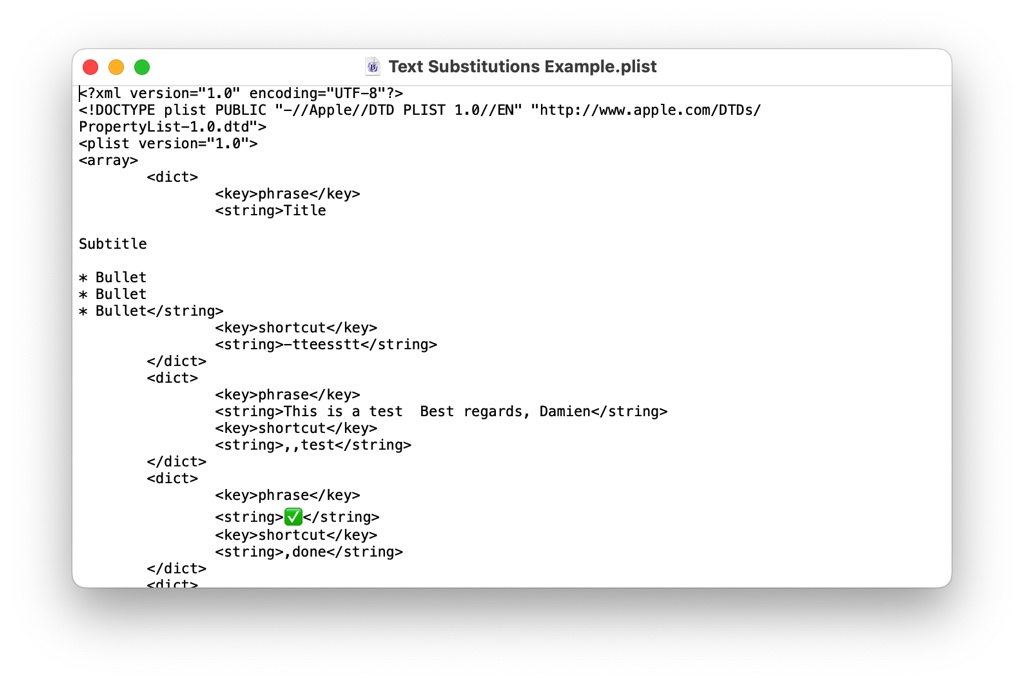
During the episode, Jaclyn expressed her desire to have a printable version of all her text substitutions, however, at the time of recording, nothing existed to achieve that.
This is why I have created a Custom GPT capable of converting a PLIST file containing text substitutions into a nice table that can be opened with Excel, Numbers and even Google Sheets.
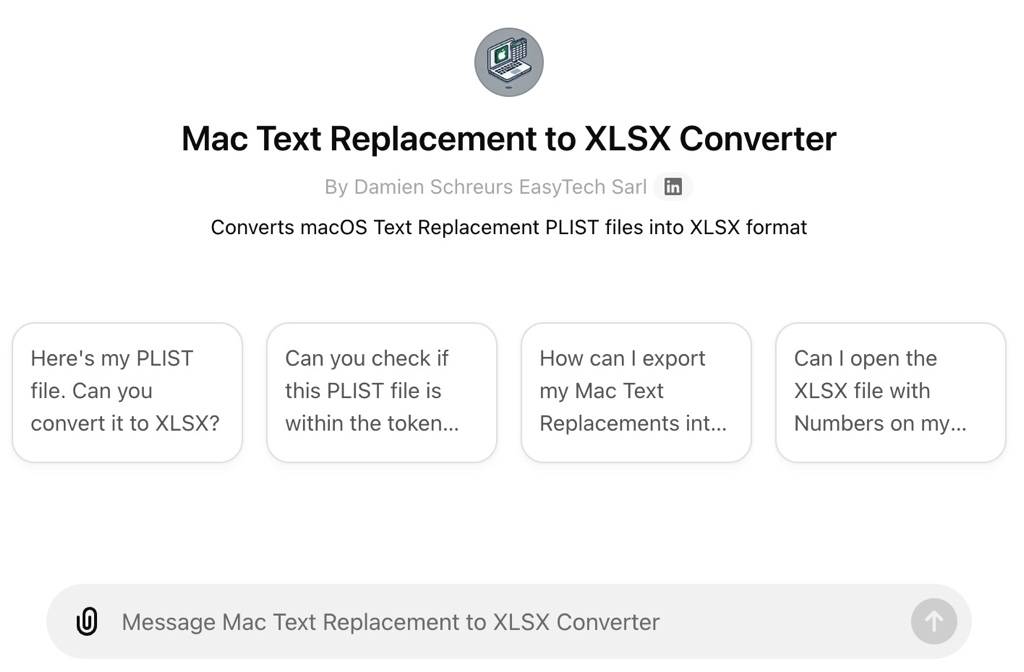
To be able to use it, you need at least a free ChatGPT account, preferably a paid ChatGPT Plus subscription.
Free ChatGPT accounts can only perform a single data analysis task every 24 hours and since my custom GPT uses that functionality, at best, you’ll be able to convert a single file per day. Worst case scenario, you’ll have to wait until your data analysis quota gets reset.
Click here to try this Custom GPT.
Summary
In this episode, I interview Jaclyn Strominger, the founder of Leap to Your Success, a coaching platform aimed at helping ambitious professionals achieve growth and fulfillment. With over 30 years of experience as a success coach, Jaclyn shares her insights on personal and professional development. She discusses her transition from using an iMac to a MacBook Air, highlighting the benefits of portability and speed that the newer model offers, despite her fondness for the stability of a desktop setup. Jaclyn recounts her early experiences with Macs during her time at Carnegie Mellon University, where she was introduced to the platform and its efficiency compared to PCs.
As she moved into corporate America, Jaclyn had to adapt to using PCs but switched back to Macs when she started her own business, appreciating their reliability and lack of viruses. She emphasizes the seamless integration of the Apple ecosystem, particularly the ability to copy and paste across devices. Jaclyn also shares her favorite applications for business, including Safari, Keynote, Pages, Canva, and Zoom, and discusses her productivity tips, such as using the Reminders app and text replacement features to save time.
During the conversation, Jaclyn expresses a desire for better contact management capabilities within the Mac ecosystem, specifically the ability to easily export contacts to a CSV file. She also looks forward to upcoming features in macOS Sequoia that will enhance integration between Reminders and Calendar, allowing for a more streamlined workflow. Overall, the episode provides valuable insights into Jaclyn’s journey with Macs and her tips for maximizing productivity as a Macpreneur.
Takeaways
- Jaclyn Strominger is a seasoned success coach who empowers professionals to achieve growth and fulfillment through her platform, Leap to Your Success.
- The transition from an iMac to a MacBook Air allowed Jaclyn to enjoy portability and speed, while still utilizing an external monitor for a larger workspace.
- Early exposure to Macs at Carnegie Mellon University shaped Jaclyn’s preference for Apple products due to their efficiency and user-friendliness.
- Productivity tips shared by Jaclyn include using the Reminders app for task management and leveraging text replacement for quick typing.
- Jaclyn wishes for improved contact management features in Macs, specifically an easier way to export contacts to CSV files, and looks forward to upcoming enhancements in macOS Sequoia.
FULL TRANSCRIPT (Click here)
Helping Solopreneurs Leap To Their Success on A Mac with Jaclyn Strominger
Teaser
Damien Schreurs: Let’s talk about what you wish your Mac could do better than it does today.
Jaclyn Strominger: I have a lot of contacts on my phone, and I do wish that …
Nova AI: Welcome to Macpreneur, the show for seasoned solopreneurs looking to streamline their business on a Mac. Unlock the secrets to saving time and money with your host and technology mentor, Damien Schreurs.
Meet Jaclyn Strominger
Damien Schreurs: Hello, hello! Today, I have the pleasure of having Jaclyn Strominger on the show. She’s the driving force behind Leap to Your Success, dedicated to empowering ambitious professionals to achieve unprecedented growth and fulfillment. With over three decades of expertise as a high-achiever success coach, Jaclyn specializes in guiding individuals to harness their inner strength and make strategic leaps in both business and life.
Jaclyn, welcome to the show.
Jaclyn Strominger: Thank you so much for having me!
Jaclyn’s Mac Journey
Damien Schreurs: So what Mac are you using now to run your business?
Jaclyn Strominger: I use my MacBook Air, and it’s a newer model. I got it in 2024, at the beginning of the year. I have an external keyboard and an external mouse. I actually have a connection for an external monitor as well.
Transition from iMac to MacBook Air
Damien Schreurs: In the pre-show, we talked about the fact that you had an iMac and then you switched to a MacBook Air. How was the transition?
Jaclyn Strominger: You know, I love my big desktop. I love it, but it’s so big. I do still want it back. I want to get another one sometimes, but mine was old; it was really old, and it was getting very, very slow. It’s amazing to me how fast this MacBook Air is, even though it’s just… you know, I had a laptop before, but it’s light and easy.
I can carry it with me. And then, if I connect it to an external monitor, it makes for a really great setup. I love it, but I do love having a desktop too. There are so many things, like just having that stability of a desktop. I really do love it.
The transition was easy because I’ve had both before. What was harder was not having the big screen. That’s where getting an external monitor has helped.
Damien Schreurs: Yeah, for sure. I have the 14-inch MacBook Pro, and it’s really difficult for me. I can’t imagine doing everything that I’m doing on my iMac on the MacBook Pro unless I have a secondary monitor or something like that.
Jaclyn Strominger: Yeah, because I need the screen; it just needs to be bigger.
Damien Schreurs: Yeah, a 27-inch iMac has a much bigger resolution, so more pixels. This means we can have many more windows or bigger windows on the screen.
Jaclyn Strominger: It’s great. I love it.
Early Mac Experiences
Damien Schreurs: And so how did you end up with a Mac?
Jaclyn Strominger: It’s so funny. Okay, so I went to Carnegie Mellon University, and when I went there—I’m 56; I know I’m probably not supposed to share our ages, but I am. When I went to Carnegie Mellon, everybody had Macs. They had this system that they used back then.
It was the Andrew system, which included email and whatnot, and you could log in. We had these huge computer labs that were all Macs, and you could hop on one. I never even thought about any other computer; I just got a Mac. At home, we had a PC, one of the first ones, and I remember playing a game on there—some pyramid tomb module game where you had to use command prompts.
It was like moving through a castle and whatever. Then I got to Carnegie Mellon, and we had all these Macs. I was not a huge gamer, to be honest. But what I could do was so much better, and it was so much easier and more efficient. That was when I first started using a Mac. Do you remember those big rectangles that would sit on your desk and had a little handle on them?
That was considered to be a portable one. I had to get one of those. I remember when I was a junior, I had a summer internship, and I couldn’t stand using their computer. So I brought my Mac with me to the office.
Yeah.
You know? I mean, obviously, I figured out how to use a PC, but my first love was using a Mac when I was in college. I used it all the time and knew all the commands.
It was easy to do spreadsheets. I don’t remember if it was always called Numbers, but I always used the Mac spreadsheet. I remember going into business at my first job and thinking, what is this Excel spreadsheet thing? How do I use this? It didn’t make creating formulas easy. I was so used to my easy formulas with Mac. So that was kind of my first foray into the Mac world.
Damien Schreurs: I think at the time it was called VisiCalc. I think VisiCalc was one of the first.
Jaclyn Strominger: Yes. Yes. Yeah.
Damien Schreurs: Was it that one?
Jaclyn Strominger: Yeah, I liked VisiCalc. I remember that.
Switching to Mac for Business
Damien Schreurs: So, when we talked in the pre-show, you went into corporate America and had to work with PCs. As soon as you started your own business, you decided you were done with it. Right? Something like that.
Jaclyn Strominger: Yeah. So it was really funny. When I decided I could start my own business, I was going out on my own. It was crazy because I was so tired of getting viruses; I had to run all the antivirus software.
I just remember thinking, this is such a pain.
I remember using a Mac and never having viruses on it, or at least not to the extent that I ever had on a PC. So as soon as I could, I transitioned. I had a laptop, and it was kind of heavy, but I still carried that thing around with me no matter where I went.
It’s like, you know, it was creating some muscle. As soon as I brought on a woman to work with me in 2016, I got my desktop, and she was using my laptop.
It was great because we could easily share files back and forth, and it was seamless. It just made it really, really easy to share. Then, as I had other people come on, it was easy for me to transition. She left, and I brought somebody else in who used my Mac; they used my laptop while I had my desktop. When I moved, I think I could still pull that laptop out; it’s somewhere in my house. The keys started to fall off because we were using it so much, but when I moved from Boston to Reno, I had my desktop. I just got this MacBook in the winter of 2024. I had that desktop for over seven to ten years.
It was getting old and clunky and needed a refresh, you know, but I loved it. It was big and functioning.
Damien Schreurs: Yeah. Macs have a big advantage over PCs in terms of longevity. Just for giggles, I still have my 2007 iMac, the first aluminum iMac that Apple released, and yeah, it’s still working. I had to take it from the attic to see if it booted, and it did. During COVID, my daughters had to do remote schooling, and funnily enough, we needed a computer to run Microsoft Teams for her to join the school sessions.
And Microsoft Teams was running fine on that 2007 iMac, which is more than ten years old.
Jaclyn Strominger: So I love my Macs, and I think they’re so efficient. I love the ease of use. You know, I love that I can copy something on my Mac or my phone and quickly paste it. It’s seamless. Because, you know, there are so many times when you get something, or you might be writing, or if you’re going to post something, for example, on Facebook, on your profile page, if you want to schedule it, you have to do that on your phone.
So sometimes, I tend to write my copy, and then I’ll schedule it right here on my phone. I’m copying it on my Mac but scheduling it on my phone.
Damien Schreurs: Sometimes they use the word “magical” a lot in keynotes, but when you think about it, it’s really revolutionary—the ability to copy on one device and paste on another. It’s such a delightful feature of the Apple ecosystem.
Jaclyn Strominger: It is. And it’s funny; I actually shared that with somebody the other day, and they had no idea that you could do that.
Damien Schreurs: Wow. Okay.
Favorite Mac Applications
Damien Schreurs: So let’s switch to the applications that are the most important for your business.
Jaclyn Strominger: Well, I love Safari. I use it all the time, but many things are not necessarily optimized. The biggest applications I use are Keynote and Pages. I’m a huge fan of those; I use them all the time for writing and creating.
I’ve got a book that’s coming out. I use Canva and Zoom; they integrate seamlessly with the Mac. I also use the Reminders app that comes with the Mac. I rely on it constantly and tell Siri to schedule things in Reminders all the time.
Damien Schreurs: So let’s go to the next section of the show.
Productivity Tips and Tricks
Damien Schreurs: Do you have a tip or a trick that you could share with the Macpreneur audience?
Jaclyn Strominger: My biggest tip, okay, number one for business, is that I write down all the things that have to get done during the week and put that in my Sunday planning. I enter that into my Reminders.
The other thing I do all the time for quick tasks is that I am a huge fan of text replacement. If you’re not using text replacement, you’re wasting time. For text replacement, I have my name set up. So, if I want to write my name, I just type “JS,” and it automatically fills in my name.
If I want my email, I type “JSE,” and it fills in my email. I mean, for anything that you type out regularly, make sure you have it set up in text replacement. It is so quick and easy. If you do any affiliate marketing, I have all the links for my affiliates in text replacement. The hardest part is keeping a running list. As soon as I create a new one, I print it out.
This way, I know exactly what my codes are because I don’t always remember each one, but I keep a running list. What I love is that it’s seamless between my Mac and my iPhone; they sync perfectly. I can create a text replacement on my Mac, and it automatically goes to my phone.
Damien Schreurs: So for the listeners, I second this idea of text replacement. Jaclyn, that’s spot on. It’s one of the fastest and easiest ways for every Macpreneur to save a lot of time, especially when we have a business. There are responses that we tend to write often, and we have a bunch of things that we always need to type. With just a few letters, we can replace that.
It’s super quick. I don’t know if you know this trick, but it’s possible to create a backup of all your text replacements, although it’s only possible on a Mac. If you go to System Settings or System Preferences, where you have all your text replacements, you can select them all by pressing Command + A, then drag and drop the selection onto your desktop. This will create a file that contains all those text replacements. It’s a manual backup, unfortunately, but that’s also a way to transfer your text replacements to another user account that is not connected to your Apple ID. If you would like to share your snippets with your VA, you would select the snippets, drag and drop them onto the desktop, send them by email, Slack, or whatever. Then the VA would just do the opposite: drag and drop from the desktop into the text replacement area in System Settings or System Preferences.
Jaclyn Strominger: That is great. I love that.
Damien Schreurs: And for Macpreneurs who want more than the built-in version, I recommend using TextExpander. It’s a paid application, but it has a few advantages. One advantage is that it’s cross-platform. So if you have a VA who doesn’t have a Mac, they can still use TextExpander.
That’s one of the advantages. Another advantage, which I use with Podmatch when I reach out to potential guests or when potential guests contact me, is that I have predefined snippets.
What TextExpander offers that the built-in text expansion does not is optional sections. For instance, if a guest contacts me and I do some research, it could be that the person has a Mac or a Windows PC, or it could be that the person is not a solopreneur at all. With those optional sections, I can activate the snippet, and then I can tick or untick the parts of the text that I want or don’t want to include.
Jaclyn Strominger: Oh, okay.
Damien Schreurs: On top of that, you can have dropdown menus. For example, if I see on Instagram, LinkedIn, Facebook, or your website that you have a Mac, instead of creating different snippets for each source, I just have a dropdown list that I can click on. These are the features that TextExpander offers. If people want to go beyond what Apple provides, then for me, TextExpander is the way to go.
Jaclyn Strominger: Yeah, that’s actually great. I’m going to have to try TextExpander.
What Jaclyn wishes
Damien Schreurs: Very good. Let’s talk about what you wish your Mac would do better than it does today.
Jaclyn Strominger: There are a few things, but I have a lot of contacts in my phone, and I do wish that there was an easier way to take my contacts and turn them into a CSV file. I know you can do it; I have done it. But sometimes it’s more cumbersome.
I just wish I could take that list and export it easily. That would be one of my dreams with it. You know, the one thing that Microsoft has done with Outlook and Mail is that they have made it into a mini CRM, and it’s all kind of combined.
So I do wish that Mac had that function. I do use another CRM outside of it, but I guess those can be my two things.
Damien Schreurs: Starting from fall 2024, with the release of macOS Sequoia, macOS 15, there will be better integration between Reminders and Calendar. It will finally be possible to see inside Calendar the tasks that you have defined in Reminders for a specific day, and even the date and time will appear on your calendar. It will also be possible from within Calendar to create reminders.
There will be two tabs: one for a new calendar event, and you can switch to another tab to create a reminder without leaving the Calendar application. But that will be for the next version of the operating system.
Jaclyn Strominger: Fantastic.
Where to Find Jaclyn
Damien Schreurs: So, um, Jaclyn, where can people find you online?
Jaclyn Strominger: Actually, I’m on all the socials. You can find me on LinkedIn and Facebook, but really the best place to connect with me is on my website, which is leaptoyoursuccess.com. If you go there, you will see an Unstoppable Achievers Journal.
It’s a free digital download, and I offer everyone a complimentary fast-track strategy session. I love helping entrepreneurs grow their businesses, and I enjoy falling in love with their ventures and watching them soar. That’s what gets me excited every day—finding ways to help people grow their businesses.
Conclusion
Damien Schreurs: Thank you very much for being on the show, Jaclyn. It was really fun to discover your Mac journey and everything you do with your Mac.
Jaclyn Strominger: Yes. Thank you for having me.
Damien Schreurs: Very good.
So, if, like Jaclyn, you would like to share how you’re using your Mac to run your solopreneur business, it’s very simple.
Just visit macpreneur.com/apply. If you’re already on Podmatch, you can click on the button, and you will land on the show profile.
Otherwise, just fill out the application form, and I will get back to you within a few days.
Once again, it’s macpreneur.com/apply.
So that’s it for today.
Until next time, I’m Damien Schreurs wishing you a great day.
Nova AI: Thank you for listening to the Macpreneur Podcast. If you’ve enjoyed the show, please leave a review and share it with a friend right now.