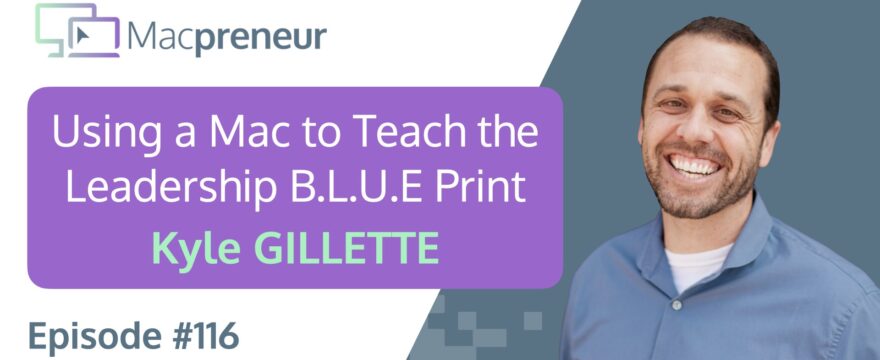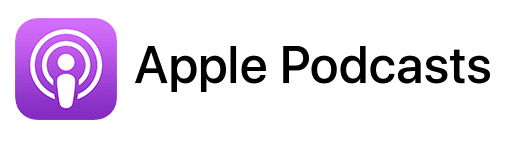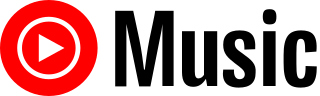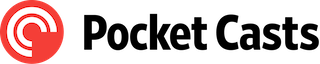TL;DR
In this episode, you’ll learn from Kyle Gillette, an experienced entrepreneur and leadership coach, as he shares insights on how he leverages his 2020 Mac Mini to boost productivity and maintain work-life balance.
Connect with Kyle
Affiliate disclosure
Hey there! Quick heads-up: Some of the links in this post might be special. Why? Because if you click on them and make a purchase, I earn a small commission at no extra cost to you. It’s like a virtual high-five for recommending stuff I love! So, thank you for supporting me and the Macpreneur podcast! Remember, I only promote products that I genuinely believe in. Now, let’s dive back into the fun stuff!
Tools mentioned in this episode
- Google Chrome
- Exporter (Apple Notes backup)
- Grammarly
- ClipMenu (Unsupported since 2014)
- Paste
- Setapp (30-day free trial via my affiliate link)
Official Apple Support Pages
Summary
In this episode of the Macpreneur podcast, Kyle Gillette, a multifaceted professional, shares insights about his background, expertise, and current work setup. As a master NLP coach, bestselling author, and leadership mentor, Kyle focuses on helping small business owners overcome mental barriers that hinder their success. He has developed the Leadership B L U E print framework, which emphasizes accountability, growth mindset, and empowerment. Recently, he published “RightNow Leadership,” a guide for contemporary leaders.
Kyle discusses his transition from a laptop to a 2020 Mac Mini, citing improved focus and productivity. He uses two HP monitors and has had several Macs since he first started using them in 2006. His favorite applications include Notes for journaling, TextEdit for quick text entries, and the Books app for managing PDFs. He emphasizes the importance of backing up his notes due to past experiences of losing important entries.
Moreover, Kyle shares a valuable productivity tip involving keyboard shortcuts that streamline repetitive typing tasks. He uses Grammarly extensively to enhance his writing and suggests that Apple should improve its clipboard management system to include a history feature, which would save users time and effort.
The conversation provides a glimpse into Kyle’s personal and professional life, highlighting his commitment to leadership development and productivity, as well as practical tips for Mac users.
Takeaways
- Kyle Gillette is a master NLP coach and bestselling author who helps small business owners overcome mental barriers to success.
- He emphasizes the importance of accountability, growth mindset, and empowerment in his Leadership B L U E print framework.
- Switching from a laptop to a Mac Mini improved Kyle’s focus and productivity in his work.
- Kyle recommends using keyboard shortcuts to save time on repetitive typing tasks and relies on Grammarly for writing assistance.
- He suggests that Apple should develop a clipboard history management feature to enhance user efficiency.
FULL TRANSCRIPT (Click here)
Helping Solopreneurs Break Through The Head Trash and Busyness on Mac with Kyle Gillette
Teaser
Damien Schreurs: If you were in charge of the Mac division at Apple, what would you improve first?
Kyle Gillette: Can I cheat and give you two?
Damien Schreurs: Yeah. Yeah.
Kyle Gillette: As a consumer of Apple products in general, I found that…
Nova AI: Welcome to Macpreneur, the show for seasoned solopreneurs looking to streamline their business on a Mac. Unlock the secrets to saving time and money with your host and technology mentor, Damien Schreurs.
Meet Kyle Gillette: Background and Expertise
Damien Schreurs: Hello, hello! Today I have the pleasure of having Kyle Gillette on the show. Kyle is a master NLP coach, master MER practitioner, bestselling author, John Maxwell business and leadership coach, men’s mentor, husband, and dad with diverse experience running four companies and a nonprofit. Known as the garbage man, he helps small business owners break free from the head trash that creates inconsistency, stress, and procrastination in eight hours or less so they can be truly motivated and make more money. To this end, Kyle created the Leadership B L U E print, helping his clients become self-aware leaders. The letter L stands for Lead with accountability, the letter U for Use a growth mindset, and the letter E for Empower others. When not serving his clients, Kyle is busy doing CrossFit, hiking, mountain biking, and cross-country skiing with his family and friends.
In October 2023, Kyle published RightNow Leadership, a four-part framework for today’s leaders, available now on Amazon.
Kyle, welcome to the show.
Kyle Gillette: Hey, Damien. Thanks for having me. I appreciate it.
Damien Schreurs: My pleasure.
Kyle’s Mac Setup and Preferences
Damien Schreurs: So let’s jump immediately into your current setup. Which Mac are you using to run your business?
Kyle Gillette: Yeah, I use a 2020 Mac Mini, the M1 version. I remember buying it because I was so distracted by having a laptop. I would go downstairs to work, then upstairs, and be with my kids, working everywhere. I thought, if I just get a desktop, I can’t stay distracted.
I can’t work everywhere, and we still have the laptop. I use it for presentations when I need to, but I switched to the Mac Mini, and I don’t know if it saved my marriage or my relationship with my kids, but it definitely helped. I’m very glad to have gotten it. After doing a little bit of research, I’m kind of wanting another one, a newer one.
Damien Schreurs: You mean a newer Mac Mini or the Mac Studio?
Kyle Gillette: Probably just a Mac Mini. I don’t need the Mac Studio. I don’t do quite enough video work to justify it, but I’ll take the speed if I can get it, you know.
Damien Schreurs: Yeah, the rumors are that Apple will ship an M4 Mac Mini either before the end of the year or next year. So unless you absolutely need the extra oomph, I would say to wait for the M4 version.
Kyle Gillette: Yeah, I think that’s a good call, for sure.
Damien Schreurs: If you have a Mac Mini, it means you must have at least one monitor. How many do you have and what size?
Kyle Gillette: Yeah, I have two monitors. They’re, oh geez, what are they, 22? I think they’re 22 inches. They’re HP. I didn’t go with Apple because it was a little bit out of my price range at the time, but they work great. I don’t think I could do three. My space doesn’t allow for three unless I had one of those setups where you attach it to your desk and can put four monitors on this big bracketing system, but I don’t know.
I don’t think I need four.
Damien Schreurs: Yeah, I’ve seen some people have one central monitor in landscape format, and then they have two satellite monitors, but in portrait. So it doesn’t take as much space, as much width. I think for doing documents and some websites, it’s nice to have it in portrait mode, but it’s not my thing.
Kyle Gillette: Most people, once you get to two, or once you get past two, three or four, you’re kind of just showing off at that point. Do you really need that many? Probably not.
Damien Schreurs: Sorry to the listeners who have four monitors.
Kyle Gillette: Hey, but if you can show it off and you’ve got great monitors, why not do it? You know?
Damien Schreurs: Yeah, you can send a picture to damien@macpreneur.com, and maybe I’ll display that on the website.
Kyle Gillette: Who has the best display setup?
Damien Schreurs: Yes.
Kyle Gillette: If someone showed up with three or four monitors or whatever, I would just be jealous. But ultimately, I mean, that’s sweet.
Damien Schreurs: Yeah. So, when did you start using Macs?
Kyle Gillette: I remember it was just after college. I had a Dell, and it was fine. It worked. It was one of those Dells with the big CRT type monitors, right? A huge clunky thing. Then I got a job at a men’s mentoring program, and after working there for about a year, I got a Mac laptop, a Mac Pro.
I think it was a hand-me-down. I don’t remember what year it was, but it was a hand-me-down from the director, and my life changed. All of a sudden, running a computer became easy. Using software and doing whatever I wanted to do on the computer was much easier. There was a little bit of emulation I had to do for one software, which was a pain, but otherwise everything else was easy.
No viruses, no problems. So that was back in 2006 when I first started using a Mac.
Damien Schreurs: Since then, how many Macs have you had?
Kyle Gillette: We’re not talking about the Apple ecosystem, just Macs, right? So I’ve had three. I’ve had that Mac Pro, a different Mac Pro, and then this Mac Mini. I’ve stretched the lives of the devices quite a while.
Damien Schreurs: That’s one of the big advantages of the Mac platform: the longevity of the devices. Usually, the hardware, based on my experience, lasts beyond the operating system version that Apple supports.
Kyle Gillette: Yeah.
Damien Schreurs: It’s a shame in some ways because they can still be used, but it’s not as secure if they aren’t fully patched.
Kyle Gillette: Yeah, we’re experiencing that with the Mac Pro we have. I can’t remember the year off the top of my head, but it’s getting to the point where it operates just fine, but then you can’t update it anymore. Now even Chrome is like, well, we’re kind of done; we can’t update anymore because of your software or your OS. That’s okay, but it’s a little frustrating, you know? It still works because I only really use it for browsing and doing presentations when I’m traveling. So it’s not a huge deal.
Damien Schreurs: Very good.
Favorite Mac Applications and Tools
Damien Schreurs: In terms of applications, which ones do you absolutely rely on for your business?
Kyle Gillette: Yeah. I’ve tried Safari multiple times. I’ve tried to make it work and have used it for seasons, but unfortunately, I keep going back to Chrome. What’s interesting about Safari is it’s like 15 megabytes or something, versus Chrome, which is like 500 megabytes. It’s crazy, the difference, and they have similar functionality, but one day I think I might switch to Safari, but not quite yet.
In terms of the ones I do use consistently, I really like the Notes app.
Damien Schreurs: Mm-hmm.
Kyle Gillette: I use it on all my devices, including the Mac Mini. A lot of people use the Notes app, and I use it for journaling. I don’t use it for taking notes in conversations or checklists or task lists, but I use it consistently.
I also use the TextEdit functionality quite a bit. I’m looking at it right now; I just type in it, and it pops up. I usually just delete the note, but that’s been really helpful for me because I don’t need to create a Google Doc for it or any other form—just quick text in it.
Lastly, I use the Books app for any PDFs I get. I upload them into the Books app and then I’ll read them there. I prefer that over the Amazon Kindle. So those are the three applications I use consistently. If my journal app or the Notes app were to go away and I lost the journals, it would be absolutely devastating for me.
Otherwise, for me, it’s mostly about how easily the OS integrates with all the different software tools that I use, the other third-party tools, and how it’s perfectly seamless. There’s almost never an issue, and that makes it really nice with the other tools I use for my business.
Damien Schreurs: Mm-hmm. Yeah. Notes has a proprietary format for the database, but there is a free application called Exporter that you can find on the App Store. I don’t know if you’ve discovered that app, Exporter.
Kyle Gillette: No.
Damien Schreurs: You can back up all your notes in HTML or Markdown format. I’ve tested both, and the HTML one gives me fewer errors because I have a lot of notes. I use most of the features that Apple offers, like tags and stuff. I put images in, and I handwrite because I also have the iPad Air with the pencil, so usually some of my notes have a mix of typed content plus handwritten or hand-drawn diagrams.
There is no automatic mechanism, but I have a reminder every Saturday at 6 PM to open Exporter on my Mac. You click on a big button, choose the format first, and it asks where you want to save it. It’s always at the same place, and it will export everything. Each note will be a different HTML file, and if you have attachments like PDFs or images, those will be saved in a subfolder.
So you will keep everything. Obviously, it’s an HTML file; you double-click and it opens in Safari or Chrome. So it’s not a note, per se, but at least you have a backup.
Kyle Gillette: Right. Currently, it’s saved to iCloud, so it might be worth it to double-save it. I don’t have any handwritten notes or images in there that I’m aware of, but there are over 3,000 entries. So it’s like 10 years of journaling. Prior to journaling digitally, I was journaling on paper.
I’ve got another 10-plus years in that direction too, so it would be good to have it for posterity’s sake, I guess.
Damien Schreurs: Yeah, with Notes, I’ve lost notes—truly lost—because there was a bug at one point. I dragged and dropped a note from one folder to another, and it disappeared from the original folder and never appeared in the destination folder.
Kyle Gillette: Oh.
Damien Schreurs: I went to iCloud.com, went to Notes, and used the restore functionality. It was nowhere.
Kyle Gillette: Wow. That’s too bad.
Damien Schreurs: And that was actually a client-related note. So I lost the history I had with that client.
Kyle Gillette: Ouch.
Damien Schreurs: Since then, I decided I need to find a solution. I need to back up at least once a week because that’s…
Tips and Tricks for Mac Users
Damien Schreurs: Okay, so next we have the tip or trick. What can you share with the Macpreneur audience?
Kyle Gillette: Yeah, I was thinking about this, and I do a lot of typing. I use Grammarly to help me, and they recently sent me an email saying that since starting with the app in 2018, I’ve typed 23 million words. I’m like, this seems insane. I don’t know how that’s possible. So I broke it down and did the math, and I’m like, that’s crazy.
But apparently, even if it’s off by 90 percent or whatever, I type a lot, obviously. I recently found out that you can create keyboard shortcuts where you put in an expression, and when you type that in on your computer, it pops up with a more complete sentence or phrase.
So I’ve started with my socials; I just started with an X, like X and then L I N K for LinkedIn, X Insta for Instagram, and X whatever. For my name, I’ll go X and then just my initials or X and then my initials for my business. I just put an X in front of it, and it spits out a sentence, an address, or whatever I want it to spit out. That’s saved me so much time because we’re constantly typing the same thing over and over again.
Damien Schreurs: Mm-hmm.
Kyle Gillette: I might as well create a shortcut for it so I don’t have to think about it anymore. I probably have 50 shortcuts, and I don’t ever have to remember what they are because when I’m about to type it, I just know to put an X in front of it.
That’s been my approach. There are what, three words we use to start with an X? Not even that. So I’m not going to mistype and accidentally add that in. That’s been the aha moment for me that made a big difference and made me far more efficient and productive.
Damien Schreurs: Yeah, so Grammarly, where do you use it primarily, as a Chrome extension or did you also install the native Mac app?
Kyle Gillette: I have it everywhere. I use it in every way, for sure.
Damien Schreurs: Okay.
Kyle Gillette: Every software that I use, whether it’s Canva, when I’m writing my book, or in Google Workspace, or email, whatever, I’m everywhere. Unfortunately, I use it a lot because I’m still not great with my grammar.
Damien Schreurs: Yeah. So that’s a tip for the Macpreneur listeners. You can use Grammarly for free, right? There is a free version of Grammarly. I’m still on the free plan, so I don’t have the full set of capabilities. Sometimes the suggestions on how to make the sentence a little bit better say, “We have three suggestions for you. Too bad you don’t pay.” But for basic spelling and grammar mistakes, it’s very good. Installing the native Grammarly Mac application allows you to use Grammarly in Notes, in Mail, and in native applications rather than only in the browser with the browser extension.
Kyle Gillette: Yep. I found it worth it for my use case, that’s for sure.
Damien Schreurs: Do you have the paid plan or are you still on a free plan?
Kyle Gillette: No, I’ve been paying for it for probably six years. I think I started paying for it when I first got it in 2018. I was having to write a lot, and I still write a lot. I’ve written three books, and I studied grammar before I wrote my first one to get it figured out, but I still don’t have it figured out.
Having that insight is helpful. Plus, now it’s switching over to AI a bit as well, so they’re adding some AI suggestions, which is helpful—not super helpful, but it’s helpful. So there’s a lot of benefit for me with the paid version, for sure.
Damien Schreurs: Yeah, Grammarly is the OG AI grammar correction tool. There is no secret that they are using AI; it’s just that there are different kinds of AI. What we call AI today is generative AI, but there are two types of AI. The other one is simply predictive stuff, like translation. Grammarly has been trained on a set of poorly written words and a set of correctly written words, right?
It knows and has been trained on different sentences and so on. It’s AI before the craze of AI that we have today.
Kyle Gillette: Yeah, that makes sense. I can see the difference between those two for sure.
Damien Schreurs: It’s a bit like Google Translate, except that rather than going from one language to another, you go from poorly written words to correctly spelled and written sentences. It translates in that way, not from one language to another.
Kyle Gillette: Yeah, understood, for sure. We need that in our personal lives too, right? Can we have a Grammarly for conversations with my wife or my kids? Please. A little icon pops up over my head, and they tap it. “Oh, that’s what you meant?” “Yes, that is what I meant.” Then I could do the same. That’d be perfect.
Damien Schreurs: Yeah, a men-women translation.
Kyle Gillette: Yeah, right.
Damien Schreurs: Yes, yes.
Kyle Gillette: Yeah, that would be funny. That’d be a good way for Grammarly to advertise, actually. That’d be a pretty funny way for them to advertise.
Damien Schreurs: Very good. We’re almost at the end of the show.
Kyle’s Wishlist for Apple Improvements
Damien Schreurs: If you were in charge of the Mac division at Apple, what would be your first priority? What would you improve first?
Kyle Gillette: Sure. Can I cheat and give you two?
Damien Schreurs: Yeah. Yeah. Sure.
Kyle Gillette: As a consumer of Apple products in general, I found that the different attachments, the way they have you attach things to the devices, is obnoxious. So on the hardware side, I would strongly suggest USB-C everywhere—whether you’re connecting a monitor, an iPad, or an iPhone.
Everything should just switch over to USB-C. I don’t pay attention enough to the Apple/Mac world to know if that’s actually what they’re going to be doing soon, but I was just looking at the Mac Mini on the website, and it’s still a Thunderbolt connection in the back. Whatever that means.
I don’t know if that’s lightning or just USB-C. Please, let’s move on so I don’t have to have seven different types of wires. That would be my number one hardware suggestion. Number two would be software. There’s this back-end internet tool that I found by accident called ClipMenu. What ClipMenu does is save a log of what you’ve copied.
Damien Schreurs: Hmm.
Kyle Gillette: It saves up to 100 items, so sometimes that could be three or four days’ worth of things I’ve copied. Usually, I’m only using the first ten in a given day where I’m referencing them. ClipMenu is dead, so I just have a Zip of it, and unfortunately, nobody is monitoring or updating it. I’ve just kept a Zip file of it so I can move it from computer to computer, but someday it probably won’t work anymore on a Mac, and then I’ll be like, “Oh crap, I’m hosed,” because there’s no native tool on Mac to save a record of everything you copied.
I have no idea why the brilliant people at Apple haven’t figured out that it’s convenient to save a record when I copy six things and am moving them over to various areas. I don’t want to have to copy and then move it again and then go over and copy and paste. It’s obnoxious. ClipMenu has saved me literally hours of time.
If Mac could figure out how to do that with their copy-paste functionality, I imagine it would bring smiles to many people’s faces. Those would be the two things in my world that would change. It would be huge for consumers.
Damien Schreurs: That’s a very good point. I’m using Paste, which is a paid app. It’s available either through the Mac App Store or the Setapp subscription. It’s a subscription service where I have access to over 240 Mac applications for a very affordable flat monthly fee. I have the highest plan that allows me to install Mac applications on up to four computers, and
Kyle Gillette: Okay.
Damien Schreurs: It’s only $15 per month.
The starting point is $10 per month for one Mac. With Paste, whether you go with Setapp or the Mac App Store, it syncs everything through iCloud, which means that there is a Paste app for the iPhone. Whatever you copy and paste on your Mac is available on your iPhone.
For the listeners, we’re not talking about the feature that we have today, where you copy something on the Mac and can paste it on the iPhone. That’s a one-shot operation. What we’re talking about, what Kyle wants, is a history of the clipboard—Clipboard History Management.
Kyle Gillette: There we go. That’s the term. Thank you.
Damien Schreurs: With Paste, like you, it’s saving me a ton of time. For me, the keyboard shortcut is Control Option Command P.
Kyle Gillette: I was just going to ask you if there was a hotkey.
Damien Schreurs: Yeah, so I configured Control Option Command P. When I do that, something appears at the bottom of the screen—about one-fifth of the bottom part—and it shows me, from left to right, in reverse chronological order, what I have copied.
Kyle Gillette: Yeah.
Damien Schreurs: There is a search box, so if it was something I did two or three days ago, but I know it was from Chrome, every snippet has a different color with an icon based on the app.
So you see the Chrome logo, the Notes logo, and you can tell where you did the copy-pasting. On top of that, you can define your own folders or categories. I have a category for hex codes, which includes the three main branding colors for Macpreneur. I just click on that folder, and I can see my hex colors.
You can then right-click on an item and choose to copy it again to the clipboard or paste it directly into whatever is the active application. You don’t even need to do copy and paste; you can immediately paste into whatever is most active at the time.
Kyle Gillette: That’s great. I think the one I have, which is just a Zip file, does a tiny bit of those other things, like snippets, but otherwise, the functionality of Paste sounds way easier and better. I don’t have to pay for mine, but still, there’s the functionality part that saves time too.
How to Connect with Kyle
Damien Schreurs: Okay, so Kyle, where can people find you online?
Kyle Gillette: My website is GilletteSolutions.com, and you can check out my book by going to GilletteSolutions.com/book. It’s a great way to get to know me, and I actually include some tools that I use in my business beyond what we’ve talked about today at the back of the book to help people implement that B.L.U.E. print framework you mentioned at the beginning of the show.
If you want to learn more about me, just look me up on social media as well—Gillette Solutions, and you’ll find me there too.
Damien Schreurs: Perfect. Thank you very much, Kyle. I will put all the links in the show notes as usual.
How to Apply to Be a Guest on the Show
Damien Schreurs: And for the listeners, if like Kyle, you would like to be a guest on the show and share how you are using your Mac to run your solopreneur business, it’s very simple. Just visit macpreneur.com/apply.
If you are already on Podmatch, you just click on the button, and you will land immediately on the show profile page. Otherwise, fill out the application form, and I will get back to you within a few days.
So once again, it’s macpreneur.com/apply. And so that’s it for today.
Outro
Damien Schreurs: Until next time, I’m Damien Schreurs, wishing you a great day.
Nova AI: Thank you for listening to the Macpreneur Podcast. If you’ve enjoyed the show, please leave a review and share it with a friend right now.