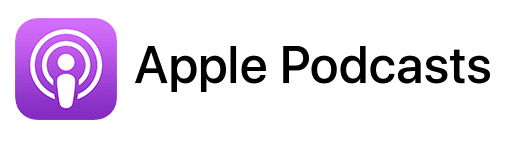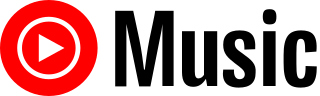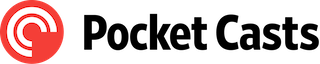TL;DR
In this episode, you’ll learn how seasoned choice coach Kim DeYoung leverages Mac technology to streamline her solopreneur business.
Connect with Kim
Affiliate disclosure
Hey there! Quick heads-up: Some of the links in this post might be special. Why? Because if you click on them and make a purchase, I earn a small commission at no extra cost to you. It’s like a virtual high-five for recommending stuff I love! So, thank you for supporting me and the Macpreneur podcast! Remember, I only promote products that I genuinely believe in. Now, let’s dive back into the fun stuff!
Apps mentioned in this episode:
- Ecamm Live: https://macpreneur.com/ecamm (Affiliate link)
- Freedom: https://freedom.to/
- Google Chrome: https://www.google.com/chrome/
- Google Docs: https://docs.google.com/
- Mindnode: https://www.mindnode.com/
- Omnifocus: https://omnifocus.com
- Spotify: https://spotify.com
- Trello: https://trello.com
Hardware mentioned in this episode:
- iContact Camera: https://icontactcamera.com/
- iPevo Document camera: https://ipevo.com/
- Elgato Stream Deck XL: https://www.elgato.com/us/en/p/stream-deck-xl
- Elgato Stream Deck Plus: https://www.elgato.com/us/en/p/stream-deck-plus-black
- Elgato Prompter: https://www.elgato.com/us/en/p/prompter
Official Apple-related pages
Summary
In this episode, I interview Kim DeYoung, a choice coach, facilitator, speaker, and author of “The Book of Choice.” With over 20 years of experience, Kim has coached numerous creative entrepreneurs in making impactful choices. She shares her journey of switching from a PC to a Mac about 15 years ago, driven by frustrations with constant virus issues. Kim recalls her first Mac as a 15-inch laptop and mentions her current setup, which includes a 13-inch Mac with a terabyte of storage, an iPhone 13 Pro, and an older iPad.
During the pandemic, she upgraded her technology to facilitate her work more effectively, including using a webcam designed for maintaining eye contact during remote calls. Kim discusses her writing process, which involved using Google Docs, OmniFocus, Trello, and MindNode for organization and mind mapping. She emphasizes the importance of technology in enhancing her facilitation and coaching practices.
Kim shares insights on productivity tools, highlighting the use of Chrome’s tab grouping feature and the Stream Deck for managing tasks and timers. She expresses a desire for a voice-activated system that could streamline her workflow by managing distractions and organizing her projects. The conversation also touches on future technology developments, including Apple’s advancements in machine learning and AI, which might soon enable more intuitive interactions with Macs.
Finally, Kim invites listeners to connect with her through her website, where they can access her book and a decision-making quiz.
Takeaways
- Kim DeYoung transitioned from PC to Mac due to frustrations with viruses and has since become a devoted Mac user.
- Her current tech setup includes a 13-inch Mac with ample storage and accessories that enhance her facilitation and coaching work.
- She utilizes tools like Google Docs, OmniFocus, Trello, and MindNode for writing and organizing her projects effectively.
- Kim advocates for using productivity tools like Chrome’s tab grouping and the Stream Deck to manage tasks and maintain focus.
- She expresses a wish for a voice-activated system to streamline her workflow, highlighting the potential of future technology like Apple’s advancements in AI.
FULL TRANSCRIPT (Click here)
Helping Solopreneurs Make Wiser Choices on Mac with Kim DeYoung
Teaser
Kim DeYoung: What I find works best is if I really give myself that chunk of uninterrupted time to learn the piece of technology so that I really get it well.
And I would say I did that with my Stream Deck at the moment. I think I’m at a good level. I certainly have additional levels to go, but to do that, I’m going to need to invest more learning time in there. One of them will be Ecamm, the multi-action, like all of these nice suggestions that you’re giving me.
Nova AI: Welcome to Macpreneur, the show for seasoned solopreneurs looking to streamline their business on a Mac. Unlock the secrets to saving time and money with your host and technology mentor, Damien Schreurs.
Introducing Kim DeYoung
Damien Schreurs: Today, I have the pleasure of having Kim DeYoung on the show. Kim is a seasoned choice coach, facilitator, speaker, and author of The Book of Choice. With over two decades of experience coaching creative, visionary entrepreneurs, Kim has helped countless individuals make meaningful choices to bring their ideas to fruition.
She’s happiest when she’s engaging in interesting conversations about meaningful choices. Kim, welcome to the show.
Kim DeYoung: So glad to be here with you.
Kim’s Journey to Mac
Damien Schreurs: I think it’s proper to ask you what made you choose a Mac and how did it happen?
Kim DeYoung: You know, I remember the day well, actually. It was about 15 years ago now. I had a PC that I felt had a virus every month. Every month, I was calling my PC tech guy to come and fix my virus and spending money to fix it. I didn’t know much about Macs at the time, but I said, “I’m done, I’m done with PCs. I’m moving to Mac,” and I have never looked back. The whole family has become a Mac family in every way, and I love it. I will never go back to a PC.
Damien Schreurs: And so, 15 years ago, it was already after the Intel transition. Which Mac was it when you made the switch?
Kim DeYoung: I believe my first one was a 15-inch laptop. That is my recollection, which was heavy. It was 2009. I don’t know the tech behind each Mac that I had; you are way more savvy about that than I am. But it was a 15-inch laptop, and I have subsequently moved. I’ve never gone smaller than the 13. The 13 is really my favorite. At this point, I’m probably on my fifth.
Damien Schreurs: Yeah, because they had the MacBook Air; they had an 11-inch MacBook Air at one point, then they stopped it. Then they had the 12-inch MacBook, very thin, with just one port for charging the computer. So you needed a dongle all the time. By the way, my 15-year-old daughter has this MacBook. She has the 2016 edition of that MacBook, and it’s still working.
Current Mac Setup
Damien Schreurs: So today, what is your current setup? What Mac do you have? Do you have accessories?
Kim DeYoung: So right in the pandemic, I needed a new Mac, and I am on a 13-inch one terabyte. I remember spending probably an hour on the phone with Mac sales, really describing how I use my computer, which I believe makes me a heavy user. I have a lot of applications open at once.
I’ve been teased that I have so many files that I rival the Federal Reserve. So I need a lot of storage, a lot of capacity. I get very frustrated if my Mac is slow. Interestingly, the computer that I currently have was off-the-shelf. I was expecting to have to customize something, but I didn’t.
So, I believe the one I have is one terabyte, and I have to say, four years later, it’s still great.
At the moment, I am quite pleased with what my Mac does, and I use it in conjunction with my iPhone 13, the Pro version, and I’ve also got an older iPad, which is perfectly functional. I had considered getting the big iPad Pro, but I just decided I didn’t need that.
For the past couple of years, I’ve also had a 21 or 22-inch desktop, which I finally had to get rid of. It wasn’t allowing me to upgrade appropriately. It was a 2012 model, so it was time for that one to go. My only non-Mac piece is I have an Acer 30-inch monitor that I tend to use when I’m in facilitation mode, but most of my work is done on my 13-inch laptop.
Facilitation Tools and Techniques
Damien Schreurs: When you use the webcam for remote calls and so on, do you use the built-in webcam or do you have another one?
Kim DeYoung: When I’m on my Mac or when I’m using the monitor…
Damien Schreurs: So when you are at your desk, you have your 30-inch monitor; do you have an additional webcam?
Kim DeYoung: Yes, I actually got a webcam called iContact, if you’re familiar with it. It has an arm that drops down, and one of the things I really like about it is that it forces me to maintain eye contact. It’s very important to me as a coach that I’m interacting as connectedly as I can.
One of the negatives for me about that particular camera is that the way the arm drops means I also have a document camera, an IPEVO, that I use in facilitation. Because of the angle where the camera shows my IPEVO, it doesn’t provide as much view as I wish it did.
So I am likely going to get a Logitech or something—a different camera that doesn’t take up as much view of my screen, if that makes sense.
Damien Schreurs: Yeah, we talked about that. I still need to refine my setup for recording this podcast, but at the moment, I’m using my iPhone 14 Pro Max as the camera, and yes, it has some advantages. One thing is that when you use the iPhone as a camera, you can also use it to look down, so you essentially have two views: the front view and also the keyboard view. We talked in the pre-show about the Elgato Teleprompter, right? This is something that’s definitely on my Amazon shopping list because it would solve a lot of problems—being able to look straight at the camera while also seeing the screen and the other participants if it’s Zoom.
Kim DeYoung: I am part of a pretty special community called Exchange. As a community of many hundreds, we are all experimenting with upgrading our technology to support us in being the best facilitators we can be. I want to say I’m on the newer side of it.
I’ve bought some of the tools, but I’m still not using them with incredible ease, which is what I really want so that my facilitation is what comes forward, not my awkwardness in maneuvering a device. But I really love all the devices when they work together and allow you to do your work more effectively.
Writing and Productivity Apps
Damien Schreurs: Let’s switch to the apps. You’re a book author, so for instance, for your book, what kind of app did you use? Also, you facilitate workshops, so what’s your current app setup at the moment?
Kim DeYoung: You know, when I was writing my book, which was a 10-year process, I experimented with a handful of things. I probably bought various Mac writing apps, but I moved to Google Docs for everything related to my writing.
I kept things organized in a tool called OmniFocus, which is part of the Omni Group platform that is only Mac-based. I love all of their products. I also used Trello to keep my content organized, moving things around in that way.
That was probably key in the writing process. Another key component for me was that within my book, I teach a process called choice mapping. To create maps, I use a tool called MindNode, which is mind mapping software that I use to create choice maps and teach others a similar process.
So concurrently using all of that, I will say one interesting aspect of writing my book and publishing it, since I self-published, was the intricacies of getting the images of my maps in transparent PNG format so they looked beautiful in the book.
There was an interesting challenge I faced: some of the maps were not meant to be visible for privacy reasons, while others were. Yet I wanted them all to have a similar transparent background, so there were some workarounds for me to allow that to happen.
Regarding my facilitation, I use Zoom, Spotify for music, and I’m using an IPEVO as a document scanner, which allows me to be more present with my audience instead of constantly sharing a screen of a presentation. I’ve also newly acquired a Stream Deck, which supports me in having a lot more setup on my computer so that I can be more present. I can push a button, and something opens or happens. I am still in the newer stages of setting a lot of that up, aiming to increase my presence in my experience with the people I support, coach, and facilitate.
Damien Schreurs: I think we talked about Ecamm a little bit, right?
Kim DeYoung: I have not stepped in yet. That is actually what I want to focus on over the next two weeks because I am launching a big program. The choice mapping I mentioned, which is a piece of my book, will be taken to a bigger level, and I will be leading and facilitating a course on it.
I want to have my Ecamm set up to support the process I want. So I’m in an interesting place at the moment, not only crafting the content but also figuring out how to make the tech work as well. Thus, I find myself waking up at crazy hours in the middle of the night, anxious, wondering if I can figure all this out.
Damien Schreurs: Yeah, I have the base Ecamm Live plan at the moment, but I’m tempted to upgrade to the second level plan because it integrates Zoom. It means that it’s possible to initiate a Zoom call from within Ecamm Live. So basically, Ecamm Live ships with Zoom embedded.
It has the entire Zoom app inside Ecamm Live, with the advantage of easily having guests and putting guests side by side with you.
Kim DeYoung: Hmm.
Damien Schreurs: You could have the person who asked the question be full screen and then switch back and forth between you and the person who has the question, all through the Ecamm application. Because it has excellent support for the Stream Deck, once you have defined and configured the buttons correctly to switch…
Kim DeYoung: Hmm.
Damien Schreurs: …to switch to another participant, I think it could make your life much easier as well.
Kim DeYoung: Yeah, and you know, it’s interesting. I connect with a group of students within Exchange, this facilitation community, and a lot of us are all figuring these components out, whether we’re using Ecamm or OBS. I think I’m going to end up going the Ecamm route.
It supports the Mac, and yes, I know it’s fee-based versus OBS, which is not fee-based. But what you’re speaking about, and I’m glad you’ve mentioned it as a reminder, I understood that there were two levels of Ecamm, and I have heard just what you described—that investing in the Zoom integration is going to make a big difference.
So I will likely move in that direction.
Damien Schreurs: Yeah, I’ve played a little bit with OBS. It felt a little more challenging to learn. It felt more powerful, right? OBS felt more powerful or offered much more capability, but from an ease of use point of view, Ecamm Live is really very easy to use. It’s delightful, actually; it’s a very Mac-like application.
Kim DeYoung: And I think just even the way you’ve said that, I could feel my heartbeat. I could feel my nervous system calm down right now. I have so much on my plate. I don’t know that I’m in the mood to figure OBS out, quite honestly. I’m looking for a tool that, as you say, is simpler and easier—let me have that right now.
Damien Schreurs: Yeah. Ecamm Live is very similar to the Stream Deck itself, right? You can start simple, and I would encourage everyone to start simple, and then over time, start to improve. For Ecamm Live, it’s a matter of defining scenes. If you define the first few key scenes that you want—maybe you alone, or sharing your screen with you as a round thumbnail in a corner, and maybe you and a Zoom participant—if you have three scenes like that, I think that’s already a good starting point.
Kim DeYoung: Yeah. That is my next project.
Damien Schreurs: Very good. So let’s switch to some productivity. I know you like being productive. What tip or trick can you share with the Macpreneur audience that would make their life easier on the Mac?
Kim DeYoung: One of the things, and this is a new tool that I’m using, is just with Chrome. I find I have many different projects. For example, if I’m working on writing a newsletter, I have a handful of tabs that I need to open for that purpose. I have saved those within Chrome as a saved group of tabs that I can then hide when I’m not using them. This way, I’m not taking up the bandwidth of having an enormous amount of tabs open. It also supports me in that entrepreneurial ADD way to say, “Okay, this is the project I’m focusing on now. Which tabs do I need open?”
I’ve organized them so that I can bring up what I need at the moment, get rid of what I don’t, and therefore not get as distracted. In conjunction with using my Stream Deck, I’ve created a profile that just has timers. So not only do I time block in my Google Calendar, but I also do a 25-minute time block, which I’ve already pre-organized on my Stream Deck. I push the button and go.
Now, I say that as if I do that all the time. I certainly do not do that all the time. What I do notice is when I do, my productivity soars. So, as I’m admitting to you that I have this great thing that works, I know I need to do it more. It’s a simple tool, but it’s quite effective.
I used to be a project manager integrator for others, so I was responsible for holding an enormous amount of information within project management tools. I’ve probably used every one of them, but now I’m only focusing on my business. I don’t have the traditional project management tools at the moment to keep me organized. I have OmniFocus, which is a place to put tasks. I use Trello, which is a place I use more for organizing ideas.
I have ideas for free offerings, mid-price, and high-price offerings, and it just becomes the way to catch everything in place. Another way I sometimes organize is if I have time blocked to say I’m going to work on Project X for these few hours, I will link to my Trello board in my calendar so that when I’m ready to go, everything’s just there for me to access.
So I give a lot of thought to the linking between Google Docs, and that supports me quite well.
Damien Schreurs: Yeah, something I’ve discovered with the Stream Deck is that there is a multi-action button, so you can configure a button to open an app, a file, a folder, or a URL. I don’t know about Chrome groups or group tabs, but that would be interesting to discover if it’s possible or not. The idea is that you would push a button on the Stream Deck, and then a bunch of things would happen—maybe open the Trello board you need for that kind of project. You could have a Project X button, and when you tap on that button, a bunch of things open at the same time.
Kim DeYoung: I remember when you and I first had our get-to-know-you conversation, you brought that up. I had heard about the multi-action button but hadn’t delved into it. Since we spoke, I thought, “Oh, that sounds like a really amazing tool.” Again, like any of these, it’s almost like I need to time block a few hours in my calendar to say I am just focusing on Ecamm. I am just focusing on multi-action and learn it, watch the YouTube videos, do what I need to do to learn it, get it set up, try it, and know that I’m going to tweak it at a different point.
What I find works best is if I really give myself that chunk of uninterrupted time to learn the piece of technology so that I really get it well. I would say I did that with my Stream Deck. I think I’m at a good level. I certainly have additional levels to go, but to do that, I’m going to need to invest more learning time in there. One of them will be Ecamm, the multi-action, and all of these nice suggestions that you’re giving me.
Damien Schreurs: Very good.
Future Tech Wishes
Damien Schreurs: So what do you wish you could be able to do on your Mac?
Kim DeYoung: You know, I think if I had the biggest dream possible for my Mac, it would be to speak to it and say, “Here is what I’m working on. Get rid of everything else that I don’t need at the moment. Shut it down so it’s not distracting, open up these things,” almost like a spoken multi-action.
That would be incredible because there’s a presence in that. You know, there’s my commitment of showing up at this moment to work on this project. I am going to sit here for a fixed period of time working on this thing. Mac, can you support me in closing down anything distracting and opening up anything that’s helpful?
At times, I haven’t used this tool in a while. I used to use the Freedom app, which was very interesting. If you’re familiar with that one, it just removes all your distractions. You can’t pop onto Amazon or social media when you’re in work mode. That would be beneficial as well—kind of like setting the boundary for me technically so that I stay in my lane and do what I need to do.
Damien Schreurs: So your wish, I have a feeling that it could become a reality in a year or two at most with Apple Intelligence, right? The fact that Apple is bringing to macOS, the Mac, but also to the iPhone and the iPad, an improved version of Siri that knows about your computer. They talked about, I don’t remember exactly the name, but basically, over time, Apple Intelligence learns about the way you use the device. It’s stored privately, but it creates its own mini database of information that you’re interacting with—your messages, your contacts, the applications, the websites you visit, basically.
Because the latest Apple Silicon chips all have what is called a Neural Engine, which is a part of the chip dedicated to machine learning and building their own neural network model, knowing how the Mac works. I’m still crossing my fingers that what you describe will be a reality pretty soon. At that time, you will want to upgrade your Mac because…
Kim DeYoung: It’s so interesting in your question; I have never verbalized what I just said to you. I don’t even know that I have thought about it. You pulled that out of me. That is kind of one of those magical dreams you say, and you’re like, “That never really happened.” You know, you imagine being in a brainstorming meeting with a bunch of genius Apple people and speaking these things that seem so crazy and far out, and the next thing you know, they’re a reality.
Damien Schreurs: I don’t know if you’ve already had this kind of magical experience of talking to your phone, talking to ChatGPT, and having a 20-minute conversation back and forth, kind of brainstorming.
Kim DeYoung: You know…
Damien Schreurs: It’s impressive.
Kim DeYoung: I’m going to ask you a question. I have the paid ChatGPT on my computer. I don’t have it on my phone. I don’t know if they’re separate because what you’re describing would be incredible for me. Maybe I have access to it on my phone, but I haven’t really tapped into it in that way, and I would love that.
Damien Schreurs: Yeah, it’s called Voice mode with ChatGPT. For the Mac, there are two conditions: you need macOS Sonoma 14, and you need an Apple Silicon Mac. It doesn’t work on an Intel Mac. For us, ChatGPT Plus subscribers, if we are on Sonoma and have an Apple Silicon Mac, we can download the official ChatGPT Mac app. You sign in with your ChatGPT account, and there’s this little button in the bottom right corner with the headphones. You click on it, it asks permission to use the microphone, and then you can start talking with ChatGPT on the Mac.
Kim DeYoung: Interesting. That really sounds pretty incredible. Yeah, ChatGPT has become my favorite assistant. I come up with the ideas, I ask it a question, and it comes back with something. It becomes this really interesting and fun two-way dialogue. Again, as a solo entrepreneur, I have so many ideas, so it’s nice to have that dialogue.
I’ve just been doing it in written format, but it’s interesting to move it to verbal.
Damien Schreurs: Mm-hmm. And basically, Apple Intelligence takes that to the entire Mac, right? So at the moment, we can just speak with ChatGPT, and it only happens in that window. But the promise of Apple Intelligence is that we would talk like we talk to ChatGPT, and things would happen on our Mac.
Damien Schreurs: Can you summarize the last five messages that I had? What do I have on my calendar tomorrow? Stuff like that. But also, again, fingers crossed, we will be able to interact with our Mac—open that app, close that app, switch to that desktop, and stuff like that.
Kim DeYoung: It sounds like a fascinating future.
Damien Schreurs: Yes.
Connecting with Kim
Damien Schreurs: We are approaching the end of the episode. Where can people find you?
Kim DeYoung: Certainly at my website, kimdeyoung.com. From there, you can link to various places. I’m most active on Instagram and LinkedIn. You can access a copy of my book and take a quiz that I’ve created, which is really an interesting quiz from the perspective of understanding what type of decision-maker you are.
So the website really has the best information.
Apply to be a guest too
Damien Schreurs: Very good. Thank you very much for coming on the show. It was really a pleasure to have you and discover how you use your Mac.
If, like Kim, you would like to share how you are using your Mac to run your business, it’s simple. Just visit macpreneur.com/apply. If you are already on PodMatch, click the button, and you will land on the show profile.
Otherwise, just fill out the application form, and I will get back to you within a few days.
So once again, it is macpreneur.com/apply.
Outro
Damien Schreurs: If you found this episode helpful, please share it with a fellow solopreneur and tag both Kim and me on Instagram.
Until next time, I’m Damien Schreurs, wishing you a great day.
Nova AI: Thank you for listening to the Macpreneur Podcast. If you’ve enjoyed the show, please leave a review and share it with a friend right now.