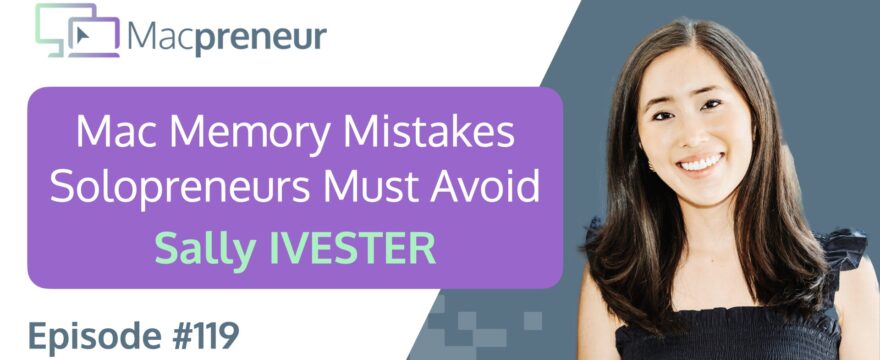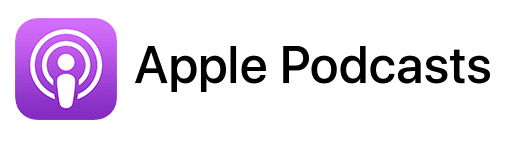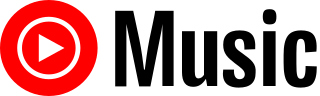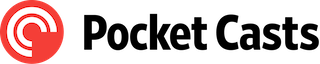TL;DR
In this episode, you’ll learn why investing in more memory for your Mac can enhance efficiency, as discussed with today’s guest Sally Ivester.
Connect with Sally
Apps mentioned in this episode
- Google Chrome: https://www.google.com/chrome/
- OneTab extension for Chrome: https://chromewebstore.google.com/detail/onetab/chphlpgkkbolifaimnlloiipkdnihall
- The Great suspender extension for Chrome: https://chromewebstore.google.com/detail/the-great-suspender-notra/ahkbmjhfoplmfkpncgoedjgkajkehcgo
Official Apple-related pages
Summary
In this episode, I interview business coach Sally Ivester, who specializes in helping early-career professionals navigate the corporate landscape. Sally emphasizes the importance of standing out and offers actionable advice for improving performance in corporate roles. We discuss Sally’s MacBook Pro setup, particularly her experience with memory limitations, and how she regrets not opting for a model with more RAM. She shares her struggles with managing multiple browser tabs and highlights solutions like using OneTab and a The Great Suspender extension to optimize memory usage.
Sally provides insights into her journey into the Mac ecosystem, explaining her preference for MacBooks due to their user-friendly design and superior functionality. She also shares essential applications she uses for her business, including Notes for organization, iMovie for video editing, and QuickTime for recording content. The conversation shifts to her content creation process, focusing on the importance of engaging visuals and effective communication strategies for her clients.
Towards the end, we discuss productivity tips, with Sally revealing her newfound appreciation for the QuickLook feature on Macs. She also expresses a desire for improved organization in iMessage through labeling, akin to how she manages her emails in Gmail. The episode wraps up with Sally sharing her website and resources for those looking to enhance their careers.
Takeaways
- Sally Ivester helps early-career professionals succeed in corporate environments by teaching them the unspoken rules and strategies for standing out.
- She regrets purchasing a MacBook Pro with only 8GB of memory, emphasizing the importance of investing in sufficient RAM for optimal performance.
- Sally utilizes various tools like OneTab and suspender apps to manage her memory usage effectively while keeping multiple tabs open.
- Key applications in her workflow include Notes for organization, iMovie for video editing, and QuickTime for content recording, all of which integrate seamlessly with her Mac.
- She advocates for improved organization in iMessage through labeling, similar to Gmail’s system, to enhance productivity and prioritize communications.
FULL TRANSCRIPT (Click here)
MP119 – Mac Memory Mistakes Every Solopreneur Must Avoid with Sally Ivester
Teaser
Sally Ivester: If there’s one thing I could advise anyone, it’s don’t go cheap on the memory. Make sure you get a lot of memory, because I feel like in the world we live in, we are constantly opening up things. We very rarely close things out.
Nova AI: Welcome to Macpreneur, the show for seasoned solopreneurs looking to streamline their business on a Mac. Unlock the secrets to saving time and money with your host and technology mentor, Damien Schreurs.
Introduction
Damien Schreurs: Hello, hello! Today I have the pleasure of welcoming Sally Ivester to the show. Sally is a business coach who helps her clients succeed in corporate jobs by teaching them the unspoken rules of the corporate world. She works primarily with those in their early career stages, helping them go from new hire to top talent.
She believes that standing out is the key to success in a corporate job, and she offers concrete steps her clients can take to improve their performance. Sally, welcome to the show.
Sally Ivester: Thank you, Damien. I’m so excited to be here. I cannot wait to dive into all of this. Thank you for having me.
Damien Schreurs: My pleasure.
Sally’s Mac Setup and Memory Challenges
Damien Schreurs: So let’s dive into your Mac setup. What current setup do you have?
Sally Ivester: Absolutely! I love that you asked this question. First of all, I could not do any of this without a MacBook. It’s sort of the first place I go to when I think about starting my own business. What kind of computer do I get to really set this up? So I have a MacBook Pro, it’s a 14-inch, and it has the Apple M3 chip. I specifically got the eight gigabytes of memory.
Damien Schreurs: Okay. So that’s the lower level of memory. Did you notice anything special? Is it sufficient for your needs?
Sally Ivester: I’m so glad you brought that up, Damien, because part of why I chose it is that I’m trying to start this thing, and I want to be very conscious of the funding, especially when you’re buying a MacBook for personal use. I’ve got to tell you, I made a mistake.
If I could go back and either sell this computer or figure out a way to return it, I would get one with way more memory. One of the things I love to do is keep so many tabs open at all times. I don’t know if you face this, Damien, or if your listeners do, but I tend to have a lot of tabs open. I’m a Google Chrome user, and Chrome on Apple takes up more memory.
I’m constantly facing this total red slog when I’m pulling up the memory usage and how it’s being processed. I really wish I had bought a computer with larger amounts of memory so that I wouldn’t have to see the spinning dial of delay, wondering if it’s going to crash or not. What tabs do I need to close? And if I close them, how am I going to remember all those things?
I have some tips on what I’ve done to sort of solve my lack of memory. I use OneTab because it consolidates all the tabs into one particular tab. It’s a great way to organize; it’s sort of like a to-do list. It’s all within one vertical checklist, and you can see which ones you need and which ones you don’t. Obviously, any of my notes with Damien are always going to be at the top.
The other thing I use is a suspender app, where after five minutes of not using a tab, it just suspends it, which takes up way less memory. I wish I lived in a world where I didn’t have to do that. If there’s one thing I could advise anyone, it’s don’t go cheap on the memory. Make sure you get a lot of memory, because in the world we live in, we are constantly opening things. We very rarely close things out.
I feel like that could actually be a whole episode in and of itself—why do we always add? It’s very hard for us to subtract. But because we’re like that, you need a computer that can keep up. That’s the one thing I really wish I could change if I could go back in time.
Damien Schreurs: So, how long ago did you buy this MacBook Pro?
Sally Ivester: I bought this back in November of 2023.
Damien Schreurs: Yeah, so it will be almost a year by the time of recording. It’s a bit difficult to go back to the Apple Store.
Sally Ivester: Please help me! I will even buy the next new one, but I don’t think they’re going to want to take my computer.
Exploring MacBook Resale and Upgrade Options
Damien Schreurs: One idea that came to my mind while you were speaking is that you could actually look at the resale value of your MacBook. If you were to buy a new Mac, you can ask Apple how much your MacBook Pro is still worth. Look at the value that Apple would give you today. It’s less than a year old, so maybe you could get something. On the online Apple Store, they have a refurbished section where you can get the latest generation models with 20 percent off, sometimes 30 percent off, because it’s refurbished.
So maybe you could actually swap to a 16GB for not too much money out of pocket.
Sally Ivester: I love that idea! After this, you know what I’m doing? I’m going on the Apple Store to figure that out because, like you, I’m a business owner, and I know that when you’re a business owner, you have a lot going on, and you need your technology to keep up with you, right?
We always talk about how to automate and how to scale. One way you don’t scale is if you have a computer that can’t handle everything you’re trying to do, whether you’re trying to create new course content via Google Slides while also answering emails and watching some videos in the background to further your thinking.
Those are not things you should have to trade off on. So I’m totally aligned with you there, Damien, and I love that idea. Please keep them coming.
The Importance of Memory in Business
Damien Schreurs: For the listeners, if you’re thinking about upgrading your Mac, 16GB is the minimum, the bare minimum. If we look at the future and the Apple Intelligence features that Apple will be releasing, even though they are theoretically compatible with all MacBooks, even the MacBook Air with 8GB, 8GB of RAM is the minimum for Apple Intelligence.
If you really want to be able to use it, especially since it’s possible to run large language models locally on a Mac, 16GB is the bare minimum. I have a 16GB MacBook Pro, and I regret not going for 32GB of RAM because, yes, I can run local models, but I’m limited on the size of the large language model that I can run locally.
Sally Ivester: Maybe that’s the takeaway, Damien, right? I’m at 8GB, and I wish I had 16GB. You’re at 16GB, and you wish you had 32GB. Maybe the takeaway is to get the one with the largest amount of memory because you just need your computer to keep up with you. With today’s technology and all the tools we can use, like Gemini and ChatGPT, there are going to be so many more. Maybe this is the thing we shouldn’t go cheap on because it allows us to do so much more with our content and our work.
So maybe now I’m going to look at the 32GB based on what you just said, Damien, because you want your technology to keep up with you.
Damien Schreurs: Hmm, yes, very good.
Sally’s Journey into the Mac Ecosystem
Damien Schreurs: If we go back in time, what was your first Mac? How did you discover the Mac ecosystem?
Sally Ivester: That’s a great question. I actually have a Mac through work. We specifically chose MacBooks; we didn’t go with PCs. That was my first taste. I have to tell you, it just looks beautiful, right? It’s really easy to use. Then you start to get into these little quick tricks.
Once you learn these tricks, you don’t want to relearn a new language, so you get bought in and have to stick with it. I use a MacBook at work, so I’m familiar with it, but at work, a lot of that is using the bare minimum MacBook features. I’m not making iMovies or anything on that, but I know that MacBooks have that ability.
When I think about what I need to use when I start my own business, I’m thinking I need a MacBook because I want to make videos. I want to be able to film myself and use all the tricks I’ve learned from my current job. There aren’t many options that allow you that type of functionality that MacBooks have. In my mind, it’s a jack of all trades.
That’s what led me to it. To be honest, it’s worked out really well. It is more expensive than other options out there, but it gives you more functionality, and you really can’t beat it. If you know the language and the tricks, you might as well use what you know in your small business because you just don’t have time to relearn everything.
Damien Schreurs: Yeah, totally. If you compare a Mac to a PC with similar capabilities or performance, the price difference is not that significant. Yes, it’s still a bit more expensive to buy a Mac than a PC, especially when you go a bit higher on memory and storage. Apple tends to charge more for those extra gigabytes and terabytes than on the PC side.
But with the Mac, you get so many built-in applications that are good, which you don’t have on the PC side, unfortunately. So, yes, there are pros and cons, but I think we have it better on the Mac side.
Sally Ivester: I think you’re absolutely right, a hundred percent. You just can’t beat familiarity. If you’re familiar with something, it just takes time to learn something new, and then you get frustrated. If time is the most valuable asset, which it is, where can you spend your time? Probably using something you know so that you can spend your time creating content or moving your business forward.
Damien Schreurs: Yeah, totally.
Essential Mac Applications for Business
Damien Schreurs: So let’s switch to the applications you use for your business.
Sally Ivester: There are a few. The first one is Notes. I think the Notes feature is one of the best ways for me to run my program and keep things organized. The other component I would mention is that because I have this memory issue, it’s a great way for me to pull things up without taking up much memory. My alternative is a Google Doc that is about 300 pages long where I take all my notes.
If I were to pull that up, it would put such a strain on the memory that I can’t do that. I love Notes; it’s easy, and it doesn’t tax memory. So maybe going back to the beginning of our episode, buy a computer with a lot of memory, or you’re going to have to hack your way into making yourself efficient.
The second thing I would mention is iMovie. I do a ton there, in addition to FaceTime and, of course, iMessage. The way it’s integrated with my iPhone makes my life so easy. The thing that drives me bananas is when a phone app does not integrate with the desktop version. You don’t want to have two different systems; you want everything to sync up.
There are some things that are easier to do on the phone, and some things are easier on the desktop. We need to make sure they sync up, and I think Apple has that figured out. Everything syncs up, and that’s what I love most about all these different features. The other thing I’ll mention is I use QuickTime a lot too. I make a lot of videos and film a lot of pre-recorded content for my website, so it’s really important for me to have a computer that has that capability built in.
In addition to being seamless and easy to use, Apple has totally figured that out.
Creating Engaging Content with Apple Tools
Damien Schreurs: When you record videos, what’s your workflow for doing that?
Sally Ivester: For context, as Damien mentioned before, I help those in the early career phase and anyone who’s frustrated and stuck in their career. You’ve tried a few different things, but you’re wondering how to become top talent. That’s really hard. You can be told theoretical things, but how do you get into the brass tacks of driving your one-on-one agenda? Do I drive my one-on-one agenda with Damien, with my manager, with my coworkers? What’s the value I provide, and how do I increase that value?
That’s what I do. You can imagine there are a lot of topics that fall under this. You can talk about the projects you take on, which I think are obvious. But a lot of people don’t talk about expectations or how to manage expectations. Something I heard recently that I totally agree with is that you can never meet someone’s secret expectations. You can never meet those.
That’s what you face a lot. I do a lot of content on expectation setting and where that comes from. Of course, it goes into different things like your performance review, but also how you work with your coworkers and whether you work with them strategically. These are just a sampling of the types of content we cover.
I call it the pitch framework. When you think about value, it comes down to how you present yourself in your work, how you think about impact, how you take feedback, and how you collaborate with your coworkers. Finally, how do you make your manager your number one advocate? That’s pitch, and that’s the type of content I’m filming. Within that, there are also a lot of visuals because you don’t just want to hear me speak; you want to see what I’m saying and be able to reference it.
This is a good thing; this is a bad thing. I need a system that allows me to do all of these new things. But because we live in a Gen Z environment, you need to make it catchy. You have to have emojis pop up or great sound at the beginning to keep them interested across two- or three-minute clips. Those are the types of things that Apple offers in a really easy way, which is why I’ve leaned in so heavily.
Damien Schreurs: Mm-hmm. So in terms of tools, do you do everything already in iMovie?
Sally Ivester: Yes, I use iMovie, and then I export to QuickTime. You can do so much editing there—like putting in visuals, and that’s where the magic comes into play.
Damien Schreurs: Mm-hmm. Something I’ve been doing is recording most of the episodes since season two directly from Keynote. With Keynote, you create slides, and there is a feature called the live camera. Yes, you can have text, a bulleted list, nice emojis, and animations, but you can also have your webcam as a circle in the corner of the screen, or you can take the full screen at one point in the presentation.
What’s nice about Keynote is that every element can be animated. Your webcam can slide from the bottom; you can have your name or website as a lower third, and you can animate them to come from left to right or right to left. That’s something I discovered, and I wouldn’t say I’ve perfected it, but I see it as a great tool for educators. If you can leverage the power of Keynote, I think that’s a fantastic option.
If you go from iMovie and need to edit, you spend a lot of time editing afterward. With Keynote, you spend the time upfront preparing the slides and animations, but once it’s prepared, you just hit record and export as a movie.
Sally Ivester: I love that! I’m going to use that right now. I have new content that I want to film, so I absolutely want to do that. With Keynote, do you also have a pointer that you can use to point to different topics within the slide? And can you potentially write on the slide as well?
Damien Schreurs: I haven’t explored that, but since you can do animations, you can animate text boxes to appear as if you were typing letter by letter. You can give the illusion that you’re typing something, but it’s just an animation of a text box. As for the cursor, I have to double-check; I’m not sure.
What I found really useful about Keynote is that if you have your own branding—your color palette, maybe special background colors—you can create your own themes and templates. Once you’ve set it up, once you’ve set up all the different types of slides you can use in a presentation, it’s actually very easy. You just need to replace the text, and it’s super quick afterward.
Sally Ivester: I love it! I have a few running action items coming off this. One, look at the Apple site to see what I can get for my current computer and how I can upgrade. Two, I’m going to check out Keynote as a way to record this content because you’re right. I already do the work upfront; I want to make a beautiful slide that is impactful and has the right information. But I’m also doing the work on the backend. If I could just front-load it all, that would be awesome. So I’m absolutely going to try that out.
Damien Schreurs: Very good.
Sally Ivester: Thank you for that, Damien.
Damien Schreurs: My pleasure.
Favorite Mac Features and Productivity Tips
Damien Schreurs: What tip or trick have you discovered on your Mac?
Sally Ivester: It’s QuickLook. I don’t know how I missed this, but I just discovered it a few weeks ago. QuickLook essentially means you press the space bar on your MacBook. If you’re looking at files or screenshots, I take a lot of screenshots. If I go to my desktop and click on a file or a recent screenshot, it just pops it up.
I literally press the space bar after clicking on the actual title of the screenshot, and it pops up. That is so magical for me because it saves so many steps. I obviously look at a lot of screenshots, so I usually have to double-click to see it and then X out of it. If I use QuickLook, that saves me time, energy, and immediately gets me what I want. That is my new favorite feature. As someone who looks at a lot of images, screenshots, and downloads, it’s so easy, and I cannot talk about it enough.
Damien Schreurs: It’s an excellent feature. I don’t know if we can call it a keyboard shortcut since it’s just one key, but it’s such a time saver. For folks who don’t know, it’s mostly in Finder. The desktop is a folder on your Mac, so you can select files on the desktop, and it’s the same.
The beauty in a Finder window is that if you select multiple items, either with a mouse or by doing Command + A, you can press the space bar afterward. If you have three or four images stacked on top of each other, select them, press the space bar, and it will show you the first one. Then you can use the down arrow for the second, third, and fourth images. It saves so much time rather than having to double-click and open and close, as you said.
Sally Ivester: You’re totally right. A hundred percent. Thank you, Damien, for asking. What about you? What’s your favorite?
Damien Schreurs: I think my favorite remains Spotlight. I use that several times every day to launch applications. Even though I have a stream deck with buttons and a bunch of automation, I still come back to Spotlight—Command + Space. That’s one of the most powerful features in macOS.
Sally Ivester: Yes, the simple ones are often the best. I totally hear you there.
Future Mac Features Wishlist
Damien Schreurs: We’re almost at the end of the episode, and we have the question of if you were in charge of the Mac division at Apple, what would be your first priority?
Sally Ivester: That’s a great question. I’m going to talk about a software feature here. My biggest thing is, can you add labels to iMessage? iMessage is something I use day in and day out. I use it on my MacBook a ton. What I would love is to be able to add labels. For example, I could have a label that says “podcast.” I have two young kids, so I could have a label that says “family” or “school.” You bet I’m going to prioritize those types of messages, especially in the middle of the day because you have no idea what’s going on, and something may have happened.
Right now, it’s all treated the same; it’s all the same color, and that doesn’t mean it’s the same priority for me. If I could just change the labels and add in different colors or even just identify what those labels are, that would help me filter and prioritize my time on the most important things.
I say this because I use labels in Gmail. Gmail is how I run my life. I label everything. When I get an email from you, Damien, I immediately label it as “podcast.” Those types of things help me register my key areas of focus for the day. I also label things as “action required” because my goal is to have very few emails. I sort them into different boxes. Sometimes you send emails and need a response, but you forget because we’re all busy, so I put a “waiting” label on that. It comes back to me, or I can check my waiting area and remember I need to follow up with you.
I would love that functionality for the way we send text messages because we send so many nowadays. I love that you can now mark messages as unread; that’s a great feature. But we also need ways to filter text messages, just like how we can filter emails. Simple changes can enhance productivity, and when we feel more productive, we feel we can get more done. When we get more done, we feel like we’re increasing our value. That’s what we want as human beings: to feel important, increase our value, and change lives.
Damien Schreurs: I totally agree. For people who send me messages, that is the best or worst way to get me to do something because I might forget. I sometimes think about marking a message as unread, but even that doesn’t guarantee I will revisit it in a few hours. It becomes messy very quickly when communication is related to our to-do list.
Sally Ivester: Totally aligned with you. As entrepreneurs, business owners, or even someone working in corporate, your to-do list is how you manage your day or your life. If we could have easier ways to manage that, I think it would make us more productive.
Connecting with Sally
Damien Schreurs: Thank you very much, Sally. Where can people find you?
Sally Ivester: If you want to touch base, I would love that. Find me at sallyivester.com. That’s S-A-L-L-Y, I as in Illinois, V as in Victor, E as in Edward, S as in Sam, T as in Tom, E as in Edward, R as in Richard, dot com. You’ll find all sorts of information. I have free templates that I share with others, including my career starter pack checklist, especially for people starting out their careers and what they can do within the first few weeks. I’d love to connect and chat about any of these topics.
Damien Schreurs: Very good. I will put all the links in the show notes, including all the tools we discussed. Thank you very much, Sally, for being on the show.
Sally Ivester: Thank you so much for having me, Damien. This was a great time, and I have so many action items coming up. I feel so empowered now! I just learned about Keynote, about returning my computer, and potentially upgrading to 32GB because you’re struggling with 16GB. I love that we’re talking about practical advice because that’s where a lot of challenges arise. Thank you so much for having me, and I hope to be on again.
Apply to be a guest too
Damien Schreurs: My pleasure.
If, like Sally, you would like to share how you are using your Mac to run your business, it’s very simple. Just visit macpreneur.com/apply. If you are already on Podmatch, click the button, and you will land on the show profile. Otherwise, just fill out the application form, and I will get back to you within a few days.
Once again, it’s macpreneur.com/apply.
If you found this episode helpful, please share it with a fellow solopreneur and tag Sally and me on Instagram. Sally’s handle is @HiSallyIvester, and my handle is @macpreneurfm.
Until next time, I’m Damien Schreurs, wishing you a great day!
Nova AI: Thank you for listening to the Macpreneur Podcast. If you’ve enjoyed the show, please leave a review and share it with a friend right now.