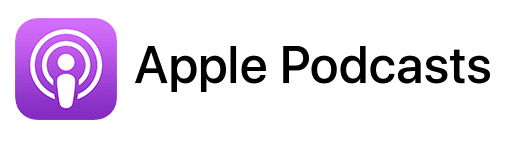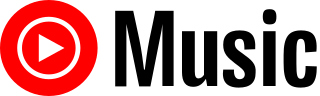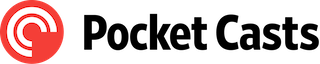TL;DR
In this episode, you’ll learn about Emily Schneider, a visual storyteller and presentation design expert. Emily shares her journey into the world of design, her experience with various Mac setups, and her process for creating captivating presentations using PowerPoint.
Connect with Emily:
- LinkedIn: https://www.linkedin.com/in/emilyschneider719/
- Website: https://www.iamemilyschneider.com/
Affiliate disclosure
Hey there! Quick heads-up: Some of the links in this post might be special. Why? Because if you click on them and make a purchase, I earn a small commission at no extra cost to you. It’s like a virtual high-five for recommending stuff I love! So, thank you for supporting me and the Macpreneur podcast! Remember, I only promote products that I genuinely believe in. Now, let’s dive back into the fun stuff!
Apps mentioned in this episode
- Adobe Creative Cloud: https://www.adobe.com/creativecloud.html
- Backblaze (Affiliate link): https://macpreneur.com/backblaze
- Brightslide plugin for PowerPoint: https://www.brightcarbon.com/brightslide/?os=mac
- Microsoft 365: https://microsoft365.com
- Slack: https://www.slack.com
- The noun project online plugin: https://thenounproject.com/for-office/
Official Apple-related pages
- Change iCloud settings on Mac:
Summary
Emily Schneider is a seasoned visual storyteller with nearly two decades of experience in marketing and branding, specializing in presentation design. Her expertise lies in transforming complex content into visually captivating presentations that effectively communicate messages. Emily’s journey in design began with creating a Sweet 16 invitation, which sparked her passion for the field. She operates from a 2019 MacBook Pro and utilizes a dual-monitor setup to enhance her workflow.
In discussing her Mac journey, Emily noted that she has always used Macs, starting with a desktop during her college years. She transitioned to a MacBook while working at an agency, where Macs were the standard for creative professionals. Emily primarily uses PowerPoint when crafting presentations for her clients but also employs Adobe Creative Cloud applications like Illustrator and Photoshop for specific tasks that require more advanced design capabilities.
She has experience with Google Slides but finds it less effective for her needs compared to PowerPoint, which offers greater control over design elements. Emily emphasizes the importance of compatibility between Mac and Windows versions of PowerPoint, advising users to choose native Microsoft fonts to avoid issues. She shares tips for enhancing efficiency in PowerPoint, such as customizing the toolbar for quick access to essential tools and utilizing plugins for added functionality.
For cloud storage, Emily prefers iCloud for its seamless integration with her Mac, although she acknowledges the limitations of using it for backups. Damien highlights the importance of maintaining local copies of files for effective backup solutions. Lastly, Emily expresses a desire for improved battery optimization in MacBook Pros, reflecting on her experiences with battery life and performance.
Takeaways
- Emily Schneider is a visual storyteller with a focus on presentation design, leveraging nearly 20 years of marketing and branding experience.
- She primarily uses PowerPoint for presentations, finding it more versatile than Google Slides, and emphasizes the importance of compatibility with Windows.
- Customizing the PowerPoint toolbar and utilizing plugins can significantly enhance workflow efficiency.
- Emily uses iCloud for cloud storage but stresses the need for local backups to ensure file security.
- She advocates for better battery optimization in MacBook Pros, highlighting the importance of battery health and performance.
FULL TRANSCRIPT (Click here)
Teaser
Emily Schneider: Keyboard shortcuts are amazing.
If you use them properly, they really do save time. It’s kind of like, I wish I could sometimes bring them into real life, right? Control Z, or I say control, command. Yeah, let’s… But like, or copy-paste. I’ve definitely tried to use that with my kids, or all of a sudden, I find myself doing it.
I’m like, “Oh, I’m not at work.”
Damien Schreurs: Ha ha.
Nova AI: Welcome to Macpreneur, the show for seasoned solopreneurs looking to streamline their business on a Mac. Unlock the secrets to saving time and money with your host and technology mentor, Damien Schreurs.
Introduction to Emily Schneider
Damien Schreurs: Hello, hello. Today, I have the pleasure of introducing Emily Schneider. Emily is a visual storyteller with an enthusiastic passion for presentation design. Specializing in transforming complex content into captivating presentations that seamlessly blend storytelling with eye-catching design, Emily brings nearly two decades of experience in marketing and branding to the table.
Her strategic collaboration with clients ensures that their messages come to life through beautiful, impactful visuals. Emily’s journey began with a Sweet 16 invitation, igniting a love for design that has flourished into a thriving creative career. Dedicated to empowering clients to confidently deliver their messages, she invites you to join her in exploring the exciting world of design presentations and discovering her unique approach to crafting stunning visual stories in PowerPoint.
Emily, welcome to the show.
Emily Schneider: Hi, thank you for having me. I’m glad to be here.
Damien Schreurs: When you contacted me through Podmatch, I was really interested in knowing how you create PowerPoint presentations for your clients from a Mac. So…
Emily’s Mac Setup
Damien Schreurs: Let’s start, actually, and jump more into your current Mac setup. On which Mac are you helping your clients prepare?
Emily Schneider: Yes, I am on a MacBook Pro 16-inch, 2019.
Damien Schreurs: 2019? So it’s before the Apple Silicon transition. Is it the one with the touch bar? Do you have the touch bar on?
Emily Schneider: Yes, I do have the Touch Bar.
Damien Schreurs: Is it something that you use?
Emily Schneider: Yes, how I use it is really interesting. I mainly use it for my sound and the brightness of my screen. But I think that’s just based on my setup. I actually have two monitors, and so the keyboard, or the laptop, my MacBook keyboard is connected to my laptop; it’s not my main keyboard. It’s my wireless one, and so it doesn’t have the…
Damien Schreurs: Mm-hmm. Yeah. And so apart from the Mac, do you have one screen or two external monitors?
Emily Schneider: One external monitor and then my MacBook.
Damien Schreurs: So you use both in tandem. Okay. Very good.
Emily’s Mac Journey
Damien Schreurs: Now, if we go back to your origin story, what was your first Mac? When did you start using Macs?
Emily Schneider: My very first personal Mac was… well, my parents, I think we only bought Macs back in the day; that was our first computer. I never had anything but a Mac that I remember, to be honest. But my very own personal one was when I went to college, and it was this giant tower. I remember researching it for hours with my dad.
I knew I was going to go into creative work and graphic design, so I knew it was really important to have a powerful machine. Because, you know, at that point too, all your applications had to be based on your desktop; you needed enough good stuff to house and save your files.
Well, your files were accessible; they were on different drives. But anyway, yeah, so it was that big one. And then I had the fancy cool monitor. I just remember my freshman year of college; I definitely stood out from everybody else who had more traditional computer setups.
Damien Schreurs: A bit more boring, beige boxes.
Emily Schneider: Yeah, yeah. A lot of blue backgrounds, black, right? I had this cool silver thing, and my desk was a little bit different than theirs. So, yeah. Interestingly enough, I didn’t really use my computer the first year the way they did because I was in art school, and we didn’t need laptops. I didn’t really get into design until later on in my education.
Damien Schreurs: And so when did you transition from a desktop to a laptop Mac?
Emily Schneider: That was actually not my decision. I was working for an agency, and they transitioned before I did. Personally, at that point, being young and starting my career, I couldn’t afford to have the top-of-the-line computer, so my work always let me have a MacBook.
Again, I was in a creative field, and Macs were exclusively used by every creative person in the agency. The exact year, I don’t remember, to be honest. I want to say it was like… I could look it up. It was definitely between 2000 and maybe 2009, earlier, maybe 2005 or 2006. I don’t remember. I felt like it was late. Whatever it was, it felt late compared to other people around.
Emily’s Tools and Apps for Business
Damien Schreurs: And so, yeah. Apart from the Microsoft Office suite, which other apps do you use now to run your business?
Emily Schneider: Yeah, so I still use Adobe Cloud, focusing on Illustrator and Photoshop. I don’t use InDesign as much anymore because I’ve tried to get all my work done in PowerPoint, but I definitely leverage vector graphics in Illustrator. There’s also some retouching, cropping, and photo adjustments that need to happen in Photoshop, which you can’t do in Microsoft. Being native to Adobe and coming from a visual standpoint, Microsoft doesn’t offer all the permissions or the control needed for adjustments.
I use all of the messaging apps, so I love having everything seamlessly connected. This way, I can talk, video chat, and do all the things from my computer. I still use traditional messaging methods, which I would say are more suited to my phone. I work with one client on Slack, so that’s another app I use.
Then, I go through my routine. I use Chrome and Calendar a lot. Again, having everything connected is really nice for me. I honestly don’t know how I would run my business if I couldn’t move everything around in that same manner.
It would be really different.
Damien Schreurs: Hmm, so to better understand what you do, part of your work is outside of PowerPoint and the rest is inside PowerPoint. Is that correct?
Emily Schneider: I do all my work in PowerPoint, about 99.9 percent of it. For instance, I just created a 54-slide presentation for a client. The only reason one part of it isn’t done in PowerPoint is that they wanted a gradient in a pie chart, and I couldn’t figure out how to manipulate that.
I actually couldn’t even do it in Illustrator. I took it into Photoshop, blurred it, and then saved it as a PNG to place it back in. The pie chart was broken into three sections, and they didn’t want a hard line between them, but the colors needed to remain within their quadrants.
So, I placed a smart object into Photoshop, blurred it, saved it out as a PNG, and placed it back in. Other than that, everything else is built into this file.
Emily’s Perspective on PowerPoint, Google Slides, and Keynote
Damien Schreurs: Wow! I know you specialize in PowerPoint, but do you have experience with Keynote and Google Slides as well?
Emily Schneider: Google Slides, yes. Keynote, I never really got into, I think just because, when I was introduced to presentation design platforms, our clients were using PCs and non-Mac environments, so Keynote wasn’t native. We built everything in PowerPoint so that they could access it.
I never kept up with Keynote. I do use Google Slides, but I find that it doesn’t have the ability to manipulate things in the same way that I’m used to. Since my background is in the Adobe suite, I have much more control there. PowerPoint offers a lot more options; they’re just more advanced, such as kerning and tracking, options to build animations, and how you can set up your masters and forms. My quick tips that I’ve learned through PowerPoint just don’t translate to Google.
Another interesting thing is that I use keyboard shortcuts when designing, so it’s hard to switch from Google to PowerPoint for some reason. They are similar in some ways, but because they are so different, I have to retrain my brain. For example, I have to remind myself that certain buttons move an object back, not forward, or how to copy and match styles.
This is part of why I’ve crafted and niched my business specifically into PowerPoint. I realized I can’t be an expert in that many things. I can be good at many things, but really focusing on a niche allows me to define and explain the work I do and how I can help people. I started my entrepreneurship as a general freelance creative director, doing all these things, and I realized that my brain just couldn’t keep up. I tapped into what makes me happy, and this was a space where I felt I could really add value and stand apart. That’s how I got here.
Damien Schreurs: Yeah, if I come back to the keyboard shortcuts, with the Google system, I had to turn off keyboard shortcuts in Gmail because I’m so used to certain shortcuts on the Mac that I accidentally sent emails.
Emily Schneider: Yeah, oh gosh.
Damien Schreurs: I was using a keyboard shortcut and suddenly, my email was sent. I was like, luckily, I had activated the 30-second undo option to prevent sending the email. Otherwise, I would have been in trouble.
Emily Schneider: Yeah, you have to be careful. After so many years, I’ve been doing this for 20 years, and those shortcuts are ingrained. That’s part of why my setup has a wireless keyboard. I need my hands close to me to look at two monitors because that’s important for body language. Keyboard shortcuts are amazing. If you use them properly, they really save time. Sometimes I wish I could bring them into real life, right? Control Z, or I say Control or Command. But like, copy and paste—I definitely find myself trying to use that with my kids, and all of a sudden, I realize, oh, I’m not at work.
Damien Schreurs: Ha ha. Yeah. In the audience, we have solopreneurs who just migrated to the Mac, and I suspect—though I don’t have hard numbers on that—some of the listeners are still halfway between Windows and Mac, and maybe some of them are contemplating buying their first Mac. You have a lot of experience running PowerPoint on a Mac and doing client work for people who are on Windows.
Compatibility Between the Mac and Windows Version of PowerPoint
Damien Schreurs: What’s your take on the compatibility level of PowerPoint between the Mac version and the Windows version?
Emily Schneider: From my standpoint and how I work with my clients, as long as we make sure—it’s something I’ve learned—you can Google it, and I’ve double-checked with them by sending files. As long as you ensure that the fonts you choose are native to Microsoft and not just on your desktop, that makes a difference.
Customizing fonts is possible, but I wouldn’t recommend it, especially for someone trying to shift. Microsoft has some beautiful fonts available that work across both platforms, making it super easy and usually eliminating transfer issues.
I’ve sent clients PDFs and the native PowerPoint files to show them what it should look like. I do a lot of Zoom calls, and making sure we can see each other’s screens is really important.
I haven’t found any major issues, but I will say there are a couple of things that Microsoft offers from an animation standpoint and specific design graphics that give you more control on the PC side. Not all features are available on the Mac side. Microsoft was built for a PC environment, and that’s their primary focus. However, I haven’t run into anything that has made or broken a presentation; it’s just taken me a bit more time to manipulate things the way I know my PC-friendly designers can.
I’ve definitely called friends and asked, “Hey, could you do this?” because they can easily name layers and access certain panes that I don’t always have. Things are getting closer, though. I think with every update, we get more and more parity.
Damien Schreurs: Yeah, we don’t have full feature parity, but I would say, among the three apps—Excel, Word, and PowerPoint—PowerPoint is one of the closest between the Windows and Mac versions.
Emily Schneider: Yeah, that’s good.
Damien Schreurs: Since you’re using PowerPoint, maybe among the listeners, some of them are also interested in using the Microsoft Office Suite.
Emily’s Tips & Tricks with PowerPoint on Mac
Damien Schreurs: Do you have any tips or tricks for PowerPoint on the Mac?
Emily Schneider: Yes, some of my tips are really just about being more efficient. I learned that I could customize my toolbar at the very top of all my files. Personally, I like to include options like Slide Master, Shape, and Adding Shapes. The standard options typically include the Save and Undo buttons, but I also have cropping, layering (for sending objects back and forth), alignment, and paragraph spacing, which helps with text placement in a box.
These features are things that I don’t always see in my standard home tab in PowerPoint. So, trying to be more efficient has been really helpful. You can also add some plugins. For example, I know you can connect to the Noun Project online to search for stock images. With a plugin, you don’t have to exit the platform to search or access your accounts. I also recently discovered Brightside, a company based in the UK. They are experts in presentations.
They lead many training sessions that I’ve attended to learn more tips and tricks about setting up presentations from a design standpoint, as well as how to assist my clients. They have a fantastic plugin that gives you much more control over how images are imported and set up. Instead of typing in all your leading and kerning requests, you can use a slider for more control. You can match the sizes of shapes and colors and apply those adjustments easily. I definitely don’t master it by any means; I’m just training myself to start with adjusting my leading using their system. But I know there are many opportunities to improve efficiency and shortcuts. I also save everything to the cloud, so I always have a backup and can work from there.
Cloud Storage and Backup Solutions
Damien Schreurs: Hmm, do you use the built-in, native OneDrive integration?
Emily Schneider: Oh, no, I actually use iCloud as my entire computer backup system. I work directly from iCloud, not my desktop, for most of my client work. I realized earlier this year that I wasn’t backing up anywhere. When I had a little freak-out, we have a Best Buy Geek Squad subscription, so I ran in there, and they helped me. Their technician suggested I just use iCloud because it integrates seamlessly. I don’t want to jump to another tab or go somewhere else, so the fact that it’s all native and feels like you’re still within your Mac environment is nice. I can log in from other places and access my files on my phone, but PowerPoint doesn’t always display nicely on our cell phones for quick reviews. But that’s okay.
Damien Schreurs: Yes, I would say the drawback of storing Microsoft Office files in iCloud Drive is that, while you can preview documents on the iPhone, you can’t really work with them. However, Microsoft is now offering a single app called Microsoft 365 that includes Excel, Word, and PowerPoint. You can create any type of those documents from an iPad or iPhone using just one app, whereas before, you had to download three separate apps.
Emily Schneider: Yeah.
Damien Schreurs: They essentially share about 80 percent of the components across all three apps in the Office suite. Microsoft realized that it would be more efficient for users to download just one app to do everything, which has native integration with OneDrive. This means you can open a file stored on OneDrive directly on an iPhone or iPad, which is a significant advantage. However, you need to be careful with iCloud and any cloud storage like Dropbox or Google Drive. They function similarly.
It’s important to understand that it’s not really a backup solution; it’s more of a file synchronization and cloud storage solution. Everything is synchronized, which, by definition, means it’s not a true backup. If you delete a file from any device, it gets deleted everywhere. A true backup means that if you delete something on one device, the file still exists elsewhere.
Emily Schneider: Right, I understand what you’re saying.
Damien Schreurs: For my clients, if they want to use iCloud Drive, that’s fine, but I recommend that one Mac must be configured so that all iCloud Drive files always have a local copy on the Mac. This way, those files can be backed up with Time Machine.
If you don’t remember the name, it’s called Optimize Mac Storage. In System Settings or System Preferences, if you go to your Apple ID, iCloud, and iCloud Drive on the Mac, there is an option called Optimize Mac Storage. If you check that box because you don’t have enough space on your Mac—maybe you have one terabyte of storage in iCloud Drive and only a 256 or 512 gigabyte MacBook—you won’t have a complete backup of your files. It’s always better to have a Mac with internal storage that can hold everything in iCloud Drive.
What I’m saying applies to Dropbox and OneDrive as well; you need a computer that can hold all your cloud files locally so that they can be backed up with Time Machine or another tool called Backblaze, which I also recommend to my clients.
Backblaze is a true cloud backup solution; it’s a one-way backup from the Mac to Backblaze. If anything happens to my Mac, I know I can redownload everything from Backblaze.
Emily Schneider: Got it. That’s good to know. I wrote that down so I can check it out and see what I can do.
Battery Optimization and Future Plans
Damien Schreurs: Okay, we’re almost at the end of the show, and now comes the question: If you were in charge of the Mac division at Apple, what would be your first priority?
Emily Schneider: Oh, I would create a focus on battery optimization and how long my MacBook Pro can last when I unplug it. I often find myself trying to shut down before I can grab a charger. For some reason, it feels like I’m not aware or don’t pay enough attention to the red warning when my battery is low.
But how do I keep my battery going and make it easy to plug it in when I’m out and about?
Damien Schreurs: Even though Apple has made a lot of improvements in battery technology, there is still some chemical degradation from usage. You have a 2019 MacBook Pro, which is a five-year-old model. You can go to System Settings or System Preferences to check the quality of the battery or its remaining capacity.
Emily Schneider: Okay, I will do that.
Damien Schreurs: The rule of thumb is that you should have 80 percent remaining capacity. When you bought the MacBook, it had 100 percent capacity. Over time, the battery degrades, and what’s happening is that you continue to charge the MacBook, and in the top right corner, it says 100 percent.
Emily Schneider: Yeah, yeah.
Damien Schreurs: It’s fully charged, but it’s actually 100 percent of a percentage of the factory value.
Emily Schneider: Got it. That makes a lot more sense.
Damien Schreurs: That factory value can be 80 percent, 70 percent, or 60 percent. When it goes below 80 percent, you should normally see a warning in the top right corner. I’m not sure how easy it is to replace the battery in the 2019 model, but at this point, I wouldn’t advise doing that.
Emily Schneider: Yeah, I feel the same way—just keep the machine as it is.
Damien Schreurs: Yes, they have made so much progress with the Apple Silicon Macs, including the M3 and M3 Pro MacBook Pros. You will notice a significant improvement in battery life and speed. The day you buy a new MacBook, you will immediately see the speed improvement.
Connect with Emily
Damien Schreurs: Very good. So where can people find you?
Emily Schneider: You can find me on my website, iamemilyschneider.com, but I’m also very active on LinkedIn and love networking and connecting with people there.
Damien Schreurs: Thank you again for being on the show, Emily, and for sharing everything you do on your Mac.
Emily Schneider: Thank you! It was so fun to talk about it. I hope you all have a great day.
Apply to be a guest on the show
Damien Schreurs: If, like Emily, you would like to share how you are using your Mac to run your solopreneur business, it’s very simple. Just visit macpreneur.com/apply.
If you are already on Podmatch, just click the button, and you will land on the show profile. Otherwise, fill out the application form, and I will get back to you within a few days.
Once again, it’s macpreneur.com/apply.
If you found this episode helpful, please share it with a fellow solopreneur and tag Emily and me on LinkedIn. I will put the links in the show notes.
Until next time, I’m Damien Schreurs, wishing you a great day.
Nova AI: Thank you for listening to the Macpreneur Podcast. If you’ve enjoyed the show, please leave a review and share it with a friend right now.