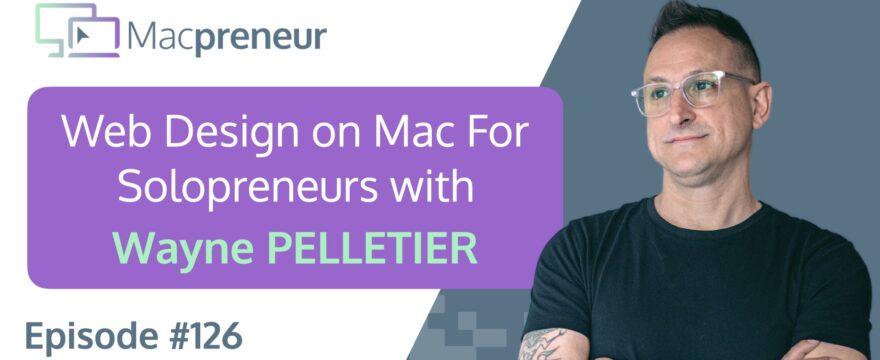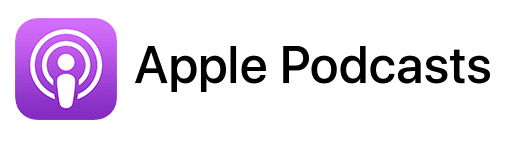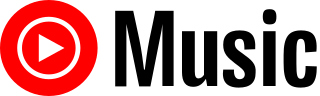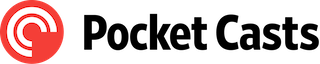TL;DR
In this episode, you’ll learn how Squarespace expert Wayne Pelletier harness the power of Apple’s ecosystem to run his solopreneur business.
Connect with Wayne:
- LinkedIn: https://www.linkedin.com/in/waynepelletier/
- Company website: https://resonantpixel.co/
- Personal website: https://waynepelletier.com/
YouTube video embed
Affiliate disclosure
Hey there! Quick heads-up: Some of the links in this post might be special. Why? Because if you click on them and make a purchase, I earn a small commission at no extra cost to you. It’s like a virtual high-five for recommending stuff I love! So, thank you for supporting me and the Macpreneur podcast! Remember, I only promote products that I genuinely believe in. Now, let’s dive back into the fun stuff!
Apps mentioned in this episode
- 1Password: https://1password.com
- Arc browser: https://arc.net/gift/6ebd1244
- Backblaze (Affiliate link): https://macpreneur.com/backblaze
- Cardhop (Affiliate link): https://macpreneur.com/cardhop
- Dropbox: https://www.dropbox.com
- Fantastical (Affiliate link): https://macpreneur.com/fantastical
- Granola: https://www.granola.ai/
- Make: https://www.make.com
- Raycast: https://www.raycast.com
- TextExpander: https://www.textexpander.com
- Trello: https://trello.com
- Zapier: https://zapier.com
Summary
In this interview, I discuss with Wayne Pelletier, a web designer and founder of Resonant Pixel Company, who specializes in helping small businesses create their online presence using Squarespace. We discuss the advantages of Squarespace, likening it to Apple’s user-friendly approach compared to WordPress, which can be more complex due to plugin management. Wayne shares insights into his current Mac setup, emphasizing the importance of powerful hardware for graphic design and video editing. He then recounts his journey with Macs, starting from his first experience with a PowerPC model and transitioning to modern macOS systems, including the benefits of features in the latest operating system, Sequoia.
Wayne highlights his favorite applications for productivity, such as Fantastical for calendar management and TextExpander for efficiency in text input. He expresses a preference for using Notes over traditional file management systems like Finder, emphasizing the power of tagging and linking notes for organization. The conversation also touches on the limitations of iCloud Drive for business use and the need for better collaboration tools within Apple’s ecosystem. Wayne concludes by discussing the importance of iCloud for backup and file management, advocating for improvements in file-sharing capabilities to enhance professional use.
Takeaways
- Squarespace is praised for its simplicity and ease of use, making it ideal for small businesses compared to WordPress.
- Wayne emphasizes the importance of a powerful Mac setup for graphic design and video editing tasks.
- Productivity apps like Fantastical and TextExpander significantly enhance efficiency in managing schedules and text input.
- Wayne prefers using Notes for organization over traditional folder systems, utilizing tags and links for better context.
- There is a need for improved collaboration tools within iCloud Drive to better support business functions.
FULL TRANSCRIPT (Click here)
Teaser
Wayne Pelletier: I think Apple Mail, Reminders, and Notes form a cohesive circle. For me, they function almost as one app, and I’m not sure many people realize that you can drag things between them. You can simply drag an email directly into Reminders or into Notes, and vice versa.
That ease feels like magic when it comes to getting things done quickly.
Nova AI: Welcome to Macpreneur, the show for seasoned solopreneurs looking to streamline their business on a Mac. Unlock the secrets to saving time and money with your host and technology mentor, Damien Schreurs.
Introducing Wayne Pelletier
Damien Schreurs: Hello, hello! Today, I have the pleasure of interviewing Wayne Pelletier. Wayne is a web designer, creative director, and founder of Resonant Pixel Company, helping solopreneurs and small businesses establish a presence online by leveraging Squarespace. Wayne, welcome to the show.
Wayne Pelletier: Thank you for having me.
Damien Schreurs: It’s nice to have you on the show today. A small note on the side: my first website, my EasyTECH website, is actually still on Squarespace, and I really, really love it. It’s so easy to maintain. Everybody says, “You have a nice-looking website.” Well, I’m not a web designer, but I know how to use Squarespace.
Wayne Pelletier: Yeah. It’s kind of the Apple of web design platforms, right? Simplicity. It’s hard to screw it up. It just works.
Damien Schreurs: At the same time, I realize that we need people like you because that’s not my job. It could be so much better, and it actually needs updating and so on. Also, as you said, Squarespace is very full-fledged; there are many features I personally don’t use.
Wayne Pelletier: Yeah. They throw a lot of value into those subscriptions. You can do all kinds of stuff with it, which is pretty cool. It takes a while for people to start realizing that because they’re usually just buying a website from a designer or developer, and that’s brochureware. But a website should be kind of a transaction engine.
When they get in there and realize, “Oh, we can do this, we can do that,” it creates a lot of simplification for the back end of the administration of the business. Then all of a sudden, things really start to click. That’s always a cool moment.
Comparing Squarespace and WordPress
Damien Schreurs: Yeah, if there is a parallel with Apple and computers, for me, WordPress is a little bit like Windows, and Squarespace is a little bit like Apple because macpreneur.com is on WordPress. I can tell you that dealing with plugin updates and all those things, and making sure that there isn’t a plugin that breaks everything, can be quite challenging.
So yes, let’s go back to Apple and your Mac. What is your current setup?
Wayne’s Current Mac Setup
Wayne Pelletier: I have a 2019 MacBook Pro. It’s 16 inches. It has a 2.6 GHz processor with six cores and an independent graphics card, which is necessary for my line of work, along with 16 GB of RAM. I’m running Sequoia, but obviously, many of the Apple intelligence features won’t be available to me because I have a nearly six-year-old Intel Mac machine. However, it’s solid and has been great. I just walked into the Mac store and said, “Just give me the most powerful laptop you have in stock. I’m walking out of here with it,” and that’s pretty much how that went down.
Damien Schreurs: So you mentioned an external— is it an external graphics card or an independent graphics card?
Wayne Pelletier: It’s internal; it has an AMD GPU. This is important when you’re doing graphic design, video editing, or any applications in that space, as they can be extremely intensive for the machine. Looking back, you can now have a system-on-a-chip type of setup with the Apple Silicon. Certainly, some of the new M4 chips are incredibly fast, probably a thousand times faster than this machine. However, when you’re doing independent video editing and deep graphics work, especially with lots of vector art, it can be incredibly demanding on the machine. So having a separate GPU back in 2019 was critically important.
Damien Schreurs: Yeah. What about an external monitor? Do you use the laptop screen as well, or is it in clamshell mode? How do you use your MacBook Pro?
Wayne Pelletier: I am a trackpad user, and I keep the laptop open under my right hand. I use the laptop’s screen as sort of a second screen, which has some admin apps like email, notes, and 1Password, along with other apps that I use regularly in the business, such as Reminders and my calendar app. I also have a cheap LG 27-inch monitor that I think I got on Amazon for a couple of hundred bucks. It’s fine; I’ve calibrated it so the colors are pretty accurate, which is important in my line of work. You know, chartreuse is chartreuse.
Damien Schreurs: If we go back down memory lane, what was your first Mac, and why did you switch to a Mac at one point?
First Mac Experience and Transition to macOS
Wayne Pelletier: A lot of it has historically been tied to what’s available from the employers I’ve had in the past. The first Mac I ever used was System 7 or System 8; it was a PowerPC, one of the late 90s beige Apple models, you know, macOS 8, I think. It was old. That was good because a lot of files, even though I was working in a company that was primarily Windows back then—Windows 98—the files we received from the design shops that were helping with branding work and other projects for some of our website clients were all on Macs.
Design creative studios were primarily Mac companies back then, so they would send us files that we couldn’t open on our Windows machines. We would open them on the Mac, save them in another format, or transfer them using those external Zip drives, like the blue ones. We used those to transfer files from the Mac to the PC because the file formats were so proprietary back then that we didn’t have many choices. That was my first experience, but not long after that, when I moved to Atlanta and got a job at an agency that had Mac computers available, we received the little colorful iMacs, you know, the first ones with the built-in CRT systems that were orange and blue.
That was the first time I spent all day on a Mac, and that predates OS X. It was my first experience with an all-day Mac system, you know, with IE5 or IE4, I think.
Damien Schreurs: Yeah. I didn’t live through the transition from System 9 to macOS or OS X at the time. How did that transition go for you?
Wayne Pelletier: I thought it was delightful. OS X was a little deep; everything was gelatinous and had light reflections in the corners, and it was all skeuomorphic. The previous operating system was so flat and super solid, but it also bogged down in common areas that OS X was going to resolve.
At first, OS X was bumpy, but by the time they got to some of the second and third releases, it was incredibly stable, fast, and much easier to manage. I thought it was bumpy at first; it didn’t have a lot of software on it. Interestingly enough, it didn’t have a music app, and the Safari browser was really not good.
So, we were all using Internet Explorer, and they had the iWork suite, if you remember Pages and Numbers, along with a little web builder that was separate software you had to buy. It didn’t come out of the box with as many apps as macOS does now; it just comes with all these apps you can be productive with right out of the gate.
Damien Schreurs: Yeah, I have the impression that Apple revolutionized the PC with the mouse and the graphical user interface, but then Windows quickly caught up—in about a decade or so, they caught up and actually got even better. I think the PC Windows was a better operating system at that time, even for going on the internet.
And yeah, that was the Bondi Blue iMac, the legendary iMac you mentioned. That was really the first time Apple decided to try to create an internet-native device. But still, it was bogged down by the operating system. Luckily, they brought NeXTSTEP, which was the operating system developed by NeXT when Steve Jobs was not at Apple anymore.
I think that was a brilliant move by Apple at the time to bring Steve Jobs back, but more importantly, to adopt NeXTSTEP, which became OS X, now one of the best operating systems in the world for me.
Wayne Pelletier: Oh, by far. The jump from Windows 98 to Windows XP was enormous—not just in quality, but in how you interact with it. The UI was a thousand times better. I imagine that Apple had an “oh no” moment where they realized they were about to be handed a challenge. So, I think it was important for them to make that transition.
It’s hard to imagine now because OS X came out, and we’re essentially still using the same core operating system at version 15, right? 15.1 or something like that. macOS, you know, System 9, I think, was the last of the previous operating systems, and it was almost as old as the system we’re using now, in terms of time.
It had not undergone a ton of change from an interactivity standpoint and UI standpoint. It’s pretty cool to think about how long we’ve been using this macOS, making it the longest-running version.
Damien Schreurs: Yeah, what has happened is that they wanted to use macOS for the iPhone, but then they realized it was too big of a jump. So, they created iOS, but now more and more features from iOS and iPadOS are on the Mac. You mentioned you’re using Sequoia. Have you always used the latest version of the operating system on your Mac?
Wayne Pelletier: Yes, I am a voracious consumer of everything new. I always update everything, not just for security reasons, but because I’m kind of a computer geek. I like having the latest features, trying and toying with them, and I’m always interested in improving my processes. If any feature can help me do that, then I like adopting it.
Yeah, I’m on the front side of the adoption curve.
Damien Schreurs: Did you notice anything special with Sequoia?
Wayne Pelletier: Yeah, I mean, there are lots of great features in Sequoia that you can use, and they’re simple things, right? Like being able to collapse sections in the Notes app is huge because notes can get really long. It’s almost amazing that no matter how long a note gets, it doesn’t bog down, even on my old honking 2019 MacBook, right?
It’s pretty incredible. Simple features like that—obviously, autocomplete for text is a hundred times better than it was when it dropped a few years ago on iOS. But having that on the Mac now is a significant improvement in speed and accuracy. Those are little things. There are all kinds of features when you think about some of the capabilities in Pages and Numbers, and especially Keynote—like incredible.
Damien Schreurs: Yeah, for those apps, Apple now tends to support the last two versions of the operating system. Well, technically, the last three, but for sharing via iCloud Drive, only the last two work. I’m still using Ventura on my iMac, and I think either before the end of the year or the beginning of next year, I will move to the next version.
I will not go to Sequoia immediately; I prefer to stay one version behind. But I really feel the pressure now. I have a file—it’s an A3 calendar that I found as a template in Numbers. This is a file that I share between my EasyTECH Apple ID and my personal Apple ID. The last time I opened it to create the calendar for November and December that I put on the fridge, it told me, “Look, you won’t be able to save it. It won’t be synchronized. You’re still on Ventura. You need to upgrade.” I was like, “Yes, okay. I know.”
Wayne Pelletier: You can be on that middle or laggard side of the adoption curve. It’s certainly a safer place to be, you know, not that macOS is a disaster. Normally, they’re pretty stable. They spend a lot of time in beta between, you know, WWDC and then launch sometime in the fall or winter.
The timing is always a little bit different, but they spend so much time in beta and improve so quickly that many of the bugs or incomplete features have largely been updated by the time they launch, except for the Apple Intelligence stuff, which has been lagging. But I think that it’s going to come fast and furious this winter.
Applications and Tools for Productivity
Damien Schreurs: So let’s switch to the applications that you’re using on your Mac, whether they are from Apple or from third-party developers.
Wayne Pelletier: Yeah, I have a lot of apps I really like, and I’m struggling to move away from them. You know, running a small business, the calendar is sort of ground zero; it’s the central hub for how things get done. I often joke that if it’s not on my calendar, it’s not happening. I will space out, lose track of time, and forget about it.
If it’s not on a calendar, it’s at risk of just not being real. So, I love an app called Fantastical from Flexibits. They make extremely polished, well-thought-out software. Another app they have, which I like, is Cardhop for managing contacts. It’s just a lot more delightful to use than the Contacts app on the Mac or even on the phone.
It’s a pretty simple application, but Fantastical is critically important, as is TextExpander, which is a time saver. I just started using it about two years ago, and I don’t know how I wasn’t using it before. Once you use TextExpander, it changes a lot of things about how you interact with your Mac.
It’s awesome. There’s also an app I use called CleanMyMac. You know, it tells you, “Hey, you’ve got eight gigs of junk. Do you want to clean it out?” You’re like, “Yes!” I’m always running pretty close to the top; I think I only have a 500-gig hard drive. So keeping 50 to 60 gigs of space open to traffic large files, like videos and stuff, is important. It helps me maintain that and update apps in the background that I may not have used in a while or clean out unnecessary files. It’s pretty affordable too—like 30 or 40 bucks for the year. Since this system is critical to the success of my business, it’s a worthwhile investment.
I think Apple Mail, Reminders, and Notes form a sort of circle; it’s almost like one app for me. I’m not sure a lot of people realize that you can drag things between them. You can just drag an email right into Reminders or Notes, or vice versa.
That ease is like magic for getting things done quickly. The share sheet on iOS is fine, but you have to touch the screen like eight times to get something into Reminders. It’s not great. You’re stuck in full-screen mode unless you’re holding something, and then you flip up with your other thumb, move over to the app, and drop it in.
You can do that, but it takes some coordination and practice. On the Mac, I don’t full-screen anything; I need to see the corner of every single app that’s open. I can just tab, change apps, or drag something from one app to another. Mail, Reminders, and Notes together are pretty incredible. It’s easy to take for granted how well they function while interacting with each other.
Damien Schreurs: Yeah, if I come back to Cardhop, I also have a Fantastical subscription. Actually, Fantastical and Cardhop are from the same developer, and if you buy the subscription, you have access to both services.
Wayne Pelletier: Yeah, they started giving away Cardhop to Fantastical customers.
Damien Schreurs: I never use Cardhop on my Mac, but on the phone, there is no other option for scanning a business card and quickly getting contact information. Cardhop is the best; it keeps a picture of the card, and you can do front and back. It’s really a great application.
Wayne Pelletier: Yeah, sneaky good.
Damien Schreurs: And Fantastical on the Mac—I have it running alongside Calendar. I’m using both Calendar and Fantastical, but with Fantastical, it’s in the Menu Bar. I just click on it, and it’s very easy to scroll and see. For those who don’t know Fantastical, it has a feature that is really missing from Apple Calendar: the ability to create filters. I have so many accounts and calendars for each account. My minimum filter is really the minimal one, and then I have the EasyTECH filter and the Macpreneur filter. I can quickly switch between filters and only see what I need to see on the calendar.
Wayne Pelletier: Yeah, in Apple’s Calendar, there are checkboxes where you can turn calendars on and off. In Fantastical, you can do that, but it’s buried in the settings, in the preferences pane, so it’s kind of a pain. I wish you could just easily toggle that on and off. Managing reminders and to-do items in Fantastical is a lot easier than it is in Calendar.
Damien Schreurs: Yeah, whether it’s the Reminders database or even the Contacts database, it’s a database that macOS makes accessible to any application. Obviously, we users need to give permission to access contacts, calendars, and reminders, but any third-party application we give permission to can easily interact. Oftentimes, third-party apps provide a much better experience. In the end, you don’t end up with different databases. Whatever I do with Fantastical on my Mac will show up on Calendar on my iPhone because it’s the same database synchronized via iCloud.
Wayne Pelletier: Right.
Damien Schreurs: Very good. What else in terms of applications?
Wayne Pelletier: Well, a B-level application I guess would be Arc Browser as an upgrade over Safari. There are a lot of third-party apps, websites, and tools that only interact with Chrome because of the openness of the Chromium engine. Arc does a good job of interacting with the Chrome plug-in ecosystem while managing tabs in a way that is similar to Safari but better—it’s kind of an improvement on the Safari system.
So it’s the best of both worlds. It’s not the fastest, and it can be a bit of a memory hog sometimes, but it’s really nice how you manage your bookmarks on the side. Once you use it and it becomes part of your workflow, it’s really hard to go back to the old way of managing tabs and browser content.
A local app I like is called Granola. It’s an AI transcription app that’s really good for recording things—voice, calls, and so on. It’s a bit of a game changer for making notes from my calls and meetings. I’ll be honest; I stick to the old school from a production standpoint.
I run a lot of my business out of Trello. While Trello isn’t available on the share sheet on the Mac, which is a total pain, it just doesn’t play nice with macOS. It’s independent, but many of those apps, like Notion and other third-party apps, have similar issues. That’s not unique to Trello, but it’s a really easy way to manage lots of moving parts when it comes to customer service, interacting with my team, and ensuring that priorities are easily understood. We have an easy way to exchange content, ideas, and priorities with a ton of clients because we have a lot of clients.
Damien Schreurs: Trello is mostly a web app. Do they have a desktop application now?
Wayne Pelletier: Yeah, they have a desktop application, but it doesn’t do a lot more than the web app.
Damien Schreurs: Do they have shortcut integration on the Mac?
Wayne Pelletier: They do, but I’ve tried to build shortcuts to sync with reminders, and I found it was really fragile. It was more work than it was worth. You’re probably better off using Make or Zapier to do it online. Though I haven’t run Shortcuts in Sequoia, I kind of bailed on Shortcuts, but I should probably give it another shot with Trello. It’s a good idea, now that I think about it.
Damien Schreurs: Yeah, I used to use Trello at the beginning when I started the podcast. I had a Trello board for managing and keeping tabs on the episode production process, and I had all my standard operating procedures inside Trello.
So yeah, Trello can be super powerful, but when I restarted the podcast last year, I realized that I was now doing video plus audio, not just audio. I changed my tool stack and completely altered my processes for the podcast. Whatever I had was no longer relevant, and I was left wondering whether to update the Trello board. In the meantime, I started using Notes for my standard operating procedures.
Notes has evolved a lot over the past four years.
Wayne Pelletier: Yeah.
Damien Schreurs: Now with checkboxes and headings, I realized that for my EasyTECH work, most of my SOPs are now in Notes. So I thought, let’s continue with that system; it works well. In the end, I didn’t have any need for Trello anymore.
Wayne Pelletier: Yeah, and it’s nice now that you can link notes to one another. That was a barrier back in the day. Tags, linking notes together, and the ability to collapse sections are game-changing features. We’re really overcoming iCloud’s feature challenges, right? The limitations of iCloud, where you don’t have deep file-sharing abilities like you do with Google Drive or Dropbox.
I would probably bail on Trello in a heartbeat if I could create some sort of combination of Reminders and Notes. You can Kanban in Reminders now, but there are a couple of issues. One is that people signed up with iCloud using personal email addresses, but I’m dealing with them at work with their company email, so they’re not going to get those notifications in their work inbox, right?
That’s a problem. It’s sort of like it’s on its own planet. iCloud is just its own thing. The inability to share files individually is an issue. That’s why Trello brings all that stuff together, and other apps can too. Other apps like Obsidian and Notion, as well as Todoist, can do similar things.
File Management and Finder Tips
Damien Schreurs: So, apart from the collapsing section in Notes, what other tip or trick did you discover on your Mac recently?
Wayne Pelletier: I would say I was, I don’t know, that’s a good question. I’m such an incredibly aggressive consumer of new features. I listen to Mac podcasts, so I’m usually aware of features as they’re coming out and think, “Oh, I want to try that type of stuff.” So I don’t know if I’ve been surprised and delighted by much.
I will say this: I’m moving away from folders so rapidly. Folders as a means for archiving and storing things are just so antiquated now that I’m using systems like Notes and Trello, where folders don’t matter because it’s hard for folders to be contextual. There’s a limit to how contextual they can be, and there’s a limit to how useful seeing folders inside of other folders can be.
Right, that’s why we use the search functionality on the Mac. We just hit Command Space, type it in, and that file comes up. With that, I’m finding that tags are more useful than folders because it’s easy to contextualize content and my contributions to these archives.
So I would say tags in Notes and being able to link notes to one another are a big-time productivity game changer. Big time. I recently built my first collapsing section in Notes, and I was like, “Oh yeah, okay, I can see how that’s going to be pretty awesome,” especially when you use a hashtag. If you use a tag in that header,
Damien Schreurs: Okay.
Wayne Pelletier: Right? Now you can collapse something and then link directly to that from another note. You can build index notes.
Damien Schreurs: I see, yeah, I’ve never played with that yet. Hey, it’s a good idea, yeah.
And so, now you’re talking about Notes. What about Finder? What about file management? Do you also use tags there versus folders or a mix of both?
Wayne Pelletier: I don’t use the tags in there. I know there are like eight colors or something like that, and you can rename them. I don’t use those because I don’t use Finder a lot anymore. Now that I can put everything into Notes, you don’t have to use your Finder pretty much at all.
But I am old school. I still use Finder a little bit, but I just have a couple of core folders where I sort things, and I put them at the top over on the left in the list of drives, right, and just go directly into them. I just quick search for them from the keyboard and jump right into specific things.
But I’m in Notes way more than I’m in Finder.
Damien Schreurs: Okay. So do I understand correctly that you actually drag and drop files? When you have important files, you drag and drop them into a note, and this is where you store your files then?
Wayne Pelletier: Yep, you can put anything into a note. You don’t need Finder anymore. You literally don’t need Finder. You don’t need folders, and it’s far more contextual.
Damien Schreurs: Yeah, so you talked earlier about Command Space, right? Is it mapped to Spotlight? Is it Spotlight, or is it a third-party tool?
Wayne Pelletier: It’s Spotlight. I used to use third-party tools before Spotlight existed. I think I started with Quicksilver, and then it disappeared or something or wasn’t being supported anymore. I went to Alfred, and I really liked Alfred. Alfred is still probably way more powerful than Spotlight, but Spotlight’s enough.
Damien Schreurs: Mm.
Wayne Pelletier: I don’t use it to execute much of anything. I still use it to find things, like I want to quickly get to a note or a file or a folder that has been around for a while. If someone requests something that I’ve got to dig out of the archive, Spotlight’s the first place I go. Like, a client came to me; I helped her years ago with some stuff, and she was like, “Hey, this header image on our website, I want to print it and hang it on the wall in my office.” Okay, I have no idea if that image is high-res enough. So I’m using Spotlight to search folders from years ago to find that file and send it off to her. Instead of using the trackpad to bang through folders to try and find it, I just use Spotlight and probably save myself minutes.
Mm.
Damien Schreurs: Yeah, I feel Spotlight has improved quite a lot over the past years. I’ve started using it a little more than a year ago, I think, Raycast, which is a free alternative to Alfred. What I like about Raycast is that you can install plugins, and one of those plugins is actually a Notes search. The Notes search via Raycast is actually faster and better than Spotlight itself.
So now when I need to, and I haven’t remapped Command Space; Command Space is Spotlight and will always be Spotlight for me, but it’s Option Space, so the next key on the left, Option Space, is Raycast. Initially, I started using Raycast because it has built-in window management, so you can easily map keyboard shortcuts to resize windows like half left, half right, half top, half bottom, quarter top left, quarter top right, quarter bottom left, quarter bottom right. I’ve mapped a few keys with, I don’t remember; I think it’s Shift Control and then a few keys, and I can quickly resize windows. But when I started digging into the different plugins of Raycast and noticed that there was this Notes search, I was like, “Hmm, I wonder if it’s good.”
And actually, it’s much better than Spotlight. It’s faster and more precise.
Wayne Pelletier: Yeah. Spotlight is burdened by having to have knowledge of the entire system, and that plugin really only has to care about Notes. So it’s going to be a lot faster. But you know, I must use Spotlight; I don’t want to undersell it. I probably use it a hundred times a day, maybe more. A lot. I don’t use the Dock at all.
The Dock is not even visible on my Mac. I use it 0 percent of the time, which most people take up. You have a horizontal screen, and the dock is at the bottom in the narrow field of the screen, which makes no sense to me. It should be on the left or the right because you have more horizontal real estate than you have vertical.
You’re actually forfeiting. I mean, the same amount of pixels, but you’re forfeiting less constraint for the vertical height of the screen. But I don’t use the Dock at all.
Damien Schreurs: Yeah, I’m a left-side Dock user. Ha ha ha ha ha.
Wayne Pelletier: It’s there; it’s just hidden. I have to bang my mouse against the right wall of my laptop screen, my second monitor, to get it to come up, and it’s tiny. I never use it. The Dock’s useless to me because I use the trackpad gestures a lot, like swipe up with four fingers to get all your apps and then pick one, so you can transition between things all the time. But I’m really only ever using 20 apps regularly, so it’s pretty easy to just pop between them. I don’t need the Dock.
Damien Schreurs: Yeah. Very good. We’re almost at the end of the show. So if you were in charge of the Mac division at Apple, what would be your first priority?
iCloud Drive and Business Use
Wayne Pelletier: iCloud Drive. I think closing the gap between not just file sharing but personal and work contacts would be critically important. To use iCloud for business and stop using another drive, you need to be able to communicate and collaborate with people using their work email. That is the limitation that the Mac faces from a professional usage standpoint.
Damien Schreurs: And what’s your feeling about the free plan and the different storage tiers that iCloud Drive offers?
Wayne Pelletier: Well, it’s not the cheapest, but it works really well. I’m on the maxed-out plan—plus, I don’t even know the names because they are confusing—but it’s like $40 a month or something for a few terabytes of backup space, which is important. I still recommend something like Backblaze or another service to back up your files specifically to a third party. However, once you get the iPhone, Apple TV, and an iPad in the house, or if my wife and daughter have iPhones, having that becomes really important.
Additionally, having extra drive space for backup is crucial, as I can keep fewer files on my small 500 GB hard drive. It’s night and day compared to even two years ago, with files syncing quickly to the Mac from iCloud. But yeah, I think it’s worth it; you have to pay for it.
I left other drives behind, so I’m living in iCloud now. I canceled Dropbox and deleted everything off of it. I have Google Drive because I’m using Google Workspace for my company email. Since so many people work in Google Docs and Sheets, you kind of have to have a Google account. From a business standpoint, for Apple to chip away at that, having work email access is critically important. But I committed to living in iCloud, so I got rid of all those others. I don’t use Google Drive for anything and don’t sync any of my files onto it. That’s why I’d like it to improve significantly from a file-sharing and collaboration standpoint.
Damien Schreurs: One improvement that Apple introduced for iCloud Drive with Sequoia is now more fine-grained control over which files and folders are local and so on. Did you play with that?
Wayne Pelletier: I’ve played with it. The default setting is pretty good, and now they sync really quickly. You click the iCloud icon next to a folder name, and it just downloads everything in it. I played with those settings, but I haven’t found a way that makes my workflow better or worse necessarily yet.
We’ll see. They continue adding to it.
Damien Schreurs: Yeah, because for me, it’s really one of the no-go aspects of the cloud storage system—not being able to control which folders get synchronized locally all the time, right? The issue with cloud storage is that if you don’t have a local copy, and assuming you have Time Machine running, Time Machine will only create a backup of something that’s locally stored on the computer’s hard drive.
If it’s just a file name with a nice cloud icon next to it, there is no backup copy of it. So yeah.
Wayne Pelletier: Yeah. It is in the cloud, but it’s subject to your ability to access that cloud server. If you ever experience some kind of catastrophe with your profile, that could be problematic. But yes, that risk exists no matter how you build this, right? No matter what apps you use, that risk exists.
Damien Schreurs: Very good.
Connecting with Wayne
Damien Schreurs: Thank you very much, Wayne.
Wayne Pelletier: Thanks for having me. It was a lot of fun.
Damien Schreurs: Where can people find you online?
Wayne Pelletier: Well, I do like when people connect with me on LinkedIn. You can search for me—look for the hairdo; I’m in there, Wayne Pelletier. You can also visit resonantpixel.co or waynepelletier.com. I tend to post podcasts like this on waynepelletier.com in the blog. Both are great places to connect with me.
Damien Schreurs: Well, thank you very much, Wayne. It was a pleasure to have you on the show.
Wayne Pelletier: It was a pleasure being here. Thank you.
Applying to be a guest too
Damien Schreurs: If, like Wayne, you would like to share how you’re using your Mac to run your solopreneur business, it’s simple—just visit macpreneur.com/apply. If you are already on Podmatch, just click the button, and you will land on the show profile.
Otherwise, fill out the application form, and I will get back to you within the next few days. Once again, it’s macpreneur.com/apply.
Outro
Damien Schreurs: If you found this episode helpful, please share it with a fellow solopreneur and tag both Wayne and me on LinkedIn.
Until next time, I’m Damien Schreurs, wishing you a great day!
Nova AI: Thank you for listening to the Macpreneur Podcast. If you’ve enjoyed the show, please leave a review and share it with a friend right now.