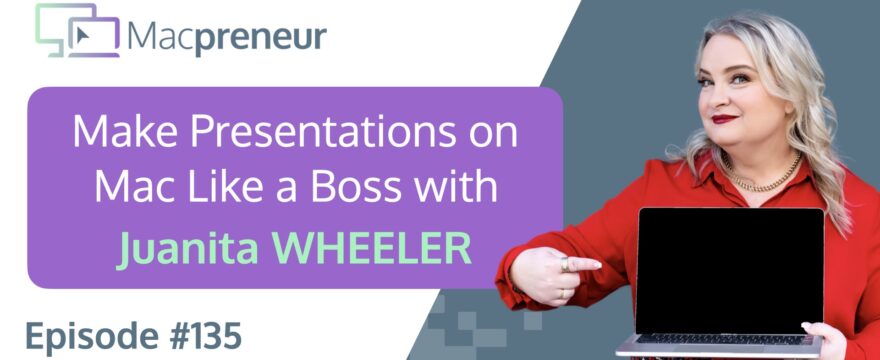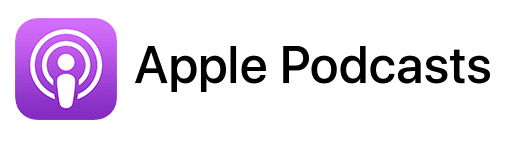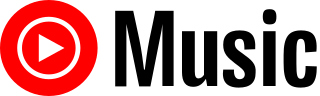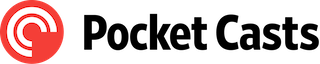TL;DR
In this episode, you’ll learn from Juanita Wheeler, a seasoned public speaking coach and TEDx curator, about her journey from a corporate environment to running her business on a Mac.
Discover why she prefers PowerPoint for presentations despite other available tools, and the vital tech preparations she undertakes before speaking engagements.
Juanita also shares her favorite Mac apps, insights into essential hardware for presentations, and tips for managing the tech side of your business effectively.
Connect with Juanita:
- LinkedIn: https://www.linkedin.com/in/juanitawheeler/
- Website: https://www.fullandfrank.com/tools
Watch now
Affiliate disclosure
Hey there! Quick heads-up: Some of the links in this post might be special. Why? Because if you click on them and make a purchase, I earn a small commission at no extra cost to you. It’s like a virtual high-five for recommending stuff I love! So, thank you for supporting me and the Macpreneur podcast! Remember, I only promote products that I genuinely believe in. Now, let’s dive back into the fun stuff!
Apps mentioned in this episode
- Adobe Creative Cloud: https://www.adobe.com/creativecloud.html
- Basecamp: https://basecamp.com/
- Canva: https://www.canva.com
- CleanMyMac:
- Website: https://cleanmymac.com/
- Part of Setapp: https://macpreneur.com/cleanmymac (Affiliate link)
- Ecamm Live: https://macpreneur.com/ecamm (Affiliate link)
- Google Slides: https://slides.google.com
- Google Workspace: https://workspace.google.com
- Microsoft PowerPoint: https://www.microsoft.com/microsoft-365/powerpoint
- OBS Studio: https://obsproject.com/
- Podmatch: https://macpreneur.com/podmatch (Affiliate link)
- Prezi: https://prezi.com/
- Riverside: https://riverside.fm/
- Zoom: https://zoom.us
Hardware mentioned in this episode
- Barco wireless dongle: https://www.barco.com/en/products/clickshare-conferencing-collaboration/wireless-presentation
- Elgato Cam Link 4K: https://www.elgato.com/us/en/p/cam-link-4k
- Elgato Stream Deck XL: https://www.elgato.com/us/en/p/stream-deck-xl
- Elgato Stream Deck Plus: https://www.elgato.com/us/en/p/stream-deck-plus-black
- Elgato Prompter: https://www.elgato.com/us/en/p/prompter
Official Apple-related pages
- iMovie Overview: https://www.apple.com/imovie/index.html
- iMovie Support: https://support.apple.com/imovie
- Keynote Support: https://support.apple.com/keynote
- Add Live Video in Keynote on Mac
- Extend or mirror your Mac desktop across multiple displays
Summary
Meet Juanita and Her Tech Setup
In episode 135, I had the pleasure of interviewing Juanita Wheeler, an exceptional public speaking coach who has coached over 100 TEDx speakers, CEOs, entrepreneurs, and researchers.
Juanita is the CEO and head of curation at TEDx Brisbane, founder of Full & Frank, and has three master’s degrees.
She converted to Mac when leaving corporate 11 years ago and hasn’t looked back since.
Her current setup includes:
- A MacBook Pro (M1 series from 2020)
- Primarily uses the built-in screen for mobility
- Carries a comprehensive bag of Mac adapters for presentations
- Uses CleanMyMac daily to keep her system running smoothly
Juanita’s Essential Apps and Services
Juanita is passionate about presentation tools and has strong opinions about what works best:
- PowerPoint is her presentation tool of choice, despite common misconceptions about its capabilities
- Ecamm Live for delivering online workshops and masterclasses
- Allows picture-in-picture functionality
- Integrates with Stream Deck for seamless transitions
- Perfect for one-person productions
- Basecamp for project management
- Used to run all TEDx Brisbane events
- Tracks every task from planning to execution
- Available across all devices (Mac, iPhone)
- Powerful search functionality saves hours weekly
- Riverside for recording content
- Recently added functionality for recording slide decks as separate tracks
- Preferred for non-live content creation
Presentation and Tech Tips
From our conversation, here are the key tips for Mac-using presenters:
- Always be prepared with adapters
- Carry every possible Mac adapter when presenting
- Don’t rely on venues having the right connections
- Have multiple backups of your presentation
- Keep copies on your desktop, cloud, USB drive, and external hard drive
- Embed all videos and audio files directly in your presentation
- Connect with tech teams in advance
- Reach out to AV teams before your presentation
- Bring them coffee and build rapport
- Clearly communicate your technical requirements
- Use keyboard shortcuts for efficiency
- Create a laminated cheat sheet for common presentation shortcuts
- Keep it in your adapter bag for quick reference
- Avoid presentation tools that distract from your message
- Be cautious with tools like Prezi that can overwhelm audiences
- Focus on content delivery rather than flashy transitions
Juanita’s dream Mac improvement? A rugged MacBook Pro that could withstand international travel, drops, and spills!
To learn more about Juanita’s work, visit fullandfrank.com/tools for free guides on public speaking and business growth.
Key Takeaways
- PowerPoint remains a powerful presentation tool that can create impressive slides when used properly, with features like morph transitions that many users don’t realize exist.
- When presenting, always have multiple backup plans for technology – including various adapters, copies of your presentation stored in different locations, and pre-embedded media files.
- Building relationships with AV/tech teams before your presentation can significantly improve your delivery experience and reduce stress.
- For professional presentations, avoid tools like Prezi that either bedazzle the audience with technology (distracting from your message) or appear clunky if not mastered.
- When presenting at government or high-security facilities, inquire about security requirements for slide decks well in advance to avoid last-minute complications.
- Creating a laminated cheat sheet of keyboard shortcuts for common presentation tasks can save time and project professionalism during high-pressure setup moments.
- Project management tools like Basecamp can dramatically improve team collaboration and information sharing for complex events like TEDx.
Listen now
FULL TRANSCRIPT (Click here)
Hook
Juanita Wheeler: Every presentation I give—one hundred percent, every time I give a presentation, whether it’s a masterclass or a keynote, I will have at least one person who comes up after me and says, “What did you use to build your slides?”
Nova AI: Welcome to Macpreneur, the show for seasoned solopreneurs looking to streamline their business on a Mac. Unlock the secrets to saving time and money with your host and technology mentor, Damien Schreurs.
Introducing Juanita Wheeler
Damien Schreurs: Hello, hello! Today I have the pleasure of interviewing Juanita Wheeler. Juanita has coached over 100 TEDx speakers, in addition to CEOs, entrepreneurs, and researchers, to deliver presentations worthy of their great ideas.
Juanita is a public speaking coach, speechwriter, the CEO and head of curation at TEDx Brisbane, and the founder of Fool & Frank. Juanita has over two decades of speaking experience, is an adjunct lecturer at the University of Queensland, and a Global Fellow with the Atlantic Fellows based out of Oxford University.
Juanita has three master’s degrees—two in business and one in social change leadership. She converted to Mac when she left corporate 11 years ago. Juanita, welcome to the show.
Juanita Wheeler: Thank you so much, Damien. It’s lovely to be here.
Damien Schreurs: Yeah, thank you for being on the show. You are the first, I think, TEDx speaker and also coach of TEDx speakers on the show.
Juanita’s Mac Setup
Juanita Wheeler: Yeah, thank you for being here. In the pre-show, we talked about how you could not think about running your business on anything else than a Mac. So what is your current Mac? Oh my gosh, my current Mac. So I’m working on a MacBook Pro. I’m actually due to upgrade, so I’m just waiting on that. I’m using one of the M1 series that came out in 2020.
Damien Schreurs: And so do you use it with the built-in screen or do you have an external monitor when you are at your desk?
Juanita Wheeler: That’s a great question. I predominantly use the built-in screen because I am on the run. The way my business works is I will typically go to my clients. So I just need something I can slide in my bag and go. I do a reasonable amount of international travel. At the end of last year, I was in Chile and the US, so I just need something that has enough grunt to do what I need it to do, but can be very flexible and move with me.
Damien Schreurs: So I know that the Macs have good longevity, but I don’t expect this MacBook Pro to be 11 years old. So what was your first Mac?
Juanita Wheeler: Oh, this one’s not 11 years old. No. My very first Mac, though, was a MacBook Pro. It was just the one that was going back in 2011 when I first left. I was really hesitant. Sorry if you’re a diehard Mac fan and have been for years and years, I was a relative sort of latecomer.
I was really hesitant to make the switch. I’m not exactly tech-savvy. Tech has never been something I’ve been especially comfortable with. But a dear friend—someone I trust a lot, who’s brilliant in his work and business—just kept saying to me, “You have to get a Mac. Everything that you’re wanting to go out and do in your business, the robustness that you need, the grant, the ability to also have it look the way you want— you need a Mac.” I eventually just based purely on trust that he knew what he was talking about and he knew me well.
He said, “Look, there will be this little transition period and then you’ll land it,” because he had come from corporate the same as me. He had left corporate about six months before I did. He was ahead of me on the journey. He’s like, “Get a Mac, get a Mac, get a Mac,” and he’s a graphic designer as well. So he’d loved Macs for some time. So I did. I think the thing that mostly appealed to me is once I got over those tiny little things like scrolling and different shortcut keys, I realized Macs are more intuitively aligned with my brain. One of the problems I’d had with tech was that the PC system did not seem to work in the way that my brain did.
Things were not where I expected them to be. The folder structure, the layout—it wasn’t intuitive to me. Suddenly, with Macs, it was like someone designed this for someone who thinks and has a logic process like I do. That was fantastic. So, no, I would never go back. We not only run my business on Macs, but all of TEDx Brisbane, which is a volunteer operation. All of our slides, all of our decks, all of our operations, all of our planning—it is all done on Macs.
Presentation Tools and Preferences
Damien Schreurs: And yeah, so let’s talk a little bit about the applications that you use for yourself and maybe also for TEDx Brisbane. So doing presentations, there are three contenders, right? We have Keynote, which is made by Apple, we have PowerPoint from Microsoft, and we have Google Slides. We could say number four is Canva because I’ve had a bunch of guests in the past who are using Canva as well for making presentations.
So what’s your presentation tool of choice?
PowerPoint vs. Other Tools
Juanita Wheeler: Hands down, it’s PowerPoint. At different times, I’ve investigated others as they came up—the ones you mentioned, but also, you know, like Prezi. They seem to come as a flash in the pan, and people are very excited. Canva is definitely one that a lot of my clients are looking at right now, going, “Oh, I can do this in Canva.” I usually say to people in their daily lives, I’m happy to work with you on any, but every single slide that I will make for myself, for my company, is in PowerPoint. We only accept PowerPoint slides for TEDx; we won’t accept anything else. I think sometimes people are a bit, “Well, but this is what I use. You can’t do that in PowerPoint.” I think there’s a lot of misconceptions; somebody’s looked at PowerPoint 10 years ago or eight years ago and what it could do then compared to others. PowerPoint keeps getting better. It’s learning, it’s adapting, it’s taking on some of the things that you previously could have only done, for example, in Keynote. It’s getting better all the time, and that’s great. But I think the other thing is that a lot of the things people say you can’t do in PowerPoint—you can; you just have to learn how.
Every presentation I give—one hundred percent, every time I give a presentation, whether it’s a masterclass or a keynote, I will have at least one person who comes up after me and says, “What did you use to build your slides?”
And I’ll say PowerPoint, and they go, “No, no, but how did you do those things?” I’m like, “PowerPoint!” There’s definitely this misconception that you cannot do cool things in PowerPoint, and you absolutely can. You just need to do a little bit of Googling and a bit of research. It’s a lot more powerful than people think.
Damien Schreurs: Yeah. The one feature that I was missing in PowerPoint and that made me stick with Keynote for a while was the morphing, right? Being able to animate objects when transitioning from one slide to the other. That was, I think, the secret weapon of Keynote. But people do not realize that, I think it’s PowerPoint 2019, which incorporated morph. For five years at least, we can do the same in PowerPoint now. I can only encourage our audience, our listeners, to check out the morph transition—it’s really great.
Juanita Wheeler: Absolutely. That is exactly one of the features I was thinking of when I said it gets better and better.
Challenges with Prezi
Juanita Wheeler: But the only one I really tell people—and strenuously recommend to all my clients and the people I coach that they don’t use—is Prezi. The main reason is I’ve seen it used; really, it comes down to two different ways of people using it.
People are either absolutely kick-ass fantastic at using Prezi, in which case the audience is sitting there and they are so impressed by how you’re using it and they’re just bedazzled that they spend more time sitting in the audience thinking about, “Oh my gosh, I wonder what software that is. I wonder how to do that. Oh, I could use this with my system,” blah, blah, blah. They’re not actually listening to what you’re presenting, which is a problem. Or you are not a Grandmaster Prezi user, which is the vast majority of the population, and it’s clunky, and it’s distracting, and it doesn’t help you at all. People just switch off because you’ve made it so bitsy and so all over the place that the flow is completely gone.
Neither of these scenarios are good for you if you’re delivering a presentation where, at the end, you want people to be so focused on what you said and to have persuaded them to say yes—whether that’s to buy your products, engage you as a service provider, do a merger and acquisition, change legislation, whatever it is you want them to say yes to.
If they’ve either been so bedazzled they’re not thinking about you or completely thrown off because it’s so discordant, neither of these is good.
Damien Schreurs: Yeah, for the listeners who do not know Prezi—or they may have experienced it but didn’t realize it—it’s, for me, it’s like a sci-fi movie. You are moving in three directions, in 3D, or moving in and out of things and then zooming and zooming out.
And from time to time, it’s actually dizzying because you don’t realize, “Okay, what’s happening now?”
Juanita Wheeler: Yeah, I say to people, it’s like the worst family tree you’ve ever seen, but with vertigo at the same time.
Damien Schreurs: Exactly. To make matters worse, the format of the presentation is proprietary, and it’s very difficult to export. I’m part of a business networking organization—it’s a global organization, but we have chapters in Luxembourg as well. It’s called BNI. During one of our chapter meetings, one of our chapter presidents decided to use Prezi for the meetings.
Yes, it was nice. She actually knew how to use Prezi, so it was great, but she forgot to renew the license, and we lost six months’ worth of presentations because there was no way out of this. Then I said, “No, we stick with PowerPoint.”
Juanita Wheeler: Yes, I usually say to—sometimes I’ll speak to someone and they’re like, “Oh, I’m off trying this,” and I’ll say, “Okay, cool. So your platform, your presentation app—you’re trying all the different ones. Cool.” But I generally feel pretty confident that at the end, when you realize what PowerPoint can do when you use it properly, you’re going to come back. That’s fine.
Damien Schreurs: Have you seen people using Keynote for their presentations, for a TEDx talk, for instance, and then, because you only accept a PowerPoint file, that they export as a PPTX and you have issues on your side? What’s your experience with that?
Juanita Wheeler: We don’t let them. If it’s for our TEDx, we won’t let them build it in anything but PowerPoint because, yes, there have been issues. So we’re like, “No, you don’t build it somewhere else and then export it to PowerPoint.” We don’t play that. Also, because the way we run TEDx is that we have four sessions in a day. It’s a huge day—12 hours. They are interlaced with 90-minute sessions, along with musicians and performers. It’s not just someone talking at you for 90 minutes.
So it’s wonderful, but we will do a full slide deck. We have a master slide deck for each of the four sessions.
You do not have time, and you do not want to add any complexity into the production scheduling. We will have a single slide deck that is a master deck for each session.
It will have every person’s slides in there, plus it will have the front-of-house slides reminding people to turn off their phones.
It will have interstitial little videos in between when we need a palate cleanser, because maybe it was a very deep and challenging topic. We want something very light to bring them back and let everyone take a breath and have a little giggle.
But that is all in a single deck.
The person who runs our decks—because we do not let our speakers run the decks—they are not clicking. We will have rehearsed beforehand, and we have a technician who does our slides. That’s his job for the day.
He will learn the scripts beforehand, and we will have production scripts for him that say exactly between which two words the slides change and which slide it is. He will have done the rehearsals with them well before event day.
So somebody else is controlling that deck the entire time it goes through, making it a seamless operation. But we are not switching between files within a single session. They all have to be exactly right, and we can’t allow anybody’s specific insert into that master deck to have any issues. No, it gets built in PowerPoint, and it is then done in PowerPoint, and our word is law. I mean, we love our speakers and we treat them really well, but here are the rules, and you don’t break them if you want to walk on the stage on that day.
Damien Schreurs: Yeah, very good.
Essential Mac Applications for Business
Damien Schreurs: So apart from a presentation app, what else do you use on your Mac to run your business or to organize stuff for TEDx?
Juanita Wheeler: Oh, there are so many things. My daily, just straight-up thing first thing every morning is CleanMyMac, which just keeps things flowing and keeps things crisp and clean. I love it.
I do a lot of live presentations, so I do online workshops and masterclasses. For that, I use Ecamm, which is a Mac tool that I love.
It allows me to do some cool things like picture-in-picture, so when I need to show a slide for a while—a PowerPoint slide—it’s not at the absence of having that human connection. It lets me have a nice little circle, picture-in-picture of me talking while they can still see the slides.
It works nicely with Stream Deck, so you can make those switches and changes as you need without actually having to have somebody behind the camera. I’m often shooting in time zones that are friendly to the U.S. or the U.K., so it can be really early in the morning or really late at night.
I’m the only one in this room doing it. I have nobody behind the camera to help me with transitions. So having something like Ecamm that works with a Stream Deck allows it to be a one-person show.
And then there are all the regular apps most people use that I get the Mac version of. Basecamp is something we use to run the project for all of our TEDx events. We have the desktop app for Basecamp. We have Basecamp on our iPhones. We have Basecamp on our Mac.
For those not familiar with Basecamp, it’s a project management software that allows us to list every single task we have to do to get from here to event day.
All the tasks involving the scripts, venue bookings, catering, ticketing, sales—the whole thing.
If somebody asks me a question, my favorite thing is to respond with a little emoji back, a little meme that I send back. It’s like, “If it’s not on Basecamp, don’t ask.”
So there’s a wonderful search tool in Basecamp, so I’m like, “Just go in, use the search tool, and you can type in any word, and it’ll immediately come up.” I cannot tell you how many hours of my week, every week, that saves since we embraced Basecamp and started having it across everyone’s Macs, iPhones, everything.
Our entire event, whether it’s the planning phase or just on the day, everything is on a Mac.
Damien Schreurs: Yeah, Basecamp, if I remember correctly, is one of the OG software as a service kind of systems out there—project management, completely web-based. I’ve explored Basecamp when I started EasyTech, but because I’m still on my own, it didn’t make much sense. But for collaboration, it looked like a great solution.
Juanita Wheeler: Yes. I mean, I’ve looked into other platforms and get curious about, “Oh, what’s this other platform? Is it going to be better? Is it going to be worse?” But you have to allow for switching the entire team across to something and skilling them up. For our particular needs and the way we work, Basecamp is for the win.
If you need to know something about our event or a task that has to be done, you just get on Basecamp and search it. It’s highly unlikely that you won’t find the answer. If you can’t, then it means we didn’t put it on Basecamp, and that was our mistake. We’ll make sure it gets on there now.
Damien Schreurs: If I come back to Ecamm Live, there are two levels of subscriptions. Which one do you use?
Juanita Wheeler: That’s a really great question. It depends on what season of work I’m in. I will have periods where I am mostly delivering courses and focused on my online classes, which does not require a higher level of Ecamm. I use the lower level when I’m in that space.
But when I go through an intensive season, like I’m about to do—a series of four online masterclasses followed by several other live streams coming after that—then I will step up and get the higher level that gives me all the extras I want.
Damien Schreurs: For the listeners, I have the base version, but the top level—I think it’s called Pro, if I recall correctly—has built-in Zoom integration. Being able to do a Zoom call but with all the features, the different scenes, the ability to pull participants—Zoom participants—and put them side by side on the screen while doing the recording or live streaming.
Juanita Wheeler: Yes, it’s very cool.
Ecamm Live and Riverside Experience
Damien Schreurs: Do you live stream or do you use it just for recording or both?
Juanita Wheeler: Predominantly, I use that for live streaming because of that real-time functionality. You can pull people in, respond to them, and respond on multiple platforms—like it’s great. For my recordings, I’m really switching to Riverside very recently.
I use it a lot when I hop on podcasts with other people, so I’ve had some experience with it. But they just added additional functionality as well, which will allow you—previously they did not allow you to do post-production and record your slide deck as a separate track.
It recorded whatever slides you put on the screen at the time, but it wasn’t a standalone track. Whereas now you can do that in post-production, which was one of the real deterrents for me using it. I was still doing it very, very manually, which is fine through iMovie and other tools in the Adobe suite.
But no, I think I’m going to really give Riverside a go this year for my recordings, but 100 percent, if I’m doing it live and I want that interaction and I want to be able to bring people in and have that integrated Zoom, Ecamm has been fantastic.
Damien Schreurs: That’s one of the gems of being on the Mac platform because it’s Mac only. Whenever Ecamm is mentioned in online communities that I’m part of, I always see the Windows people a bit jealous—it’s a Mac-only app.
Juanita Wheeler: Honestly, I forget that it’s Mac-only. A lot of people, after they see one of my presentations, will send me messages in the feedback form, asking, “How do you do that nice round picture-in-picture?” I will say, “Oh, it’s Ecamm. You can get it online.”
I have no affiliation with Ecamm, but it’s great. Then they’ll come back and go, “It’s only for Macs,” and I just forget that that’s the case. Yes, people who are on PCs are not happy. But I usually say to them, “Well, you should seriously consider switching to a Mac. There are way more reasons than Ecamm to switch to a Mac, but yeah, okay, that’s also one of the perks.”
Damien Schreurs: The alternative, which is cross-platform, is OBS Studio, and it’s free. But the interface is really clunky. Even for me, who is usually pretty good with tech, I have a hard time understanding how OBS Studio works.
Juanita Wheeler: I’m not very savvy with tech. I could not recommend it.
Damien Schreurs: Very good.
Tech Tips for Presentations
Damien Schreurs: Let’s go to the next section of the show. What tip or trick did you discover on your Mac recently that you wished you knew before?
Juanita Wheeler: Oh my goodness. I think some of the shortcuts associated with sharing my screens. This is so embarrassing. But the ways to do it—I had been very manually going through and clicking. I couldn’t tell you off the top of my head exactly what it is, but I found out that as someone who delivers keynotes and workshops in different locations, like all the time, different companies, different countries, different sites,
I have a bag that has every Mac adapter known to man. If it exists, I own it. I didn’t go and buy it all in one go. When I first started out, I’d ask people what they have, what connectors I need, and then I would go and get that particular adapter to make sure I could do that particular meeting.
Slowly, you acquire more and more. Before you know it, you have the full kit.
So I have this bag of adapters. It’s funny; I’ll rock up somewhere and say, “Oh, do you have this adapter?” and here comes this big bag, and they’re like, “Okay.” So, I have slowly built up every Mac adapter you can possibly get because you have no idea what you’re going to walk into when you’re delivering presentations at other people’s places.
By the way, just a side tip: learn from my mistake. If you’re ever delivering or getting asked to pitch for work or deliver a keynote or professional development at a site that has anything to do with the government—especially if it has anything to do with contractors. Mine was with an aviation contractor that provides equipment to the Australian government.
Make sure you ask them ahead of time what the requirements are regarding safety and security for slide decks coming into their building. They had not let me know that you cannot just plug in a computer, you cannot just plug in your slides. I ended up delivering an entire presentation with no slides.
That was what I thought was going to happen. There was a last-minute rescue. I emailed someone who had enough clearance—they wiped it, washed it through a thing. It all happened; I got them about 30 seconds before I was set to deliver a business pitch with no slides.
I was very thankful, but I had to run off his computer, which was not a Mac. Trying to remember how to advance everything, that was the challenge.
So my tip: if you’re going to any of those places, find out if you need to send them a slide deck a week beforehand, just to have it on somebody’s computer.
And then what type of computer you’re going to be driving. If it is a PC and not a Mac, just get a clicker, do whatever you can to advance and make it as simple as possible. Have all of those tools and adapters.
I was manually using the buttons to share or mirror screens. I was doing it very manually, which followed my brain logic and that was fine. I was at a venue giving a keynote presentation a little while ago, and the guy there who was using PCs in the office was a Mac devotee. He was like, “There are shortcuts for that.”
He showed me a couple, and I said, “I won’t remember those. Can you please send me an email?” He said yes. Now, I just have them on a laminate because I won’t remember them either.
I put them on a little laminated piece of paper that goes in that adapter bag. Every time I need to remember what’s the shortcut for this, I pull out the laminated sleeve and the shortcuts are on that.
It’s so much faster. It wasn’t saving me an hour, but at those high-stress points—particularly if you’ve got people standing around looking at you as you’re prepping and setting up your gear, anticipating that you’re going to be a wizard because obviously someone who’s speaking about public speaking is also going to be a tech wizard—there’s this pressure. It’s great to have a little cheat sheet for those specific tasks you’re going to do.
Damien Schreurs: Yeah, the keyboard shortcuts oftentimes don’t save a lot of time every time you use them. But if you use them a lot, it accumulates over a course of a year—over a couple of years—you have saved hours, even though every time you only save a few seconds. That’s a great tip.
Juanita Wheeler: I think there’s a big difference between saving yourself a few seconds when I’m here at home and no one’s here watching. A few seconds is still great and accumulates, as you say, over time. But when it’s a few seconds in front of five people standing around looking at you when you’re about to deliver a pitch for however many tens of thousands of dollars worth of work, that’s time you want to save. It’s more than the seconds; it’s the fact that it looks professional and seamless.
You glance down at a little cheat sheet, and you do it. I love when people then say, “Oh, how did you do that?” I’m like, “Oh, here, take a photo of my cheat sheet,” and you’ve already helped them and started in that spirit of reciprocity.
I’ve helped you with something; now you will be more favorable as you sit here and listen to my pitch.
Damien Schreurs: I’m curious—the MacBook Pro that you have right now, is it the very latest model that already has an HDMI port on the side, or is it still the old model with only USB-C everywhere?
Juanita Wheeler: It’s still the old model with USB-C. I’m due for a new model, and I’m just making those decisions about whether to go now or wait for one more release. Yes, I’m rocking one adapter that has an HDMI adapter, and that goes into my Cam Link to turn my DSLR into the camera for this.
Then I have another multi-port Apple adapter, which is currently rocking the USB for the microphone because this microphone has a USB connector, which I love, as well as the power. There’s still another port there that I could use for HDMI, but I don’t need it.
Damien Schreurs: That’s why I ended up buying the MacBook Pro—it’s the M2 Pro that I bought, 14 inches. I bought it specifically because it had a built-in HDMI port. So far, touch wood, it has worked everywhere I’ve plugged an HDMI cable into it. For the moment, it has worked, but I still have an adapter with me—a USB-C to HDMI, just in case.
I also have the USB-C to VGA.
Juanita Wheeler: Yeah, those are good adapters to have. Yes, the HDMI port is incredibly enticing, so that will definitely be on my next purchase list. But yes, I assume it won’t work in some instances. My entire bag is basically backup plans. There are extra batteries, and even if I stick new batteries into my clicker, there are extra batteries in there. I have two clickers. Basically, anything that could go wrong, I have multiple adapters of different combinations. I think I have an HDMI adapter on three of my different adapters. If this one’s not working, I’ve got this one, and I’ve got this one.
I try not to piggyback adapters, but there have been times in foreign countries where last-minute things happen. Even when people tell me when I send my slides ahead, “We’ve got your slides, and it’s all set up, and we have all the adapters,” I’m like, “I am still taking every one of those things.” Because one error or one drama or someone accidentally leaves the wrong cord at their venue—I do not want that to reflect on me when I stand up and pitch.
So my advice to anybody giving presentations is that people put in so much work as a general rule and they’re really masterful at doing great presentations. You don’t want to rock up and have that thrown off because you believed and relied on somebody saying they’d have the right adapter.
Take your own.
Damien Schreurs: It reminds me that sometimes you will end up in a company that has decided they would do wireless transfers, and they have a system called Barco. That means you have to plug in a USB adapter. I got caught completely—well, first of all, I got caught the day I went to just check the tech.
I’m doing IT training for corporations, so I go and visit. I think like you, right? I’ve seen maybe all the multimedia systems that they can have in corporations. That day, I do that every time before I do my first training session. I organize a visit to the training room two weeks before to make sure everything works properly. I remember that my MacBook Pro has only HDMI or USB-C, and they had a USB-A plug for the Barco.
The Barco is like a little dongle with a button. You plug the dongle into the Mac, then you have to run some software. The software connects wirelessly, and you have to push the button to connect wirelessly to the multimedia system—to the TV basically. Since then, I always have a USB-C to USB-A adapter because you never know if they have the old dongle or the new dongle.
Juanita Wheeler: Seriously, I’ve broken out in a sweat just listening to you. I’ve been there. At the time it happens, of course, you have your professional game face on. You’re smiling, you’re like, “Okay, not a problem; we can work with this.”
The other thing is just with the actual copy of your deck—sometimes my family thinks I’m just obsessive about it. I will have a copy on my desktop, not on the cloud, but literally on my desktop, so it will run faster because all my videos and everything are embedded.
That’s a really important tip if anybody didn’t already know that when doing presentation decks, don’t rely on being able to connect to the internet in somebody else’s building. You don’t know how fast it is, how accurate it is, if it’ll go down that day, or how many people in the room will be rocking the same Wi-Fi with their phones and causing delays.
So any videos or audio files you have should all be embedded in your deck. I will have a copy fully down; it’s 300 MB or whatever it is on my desktop to run. Then I will have a copy in the cloud in case anything goes wrong.
Then I will have a copy on a USB drive, and I will have a copy on a hard drive. It just depends on what that person says. I’m like, “Okay, cool. Yes, we’ve got that sorted.”
You just never know, and do everything humanly possible because it’s about your personal brand and your company’s success. Take as much ownership of the control of how that’s going to go as you possibly can.
I also usually ask if it’s a big deal; I’ll ask to talk to the AV or tech team ahead of the day. I just drop them a line and say, “Hi, I’m rocking this particular deck. This is my MacBook that I’m using. These are the connectors I have. I have audio and audiovisual files in there.
I will need stereo speakers. Is there anything else you need from me to prepare for this ahead of the day?” First of all, they’re usually very appreciative that you’ve let them know, rather than them rocking up in the morning for something and someone’s just called IT and said, “Hey, can you just make this work?”
So they’re usually very, very appreciative and happy that that has happened. It goes so much smoother. It’s a great thing if you’re giving important presentations to ask if you can speak to whoever will be managing the AV or tech that morning so you can give them any information to make it seamless for them as possible.
Damien Schreurs: It’s a good point. We often talk about preparing the delivery of the presentation, but the preparation of the tech side of things is as important. If it is super stressful, you will not be able to deliver the presentation the same way as if you are relaxed. Being super prepared on the tech side helps a lot for that.
Juanita Wheeler: Yes, and they’re very appreciative. If I’m at a conference and I need to go have these conversations, sometimes it’s a big ask. I was at a conference once—they sometimes ask me to open the conference and speak first. That’s lovely; I always will. But otherwise, if it’s a multi-day conference, I’ll say, “Can I go on day two?”
The reason is I will then go and watch day one, wherever I’m going to be speaking, and look at all of the AV or tech or engagement issues.
There was one in Sydney I spoke at, and I watched day one. I was speaking in this particular zone where there were activation spaces immediately outside, including really loud basketball hoops.
It was a very cool activation space but very noisy, and people were still using it in the middle of the sessions. If they had skipped, they’d say, “I’m just going to skip this session and hang out here.”
So I saw how that worked on day one. I went and spoke to the tech team very early the next morning. I wasn’t on until the afternoon, and I took them coffees. I said, “Hi, would it be possible for mine?
I don’t want a lectern, but if we have to have a lectern—because you shouldn’t have a lectern if you don’t need it, because it’s a barrier between you and the audience. If you want them to really feel engaged with you and really sell your message well, convey what you’re saying—your idea—in a really professional way, don’t have a lectern.
But I had to have it, so I’m like, “Cool, I’m not going to stand behind it. But yes, can we stick it over to the other side so it’s not near the basketball noise?” Let’s just put it on the other side of the stage.
And can I get a lapel mic that I can rove with rather than just having the lectern mic? Also, I’m four foot ten, so you stick me behind a lectern, and you’re seeing this much of my face.
I went, but I took coffees. It’s like, “Hey, here are your coffees for the morning. Can you help me out with this?” They were very, very happy to do it, and also appreciative of the coffees.
So, show love to AV and tech people; they can have a significant impact on how well you perform and how well your pitch or presentation goes. If you are so stressed from the tech setup beforehand and flummoxed, perspiring, stressed, and last minute, then you’ve got to turn around and put your game face on and calmly deliver a pitch—it doesn’t work like that.
It’ll take you 10 minutes before you stop wearing your shoulders as earrings to calm down. So yes, do everything you can to provide ideal situations with your tech before you start speaking—do it.
Damien Schreurs: Very good.
Juanita’s Mac Wish
Damien Schreurs: We’re almost at the end of the show, and it comes to the last question. If you were in charge of the Mac division at Apple, what would be your first priority—whether it’s on the hardware side or even the software side?
Juanita Wheeler: Oh my gosh, what a fantastic question. I think the first thing that I would do would—I’m really happy with the software. I can’t really think of anything that would make it easier for me at this exact moment.
I think I would like to make the hardware—I know it’s pretty strong and tough—but anything you could do to make it less impacted by drops and spills and international travel, being in a bag that gets thrown around by airplane security—that would be really handy for me personally.
My Macs do, as much as I try to lovingly protect them, I expect a very large amount from my Macs in terms of travel and wear, being in this site today and that site tomorrow. They do pretty well, but anything that could stop things like a little ding from hurting screens would be really fantastic for me. Even if they just brought out a model that said, “This is the klutz or the high travel model,” that would be great.
Damien Schreurs: Yeah, the rugged version of the MacBook Pro—or like they did for the Apple Watch, they created the Apple Watch Ultra for people who go hiking or dive very deep into the water. A MacBook Pro Ultra with rubberized, robust stuff.
Juanita Wheeler: Yes! If it could just be put on when you’re about to track through 36 hours worth of transit on three different flights through all of these different airports and luggage departments and baggage handlers, that would be fantastic.
When I get to the other end and I’m delivering the fancy presentation, I can just pull it all off. I recently was at a conference where we were in the foothills of the Andes Mountains. Please! My Mac! So yes, that would be fantastic for me personally. I don’t know if that helps anybody else on the planet, but for me, that would be amazing.
Damien Schreurs: Yeah, I’m a big Batman fan, and I imagine this would be the Batman MacBook Pro.
Juanita Wheeler: That’s what they should call it. Yes, we need the Batman MacBook Pro—a hundred percent. I love it.
Damien Schreurs: Very good. Thank you very much for getting up early. Just remember to remind the listeners that Juanita is from Brisbane, and we’re recording a bit early for her, so thank you very much for waking up for Macpreneur, for the audience.
Juanita Wheeler: You’re very welcome. It has been an absolute delight. I’m very happy to be here.
Connecting with Juanita
Damien Schreurs: And so, where can people find you online?
Juanita Wheeler: The two places I’d recommend are first of all, you can always find me on LinkedIn—it’s just my name, Juanita Wheeler. The second place is on my website. The best place to go is fullandfrank.com/tools. On that page, you’ll find a range of free guides, including how to grow your business using public speaking and how to get started in public speaking.
As well as some others, but it’s a really great place to start and see if they can be of value to you.
Damien Schreurs: Thank you very much. I will put all those links in the show notes for the listeners to have a look at.
Juanita Wheeler: Wonderful. Thank you so much.
Applying to be a Guest Too
Damien Schreurs: If, like Juanita, you would like to share how you are using your Mac to run your business, it’s simple.
Just visit macpreneur.com/apply.
If you are already on Podmatch, just click on the button, and you will land on the show profile. Otherwise, fill out the application form, and I will get back to you within a few days. Once again, it’s macpreneur.com/apply.
Outro
Damien Schreurs: In the comments below, please share your main takeaway from this episode. If you haven’t done so yet, please subscribe to my channel, so you’ll get more helpful tips on how to run your business on your Mac.
Until next time, I’m Damien Schreurs, wishing you a great day!
Nova AI: Thank you for listening to the Macpreneur Podcast. If you’ve enjoyed the show, please leave a review and share it with a friend right now.