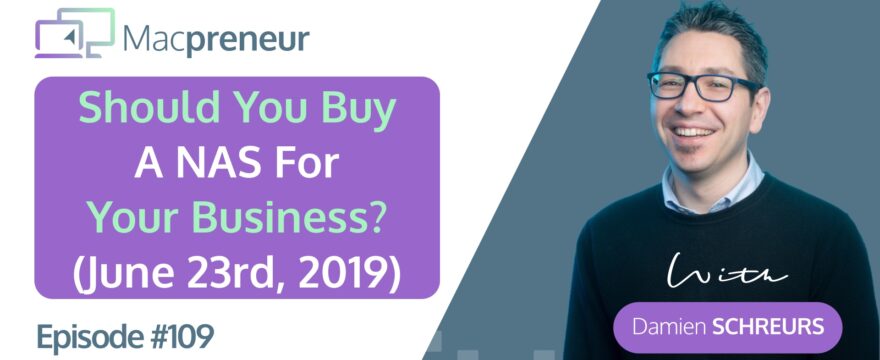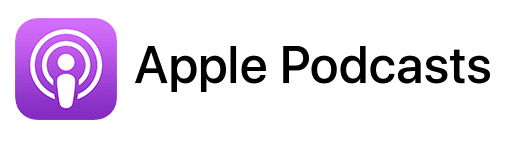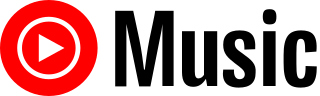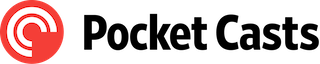TL;DR
In this episode, you’ll learn about Network Attached Storage (NAS) and whether it’s a worthwhile investment for your solopreneur business.
We delve into what NAS is, its benefits like massive storage capacity, enhanced privacy and security, and versatility compared to cloud storage solutions.
We also cover the drawbacks, such as the need for good internet connectivity, maintenance, and backup requirements.
You’ll discover the different types of NAS devices—single purpose vs. multi purpose, built-in vs. removable storage, and various NAS models suitable for Macpreneurs.
Plus, find out how you can win a one-hour Mac coaching call by participating in our August 2024 contest.
This is a rebroadcast of episode 38 that originally aired on June 23rd, 2019.
Original show notes available at https://macpreneur.com/episode38
This episode is part of season 1: https://macpreneur.com/season1
Full transcript
Introduction and Episode Overview
Wondering whether you should invest in a network-attached storage solution for your solopreneur business? Today’s your lucky day, as this is a rebroadcast of episode 38, which originally aired on June twenty-third, twenty nineteen.
It’s part of what I retroactively called Season 1, and I apologize in advance for the lower production quality.
Quoting Pat Flynn, one of my virtual mentors, “You’ve got to be cringe before they binge.”
Stick around till the end as I will reveal a contest that will take place during the month of August. For now, let’s jump into the DeLorean of Back to the Future, let’s punch in June 23rd, 2019, and as soon as the intro is completed, enjoy a blast from the past.
What is a NAS?
The way I structured the episode is that I will go first of all explain what a NAS is and why you should consider investing in a NAS technology. And why not also the, the, the reasons why a NAS would not be a good option for you. Then I go through a different kind of NASes out there, a bunch of options and prices, and then I, I’ll conclude about using a NAS for a Macpreneur business.
So what is a NAS?
A NAS stands for Network Attached Storage. It’s a device with a bunch of hard drives that is connected to your modem router, in your home or your office. And the NAS allows to make those hard drives accessible across a local network, but also over the internet.
Now you can replicate somehow a capability with a USB hard drive that would be connected to a Mac, but it’s different. It’s different than having just a hard drive connected to your Mac and shared over the network.
Benefits of Using a NAS
So why would we want to even consider a NAS?
First of all, because it, we can access that data over the internet that’s a good alternative to the cloud storage solutions out there, where usually the plans are for 1 terabyte, 2 terabytes, 3 terabytes. And if you want much more storage, you will pay a lot more.
As an example, the NAS that I have can be fitted with up to four 12 terabyte drives, so 48 terabytes of total storage. So you see, with a NAS, you can think about having much more data than what we are used to with cloud options.
It’s also great when you have large photo or video libraries that would not fit over these cloud storage options.
Another reason why you might consider having a NAS is for privacy or regulation purposes. So for instance, in Europe, with GDPR, the General Data Protection Regulation, even though, yes, we can store data outside of the EU, we still need to be able to prove that if the data is outside the EU, in the US for instance, that it is appropriately protected.
And so having sensitive or customer data on your own device at home, in your office, it’s something where for us, I would say, European businesses, we are sure that the data resides in the European Union.
But it’s not only for GDPR. If you have financial statements, if you also have data that you don’t want to risk leaking, for instance through a data breach at a big cloud storage provider, having the data on your NAS is a way to alleviate that problem.
Another reason why you might consider a NAS is when you need more than just data storage. I will explain a little bit later the multi-purpose NASes out there, but if you need more than data storage, then a NAS is a good solution.
If you have a lot of MacBooks, MacBook Air, MacBook Pro, and so on, and you’re looking for an alternative to the Time Capsule that Apple stopped selling and producing, well, a NAS is a great alternative to a Time Capsule.
One of the big advantages of a NAS is that you can really fine-tune access control, so you can define users, you can define groups so that when you create a new user, it inherits automatically the permissions of the group.
And so it’s a great way actually to control your data, but also share part of your data, some folders, for instance, with clients. If you work with freelancers, then it’s a way actually to give them access to the data, but really with a fine-tuned level.
So, yes, by definition, a NAS allows you to centralize the data in your office or in your house. You might have a bunch of hard drives here and there, one connected to an iMac, another one connected to a Mac Mini or a Mac Pro. So you might have data scattered across your house or your office, and with a NAS, because it can accommodate a lot of storage, it’s a way to centralize everything. And actually, if you have a lot of music and a lot of videos, photos, it’s a way to actually have a centralized multimedia hub. It’s a great solution for that.
With some of the NASs out there, you can also use them to store security camera video recordings, so you can have IP cameras in your shop, for instance, or around your office, and with the NAS, you can actually store locally the recordings from those IP cameras.
Another reason why you may want a NAS is that, because thanks to the storage, you can actually have a much longer recovery capability. So with the traditional cloud service provider, if you take the personal tiers or the first level of professional tier, usually you get 30 days file recovery. If you pay a little bit more and you have the business options and so on, you might go up to 180 days of file recovery.
But that’s about it. With a NAS, you can actually, as long as you have storage and maybe you replace hard drives, a small hard drive with a much bigger hard drive, and suddenly you can have like years of file recovery capability.
And also as I talked about, some of the NASes are multi-purpose. And if you are looking for a solution that will help you actually host your own mail server, a web server, or a collaboration suite, but where you host yourself your data, then a NAS is a great solution.
When a NAS Might Not Be Suitable
Now, there are reasons why or when a NAS is not a good idea; it’s not a good solution. First of all, if you have poor internet connectivity, especially the upload speed at your home or in the office, then you should not invest in a NAS if the main purpose is to have access across the internet.
If you want local access storage, and you only access the data locally, it’s okay. But as soon as you want to synchronize data across the internet or be able to access any file, any time you want from any device, then it’s very important that you have a very good internet connectivity.
The same way, it’s also important to have enough bandwidth from your internet service provider. So if you have a low monthly bandwidth cap, the NAS would not be a good solution. An example is when you use internet over a cellular connection. So if you have a small dongle, a USB dongle or something like that, where you have a SIM card in it, and you use that as your internet connectivity for your office or for your home, that’s not a good solution.
The same way, if you need to transfer or synchronize very large files, sometimes we can talk about gigabytes or even bigger files, and then, yeah, you really absolutely need to have excellent upload speed and unlimited or unlimited asterisk bandwidth for your internet connection.
Another reason why you may not want to invest in a NAS is if you don’t want the overhead of managing, maintaining, and backing up your NAS. Because like any other piece of hardware or any piece of storage that you have, you need to back it up. So you need to back up your NAS to an external drive, or you can back it up to another NAS in another location, or you can also back it up to the cloud.
So most NASes out there are in the cloud and are able to communicate and backup data to Amazon S3, Amazon Glacier, Rackspace, Microsoft Azure, Backblaze B2, Google Cloud Storage, and also all the cloud storage providers that you know: OneDrive, Dropbox, Google Drive, and many others.
But that’s something that is not only just, okay, I have a NAS now. No, you need to back it up, you need to maintain it, make sure that it has all the security updates, and also you have to make sure that it’s available even in case of a power cut.
So you need also to invest in a UPS, an uninterruptible power supply, so that both your NAS and your internet router, so your modem router, are protected. In case you lose electricity in the house, and here with the UPS, we’re talking about five to 20 minutes.
If you really rely on the data on your NAS accessible from over the internet and you have power cuts for half a day or a day, you will need a generator. You will need something even bigger than a UPS.
Types of NAS Devices
Okay, so now let’s talk about the different kinds of NASes that exist out there.
One way to look at them is how you can use them. So there are two kinds of NAS in that respect.
You have single-purpose NASes and multi-purpose NASes.
A single-purpose NAS is the one that only stores files. It’s just a centralized storage solution that you can easily share across your local network or across the internet. It’s a hard drive that is attached to your router. So this is a single-purpose NAS.
Now, multi-purpose NASes are the ones that are capable of doing much more than that. I was talking about security cameras, video recording, but you can also host your entire iTunes library. You can host your music library, pictures, videos, and have them available on your smart TV, for instance. You can host a WordPress site, have a development version of your WordPress site locally on your NAS. And then you can have a full collaboration suite, like Google Docs, Google Spreadsheets, and so on. You can host a wiki, the list goes on and on.
This is one of the big advantages of multi-purpose NASes. You get a lot of applications, not for free because you need to invest time in configuring them, but it’s possible to do that on top of having a centralized pool of data.
Another way to look at the different kinds of NASes is those that have built-in storage versus removable storage.
When we talk about built-in storage, we talk about an enclosure with a hard drive that you cannot touch. In my opinion, a built-in hard drive NAS is for consumers only. As a business, we should not buy these built-in ones. We want something that’s flexible and expandable.
For us, Macpreneurs, we go and look for removable storage kind of NASes. And if you look on Amazon, for instance, it’s usually cheaper to buy the enclosure alone and then the disk separately.
Now, another way to look at the different kinds of NASes is how many bays they have.
A bay is the place where you will put a hard drive. So you have a one-bay NAS, two-bay NAS, four-bay NAS, and now even more. You can have a 12-bay NAS, a 20-bay NAS. You have different kinds, but here we’re talking about enterprise territory.
For us, I would say for us Macpreneurs, two-bay or four-bay is a good starting point.
If you have one bay, the problem with one bay is that, again, it’s for consumers only. There is no redundancy. If the hard drive fails, you lose the data unless you have a good backup solution. With a two-bay solution, this is really the minimum for having redundancy in your data. The technical term is called RAID 1.
It’s actually mirroring the data between the two hard drives. That means that if you put two 2TB hard drives, you actually only have 2TB of storage because the data is mirrored between the first hard drive and the second hard drive. But in the event that one of the hard drives fails, you would still have access to your data and the NAS will still be operational.
Now personally, I bought a four-bay NAS and it’s really ideal for storage redundancy and expansion. It’s not because you have four bays that you have to fill them up from the get-go.
So I bought a NAS with four bays, but I only equipped it with three hard drives, each one having four terabytes, and I left one bay free.
Whenever I need to have more storage, I just buy a hard drive on Amazon, plug it in, and suddenly I have additional storage.
Redundancy is really great because we want to make sure that the NAS stays operational as long as possible, even in the event of a drive failure, but redundancy eats up storage.
When you have only two bays, because it’s a mirror solution, you only have 50 percent of the storage capacity that you buy. Once you have three disks or more, you’re losing less and less. So with three drives, you have approximately 67 percent of the total storage capacity available. If you have four drives, you can get up to 75 percent of the capacity available for storage.
Some models require always the same capacity drives, otherwise you lose more space, and other models can accommodate a 2TB, a 3TB, a 5TB, all assembled together while minimizing the amount of space that you lose for redundancy. This is something you have to pay attention to.
The last way to look at the different NASes that we can have out there is the type of hard drives that you can fit in. Most of the entry-level and consumer-grade NASes are only capable of fitting 3.5-inch hard drives, so the spinning hard drives. But there are other NASes that allow you to use 2.5-inch hard drives, smaller hard drives, and also SSDs.
So if you’re hosting a database or a WordPress site or a Joomla site or a Magento e-commerce site, then you will want to use SSDs to have really fast read and write speeds.
These are the different kinds of technologies when we talk about NAS.
NAS Options and Prices
Now in terms of options and prices, I’ll start with the single-purpose ones and then go to the multi-purpose ones.
So as it is, single-purpose NAS, a good starting point is the Buffalo TeraStation 1200D. It’s a 2-bay NAS, and if you fit it with 2 x 2TB hard drives, it will cost you roughly 300 dollars. And then from Buffalo, you also have the 1400D, which is a 4-bay drive. If you fit it with 4 x 1TB hard drives, it goes up to 420 dollars. The advantage of the Buffalo TeraStation is that it has hot-swappable hard drives, meaning that while running, you can remove a hard drive and replace it.
You don’t need to shut it off, and you can accommodate multiple time machine clients on the Buffalo TeraStation.
So, I’m going quickly on this single-purpose one. The ones that I think make the most sense are the multi-purpose ones, and the king of a multi-purpose NAS is the Synology.
So S Y N O L O G Y. Why the Synology? Because it has the largest collection of applications. So in Synology term, we call them packages, but these are small applications that can run alongside file storage.
So you can install WordPress, Drupal, Joomla, Moodle. You can install PrestaShop, Magento, Magento 2 e-commerce site.
They have active backup for G Suite and Office 365 solutions. That means if you have data in G Suite or data in Office 365, you can back up the data onto your Synology NAS. You have cloud synchronization if you want to back up local data to the cloud, but with pre-internet encryption. So the data that will be stored in OneDrive, for instance, is fully encrypted and cannot be accessed without the encryption key.
You can have an iTunes server, a Plex server, a Logitech media server.
For developers, you can run Java 7, Java 8, Node.js up to version 8, PHP 7.2, Python, Ruby. And I’ve only scratched the surface of all the applications that run on the Synology. Another reason why the Synology is one of the best NAS out there is that it has a modern and intuitive, very intuitive, web-based operating system.
It’s called DSM for Disk Station Manager. It’s based on Linux, and it’s really, really easy to use. You have macOS and iOS applications for file syncing, automatic photo and video upload. So whenever you shoot a picture from your iPhone, the photos and the videos will be uploaded automatically to your Synology NAS, even when you’re abroad.
You can have up to 5 free email accounts, so if you want to host your own email server. And if you want to record IP cameras, you have 2 licenses included in the price of the Synology. If you want more than two cameras, then you will have to pay additional licenses, but at least you can have two IP cameras recording for free on your Synology NAS.
There are a lot of tutorials either on the Synology website, but also on YouTube. And it’s easy to do backups between multiple Synology NASes across multiple sites.
So yes, Synology is the king. Now, the thing is that there are many, many models of the Synology. So, which one to choose?
For us Macpreneurs, we should look at the Plus or the Play series. Why? Because they have built-in read and write for external HFS plus discs. So discs that you format with the Apple proprietary format HFS plus.
So discs that you can read and write easily. You can take the same hard drive and plug it at the back or at the front of your Synology, and the Synology will be able to read the data out of it.
Another reason that you may want the Plus or the Play Series is if you want video transcoding because it has hardware-based video transcoding.
Now, for solopreneurs, the Synology Play is good enough. So they have, at the time of recording, the DS 218 play, which is a two-bay NAS, and if you equip it with two times two terabyte hard drives, it’ll cost you roughly 380 dollars. It is okay, but pay attention that this DS 218 Play does not have a mail server capability.
So if you want the mail server capability, you need to go with the one that I bought, the DS418 play. So it’s a four-bay NAS. I equipped it with three times four terabytes, but if you equip it, I would say for this as a good starting point with two times two terabyte, it’ll cost you roughly $576.
So yeah, Play, good enough for solopreneurs. If you already have a team of people, then the Plus is recommended. It’s really recommended for small and medium enterprises. There it starts with the DS218 Plus. It’s a two-bay, and then you have the DS718 Plus, which is also a two-bay, and you will need that one, the DS718 plus, if you want to do virtualization. If you want a four-bay Synology with virtualization as well, then you should consider the DS918 plus.
I would say the Synology is a good option if you’re tech-savvy, because it’s quite difficult to configure.
Conclusion
Okay. So to conclude, a NAS is really one of the best ways that we, Macpreneurs, have to control our data.
Now, a NAS and a third-party cloud storage solution are not an either-or proposition. In fact, they are very complimentary. A NAS can be used as your own cloud solution for your business, and you can back it up to Dropbox, OneDrive, Google Drive, or other cloud providers.
Alternatively, you can use a NAS to store a local backup of what is currently on Dropbox, Office 365, or G Suite. So it’s a way to have your own backup solution for your cloud storage.
In terms of pricing, it’s very competitive compared to the cloud storage solutions out there. So if you look at it over a five-year period, we’re talking about something between $60 and $200 per year, depending on the NAS type. So, $60 to $200 per year is very competitive.
If we talk about single-purpose NASes, they are much cheaper than the third-party cloud storage solutions for similar storage. And if we talk about multi-purpose NAS, it’s about the same price as third-party cloud storage solutions, but you get many more capabilities and also expandable storage.
You should only consider purchasing a NAS if you have a solid and uncapped internet connection and if you’re ready to take responsibility for maintaining, securing, and backing up this additional device.
So it’s great. You have more control, but that also means more responsibility.
August 2024 Contest
Before concluding this episode, there’s one more thing I’d like to mention.
If you’re listening to this in August 2024, you’ll have the chance to win a one-hour Mac coaching call with me worth $200.
To participate in the prize draw, it’s very simple.
Rate and review Macpreneur in Apple Podcasts by visiting macpreneur.com/review. This will direct you to the show page. Scroll down to the bottom where you will be able to rate and review the show.
Take a screenshot and send it to me by email. The address is damien(at)macpreneur.com.
You have until August 31st, 2024, at midnight Pacific time. Then, at the beginning of September, I will randomly select one of you and announce the winner.
Once again, visit macpreneur.com/review.
Next and outro
In the next episode, I will rebroadcast Episode 36, which covered 7 ways to buy Apple gear for your business.
So make sure to subscribe or follow this podcast to get it automatically next week.
And until next time, I’m Damien Schreurs, wishing you a great day.
Thank you for listening to the Macpreneur Podcast. If you’ve enjoyed the show, please leave a review and share it with a friend right now.