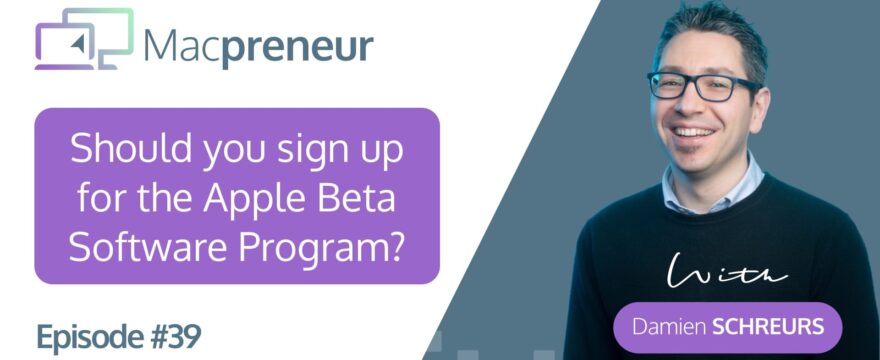Show notes
So, at the time of recording, beta versions of the next releases of Apple’s various operating systems are out.
Some of you might be tempted to try out some of those betas, personally, I know I do.
This is the reason why I’m kicking off a series of episodes on this topic.
In today’s show, I’ll explore the two different kinds of beta software program that Apple offers as well as the pros & cons of signing up for them.
The purpose of this episode is to help you decide whether or not, as a Macpreneur, you should consider running beta software on your Apple gear.
And in the next episode, I’ll explain how to safely test beta versions of iOS, iPadOS and macOS.
1. The two kinds of beta software programs offered by Apple
- Public Beta
- Free
- For anyone who has an Apple ID
- Available 1 month after WWDC via beta.apple.com
- Only covers Mac, iPhone, iPad, Apple TV BUT NOT Apple Watch
- Developer Beta
- Costs $99 per year
- For anyone who joins the Apple Developer Program
- Available right after the WWDC keynote via developer.apple.com
- Covers ALL Apple devices: Mac, iPhone, iPad, Apple TV AND Apple Watch
- For Apple Watch, ONLY Apple can restore the watch to an earlier version of watchOS
As far as versioning is concerned, the public beta 1 is based on the developer beta 2, then the public beta 2 is based on the developer beta 3, and so on.
Side note: You can sign up for a developer account without the need to join the Apple Developer Program. Just sign up with your Apple ID to create a developer account. For free, you’ll have access to the documentation and to Xcode, the Apple software development kit. If you’re curious about SwiftUI which I talked about in episode 37, you can, in fact already download Xcode 11 beta, for free.
It’s only if you want the privilege to install the developer betas of iOS, iPadOS, WatchOS, tvOS and macOS that you need to join the Apple Developer program, which costs $99 on a yearly basis.
2. Pros & cons of signing up for beta software programs
When you’re installing beta software on your device, you’re living on the edge:
- On one hand, you have the thrill of discovering new features before almost anyone else
- On the other hand, you’re dealing with unfinished and unreliable software
The main reason for us, Macpreneurs, to signup for one fo the beta programs is to test our current software and hardware setup; the apps and peripherals we rely upon for the day-to-day operation of our business.
Developers will want to make sure that their app runs well on the next versions of Apple’s operating system and make code changes either to be compatible or to implement new OS-specific features.
If you’re a developer, especially on iOS, then I believe you’re already testing your app on various devices and multiple versions of iOS.
A while back in episode 2, I interviewed Joe Allen who develops a bunch of iOS apps for people dealing with media production.
I’m sure he’s already installed the developer beta of iOS13 and iPadOS 13 on some of his test devices.
For the rest of us, who are not developers, installing beta versions gives us the chance to see if the apps we use every day work out of the box or need updating.
And this is more important on iOS than on macOS because Apple only offers security updates for the latest version of iOS while it keeps 3 versions of macOS secure.
So, to stay secure, we’ll need to update our iPhone and iPad in the coming Fall whereas our Macs can safely stay 1 or 2 versions of macOS behind.
Talking about the Mac, in episode 18, I actually recommended not to upgrade to the latest version of macOS right away.
But if you’re planning to do it, then installing beta software on your Mac will allow you to test the peripherals you’re using, like printers, scanners and anything we hook up to your computer.
Keep in mind that if an app or device does not work with the beta version of iOS or macOS, it just means that the developer has work to do.
Your next step is to check the developer’s Web site for announcement of planned support and possibly even a release date.
Now, let’s explore the drawbacks of running beta software:
- Buggy => unexpected behavior, crashes or worse bricking the device
- Poor battery life => code is not yet optimised & telemetry to communicate with Apple’s servers
- Potential data loss => corruption of databases, local or in the cloud
This is why, you should never, ever install the beta version of an operating system on devices that you rely upon for critical day to day operation:
- For iOS, only install it on spare or secondary devices
- For macOS, install the beta version either on a separate partition from your internal hard drive or on an external SSD.
On top of that, I recommend to use a dedicated Apple ID for all the iCloud stuff.
The last thing you want is to lose important documents stored in Cloud Drive or notes or messages or precious photos.
Besides, for some services like Notes for instance, Apple could ask you to upgrade the database which sometimes is not fully retro-compatible.
This means that if you upgrade, say Notes, on your test device, then you may not be able to access or sync your notes from other devices still at the current official version of the operating system.
In the next episode, I’ll explain how to install the beta of iOS and macOS safely and how to get out of it before the end of the beta program if you need to.
3. Conclusions
To conclude, unless you’re a developer, you’ll want to sign up for the public beta program of Apple.
As tempting and thrilling as it is, testing beta versions of Apple’s operating systems has downsides that can have a negative impact on our business.
As Macpreneurs, we should therefore be more careful than other people, which means only using a secondary device or hard drive.
Finally, I strongly advise you to use an Apple ID that is not linked to the iCloud account that you use for your business, to prevent data loss or corruption.