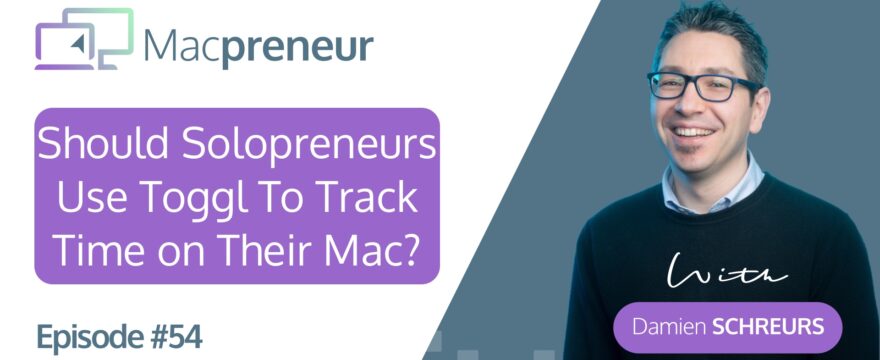In today’s episode, I’ll answer the question: Should solopreneurs use Toggl to track time on their Mac?
Toggl intro
So in the previous episode, I discussed about the various benefits of tracking time on your Mac, and so if you haven’t checked that one yet, I recommend doing so after this episode.
I introduced an analog method as well as three digital tools, but I haven’t explained how each of those work yet. And the three tools in questions are Toggl, Timery and Timing. And in this episode, I’ll cover the first one on the list Toggl.
So what is Toggl?
It’s a multi-platform cloud-based time tracking solution for both individual and team use.
At the time of recording. It has more than 5 million users spread over 120 countries.
It’s the tool that I’ve been using now for the past 10 years, and I chose Toggl because it is multi-platform.
You see, at the time I was still working for my previous employer where I used a Windows PC while bootstrapping EasyTECH on the side using my iMac and a MacBook Air. Now being cloud-based, the configuration needs to be done via a web interface using the browser of your choice, and the configuration is pretty simple.
You just need to define four things, the workspace name, then the clients associated to this workspace. Then the projects associated to each client. And finally, you can configure and define tags that can be associated to each time entry. Now I’ve called my workspace “Time Budget” because I wanted to track everything across both personal and professional projects.
Now it’s possible to separate those into different workspaces, but please be aware that reports can only be generated at the workspace level. So, I experimented a bit at the beginning, but then ultimately I decided to use a single workspace in which I’ve created two main clients, personal and EasyTECH, and this allows me then to generate charts and reports, combining all the time that I track on a single page, rather than having to manually switch workspaces all the time. Now, please note that you must use the web interface to create client. It’s not possible to do that from the desktop or the mobile apps themselves. Projects and tags, on the other hand, they can be created on an as- needed basis from anywhere.
Talking about projects for my EasyTECH client, I have defined five projects. The first one is called “On the business”, and I put time entries on that project when I strategize or when I work on my business goals and my business plans. But then I have Admin, Business Dev, Operations, and Finance, as main generic projects.
On the personal side, I have six projects, spouse, kids, relationships, me time distraction, and one that combines several things together. It is called Admin plus house plus Errands. I didn’t want to separate those, so I’ve put this. Three kinds of projects together, and yeah, so that’s how I’ve, I’ve done it.
The final thing to configure after these projects and clients are the tags.
And so, the same way that you can apply tags to files and folders in Finder on your Mac, or you can also apply tags in Gmail messages, with Toggl, it’s possible then to attach multiple tags to a task or a time entry.
Tags have another benefit, they allow to slice and dice our reports at a much more granular level than simply at the project level.
And because we can apply the same tags to different projects, we can then do some reporting across projects.
And for instance, whenever I have a training gig for a client I need to engage in different tasks like preparing the material, driving to the client’s office, preparing the room, or setting up a virtual environment, if it’s a, an online training, then I facilitate a session. I need to prepare an invoice and so on.
So based on my process, I have created tags, like something called “Project-related”. I have “NVA off-session”. So NVA stands for non-value added, non-value added off session time. And then I have a value added off session type.
And then I have “Session” and to track how much time I spend in the car , I have a commute tag.
And if I take the business development activities, I’m using generic tags like prospecting, online marketing, in-person marketing.
And also in addition to my freelance training business, I’m also the director consultant of a BNI group here in Luxembourg.
So anything that is related to that activity is tagged. BNI, regardless of the project, it falls into, and it actually, thanks to that tag that I know that this role takes about 10% of the time I spent for EasyTECH.
Even though it’s entirely possible to start and stop time entries from the web interface.
Toggl Desktop app
Really the most convenient thing to do is to install and use the official desktop application available on the Mac App Store. Now because it’s multi-platform, you can also install it on your iPhone, on your iPad, on the Apple Watch, on an Android device and on Windows. Now, if you collaborate with other freelancer or if you have a virtual assistant, they can also install Toggl then on their device doesn’t matter which platform, and you can then collaborate and they can track time on the same projects as you.
Now the desktop app offers two views and you can easily switch between those two. There is a List view, which shows all the time entries that you have in reverse chronological order, and then we have a Day view that shows the calendar events. So if you link it to your calendar, you will then be able to see those events alongside your time entries.
And in addition to that, what I like the most about the desktop application is that it’s capable of automatically recording which application I’m using at that time so that if I forget to start a time entry, I can quickly have a look and see what application was active and for how long.
Now, it doesn’t offer the ability to track time on its own, unfortunately, but there is a feature called Auto Tracker, which can generate a notification whenever a window, or an application name contains a specific keyword. Now you, you will still need to act on that notification to start the time entry and you will need to manually enter the task, right? The thing that you’re doing related to that project. And so, Even though it’s a good idea, it’s still a half-baked solution in my opinion.
Now, if you want true time tracking automation, then you would need another tool called Timery or Timing: timery offers shortcuts support so you can easily trigger it, and timing is even better because it offers fully automated time tracking. Now those tool, I won’t talk about them in this episode, but I will go deeper on those two tools in the next two episodes.
On the bright side, the Toggl app has a built-in Pomodoro timer, if that is your jam. Now you enter the same information as a normal time entry. So the task, the project, the client, the tags, but you’re presented with a countdown timer instead of a forward advancing timer .
In case it’s the first time you hear this word, Pomodoro, it consists in actually alternating between focus sessions of 25 minutes and break times of five minutes. This method was invented in 1987 by a university student called Francesco Cirilo, who used a kitchen timer shaped like a tomato, which is Pomodoro in Italian. If you didn’t know and he needed that or he, he set up this technique to help him study for his exams. So after experimenting with different focus and break intervals, he finally settled with the 25 5 split associated now commonly with the Pomodoro technique. Well, in the Toggl app, you can configure the duration of the focus session and the break time if you want something different than the default 25/5 split.
Now whether you use the Pomodoro technique or not, it’s very easy to start a recent time entry. So from the list view, you can just click on a little play button that will appear. So you hover the mouse over a previously entered time entry, you see the the play button, you click on it and that time entry will start again.
Now, if you don’t see a recent time entry that has the text that you would use and the tags and the projects and so on, you can click inside the time entry field, you type a few letters and then it’s enough to show you a list of time entries even further in the past that contains tho those letters.
And so, so it’s a matter of just selecting one of the existing time entries and everything is pre-populated for you, the project, the client, and the tags.
Advantages of Toggl
So here are other things that I really like about Toggl. First off, everything that I need is available with the free plan. Yes, you heard it right? I’ve been using it for the past 10 years, and it hasn’t cost me a penny. It has, in addition to that, very great reporting via the website, so via the Toggl site. I can get in depth report which provides me insights into how I spend my time.
And so as a consequence, it helps me make informed decisions and optimize my workflow.
Because it’s Cloud-based solution, it integrates natively with Google and Outlook calendars, so you can natively synchronize events and then convert those events into timed entries. It also integrates natively with tools like Asana, jira, Salesforce, Adobe Photoshop, and Adobe XD. Now please note that some of these integrations require a paid subscription, so you can’t have everything totally for free.
And for all the other web applications, there is an integration possible via a browser extension, but only available on Chrome. Edge and Firefox browsers. So thanks to this extension, whenever you are in Slack, Trello, Basecamp, Podio, WordPress, and hundreds more web application, it’s a matter of clicking a button and you can very quickly and easily start a time entry
And on top of that, Toggl supports team collaboration, so making it suitable for solopreneurs who work with others or who need to share time tracking data with their clients or the VA.
Now with the free plan, you can have up to five collaborators on your workspace.
Drawbacks of Toggl
On the other hand, are a few things that I dislike about the Mac application, specifically the Mac app: starting or updating a time entry, totally brand new time entry where you need to specify everything can be fiddly, especially when you need to adjust the start or the end times.
I really don’t like the fact that to access the reports, to add or to update clients, I need to open the web app. There is a small icon in the menu bar, and when you click on that menu bar icon, you have a Reports section. You click on that and it’ll open your default browser, ask you to log in, and only after that can you actually analyze the data.
And because I really like automation a lot, I’m really not happy that the Toggl Mac app does not support anything related to the Shortcuts application. So on iPhone and iPad, yes, it’s possible to start and stop time entries via automation via shortcut triggers, but unfortunately not on the Mac, at least at the time of recording.
And in the end, it’s because I got tired of those three things that I finally made the jump to Timery, which I will talk about in more details in the next episode.
Recap
And so to recap what we covered today, Toggl is a really great tool for solopreneurs who need basic capabilities for free.
It is web-based cross-platform, and it offers integrations with other online tools, either natively or via a browser extension for Chrome Edge or Firefox.
It can take a bit of time setting it up, but once this is done, creating time entry is relatively effortless, especially reusing existing time entries.
Now the Native Mac app is able to record in the background which app is active and even send a notification to initiate a time entry.
Now, if you are a fan of the Pomodoro technique, you will obviously love Toggl because it has this capabilities built in.
On the minus side, the Mac app lacks shortcuts, automation support, and it doesn’t provide Built-in reports requiring us to access the web interface.
Having said that, these shortcomings are far from being a deal breaker for most solopreneurs, and so in the next episode, we’ll explore Timery, a tool that I’m using alongside Toggl on my Mac and that compliments Toggl perfectly.
So that’s it for today.
I hope this episode has helped you decide whether you should give Toggl a Go or not. In the meantime, check out macpreneur.com/tools for all list of all the tools that I use to streamline my business.
It’s macpreneur.com/tools and until next time, I’m Damien Schreurs. Wishing you a great day.
You’ve been listening to the Macpreneur Podcast. If you’ve enjoyed the show, please leave a review and share it with a friend right now.