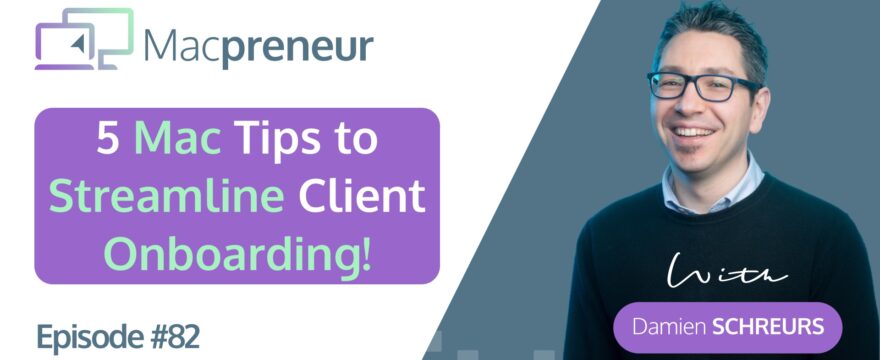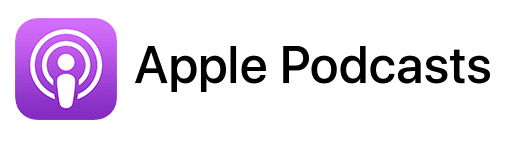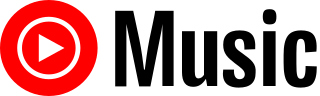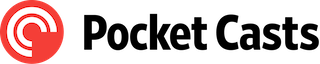TL;DR
In this blog post, you’ll discover 5 Mac strategies that will help you streamline the onboarding of new clients.
Scroll down to the bottom of the page for links to major podcast platforms and to read the full transcript.
Links to other Macpreneur episodes:
- MP062: Are You Making This Costly Mistake? Avoid It with Templates on Your Mac!
- MP064: Boost Your Productivity with a Foolproof File Structure for Mac Solopreneurs
Tools mentioned in this episode:
- Nitro PDF Pro (Paid)
- Sejda PDF (Freemium)
- Post Haste (Free)
Affiliate disclosure
Hey there! Quick heads-up: Some of the links in this post might be special. Why? Because if you click on them and make a purchase, I earn a small commission at no extra cost to you. It’s like a virtual high-five for recommending stuff I love! So, thank you for supporting me and the Macpreneur podcast! Remember, I only promote products that I genuinely believe in. Now, let’s dive back into the fun stuff!
Introduction:
Tired of spending hours on client onboarding paperwork?
In this blog post, we will explore five Mac strategies that will streamline your process and save you time so that you can focus on growing your business.
We’ll cover how to use contract templates, make PDFs fillable electronically, sign documents with ease, and organize your paperwork like a pro to make onboarding your clients a breeze.
Streamlining Client Onboarding with Technology:
Client onboarding can be a tedious and time-consuming process.
It involves gathering paperwork, creating contracts, and ensuring that everything is in order before starting a project.
This can take up a lot of time and energy if you’re not using the right tools or strategies.
The Best Way to Streamline Client Onboarding:
The best way to streamline client onboarding is to utilize technology.
There are a number of tools and strategies available that can make the process much easier.
In this blog post, we will share five tech tips to save you time whenever you need to onboard a new client.
Tip n°1: Use Modular Contract Templates:
Using templates is an excellent way to maintain consistency and speed up the onboarding of new clients.
By creating modular contract templates, you can minimize the need to reinvent the wheel each time and reduce the number of templates you need to manage.
For example, I have created templates for different categories such as B2C Consulting, B2B Consulting, and B2B Training.
These templates can be used in various situations by including specific sentences for each of them.
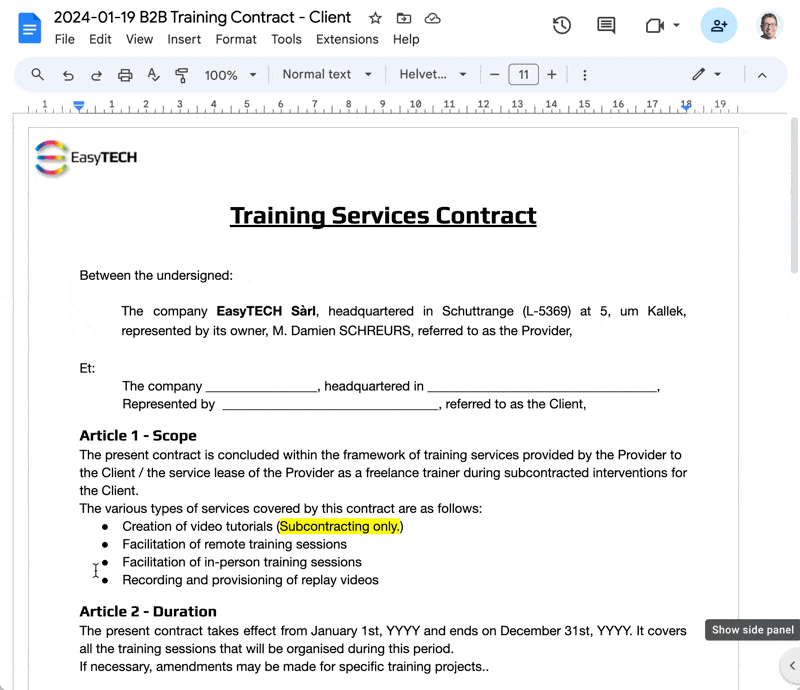
Tip n°2: Make PDFs Fillable Electronically:
To make the onboarding process more seamless for your client, it’s essential to make the contract and any other documents fillable electronically.
Tools like Nitro PDF Pro (formerly known as PDFPen Pro) can automatically scan any page and add form fields if the PDF has areas needing text input with recognizable characters.
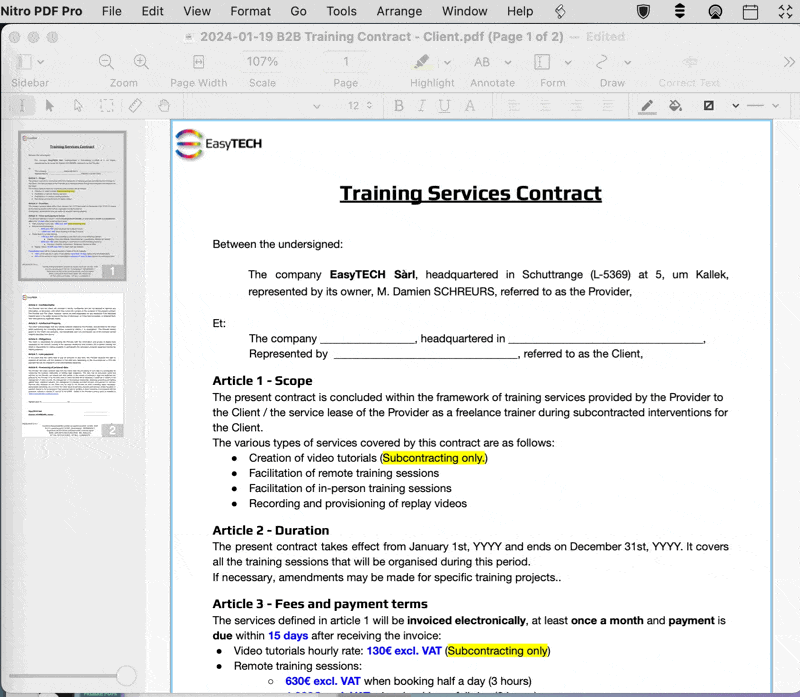
Nitro PDF Pro can be purchased from the Mac App Store or accessed through the SetApp subscription, which offers access to various applications for a monthly fee.
Another option is Sejda PDF, a free Mac tool that allows you to manually add form fields inside PDF documents.
Although not as quick as Nitro PDF Pro, it’s a good alternative if the documents you want to make fillable don’t change too often.
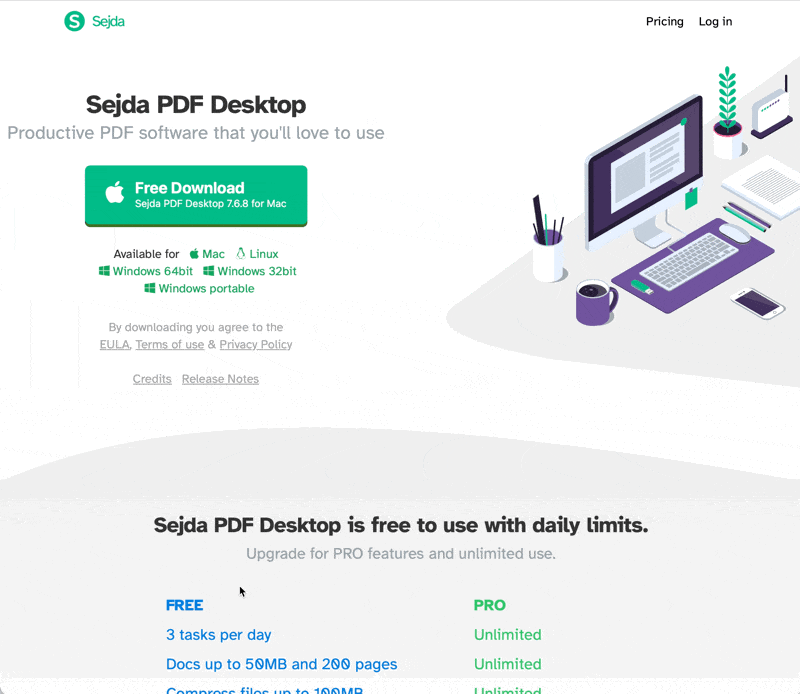
Tip n°3: Sign PDFs Electronically:
Some clients may require you to sign documents like confidentiality or non-compete agreements.
Fortunately, you can easily sign any PDF using the built-in Preview app on your Mac.
The preview app allows you to create a signature using your trackpad, a signed piece of paper shown to the built-in webcam, or even your iPhone or iPad.
The signatures are synchronized via iCloud, so you can sign documents on the go from any of your Apple devices.
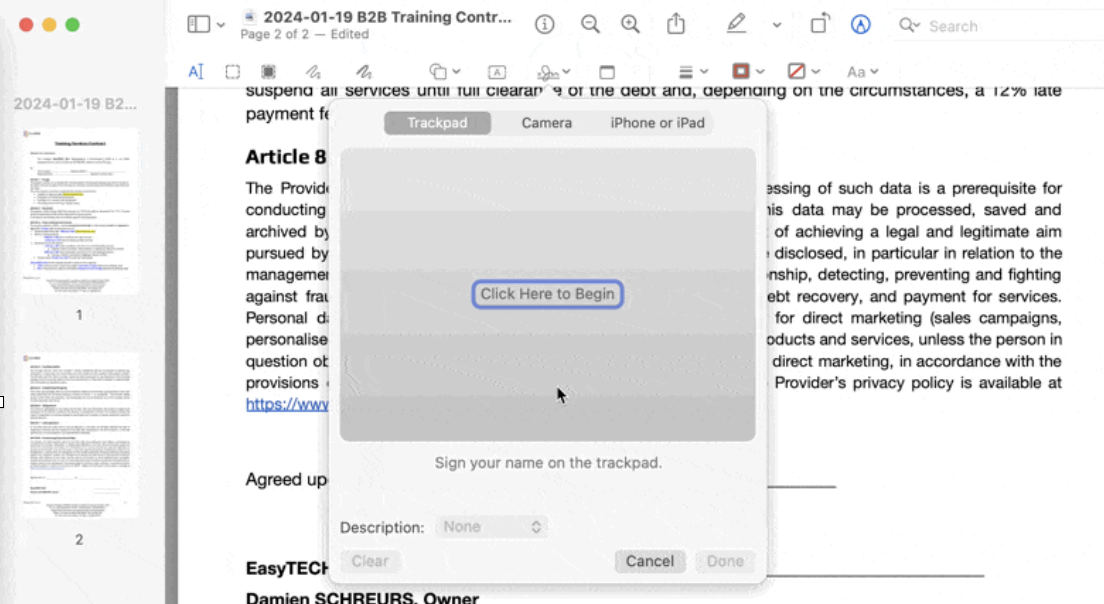
Tip n°4: Utilize Templated Folder Structures:
Onboarding new clients often involves creating a set of folders and subfolders, some with default documents.
Reusing templated folder structures can immensely simplify this process.
A tool called Post Haste, developed by Digital Rebellion, is perfect for creating default folder structures.
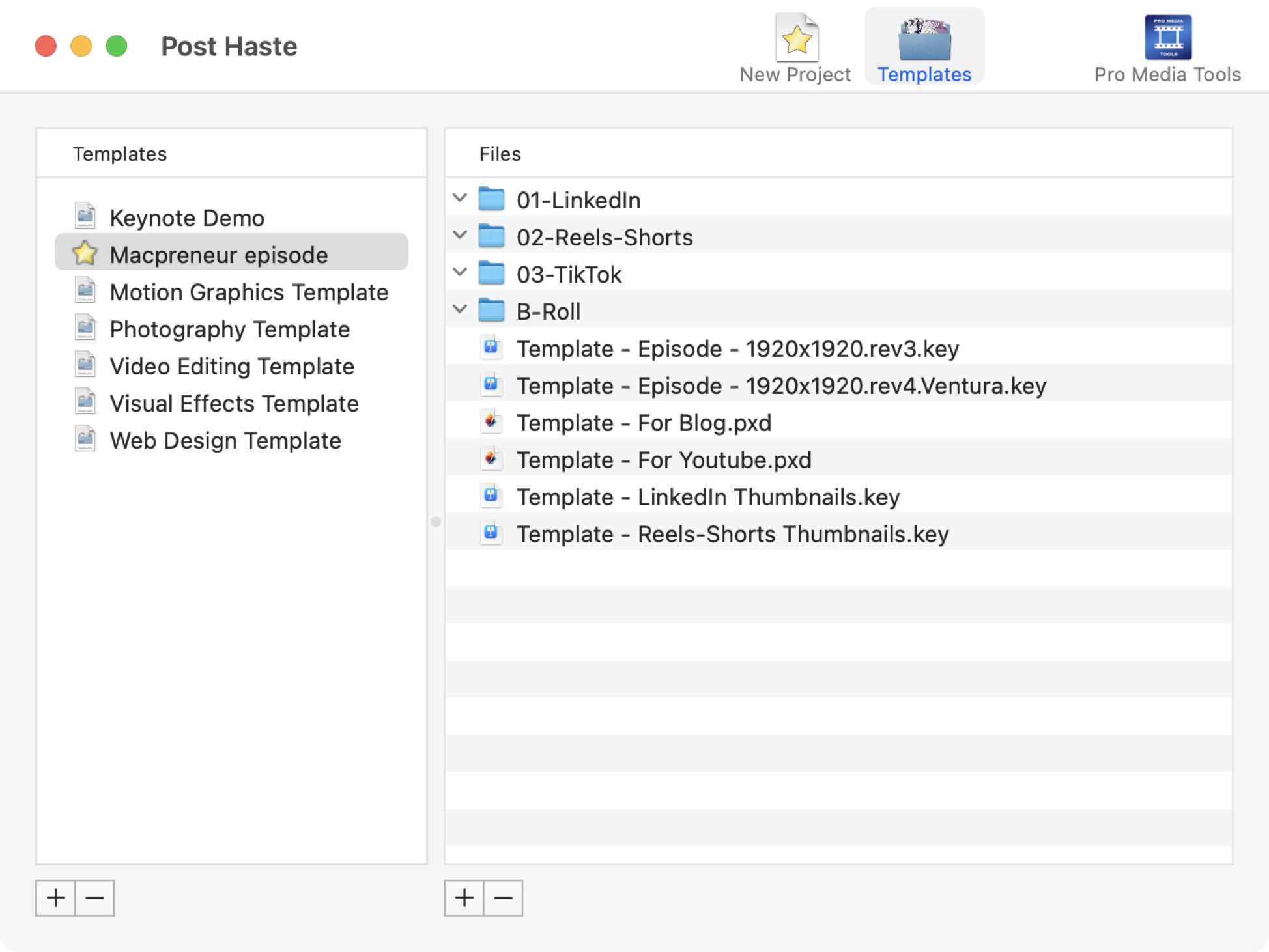
You can create unique templates with their own files and folder structure.
By including the word “template” in a file or folder name, Post Haste will automatically replace it with anything you choose, such as the client name.
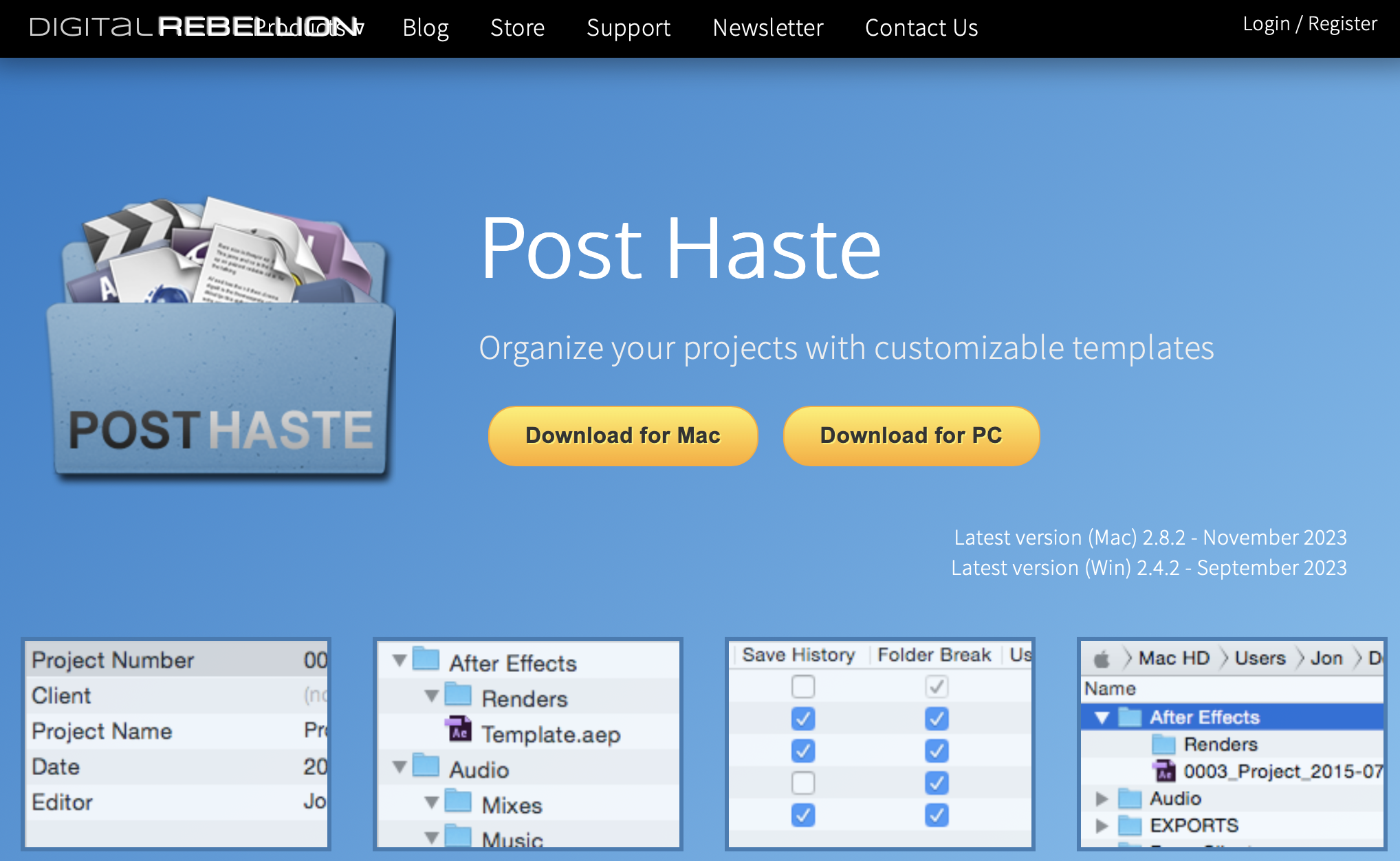
Tip n°5: Seamlessly Manage Paper Documents:
Despite the digital age, some clients still prefer to send signed contracts in paper format.
To efficiently manage these paper documents, you can scan them using an all-in-one printer and scanner.
The built-in scanning tool of macOS can combine scanned pages into a single PDF document seamlessly.
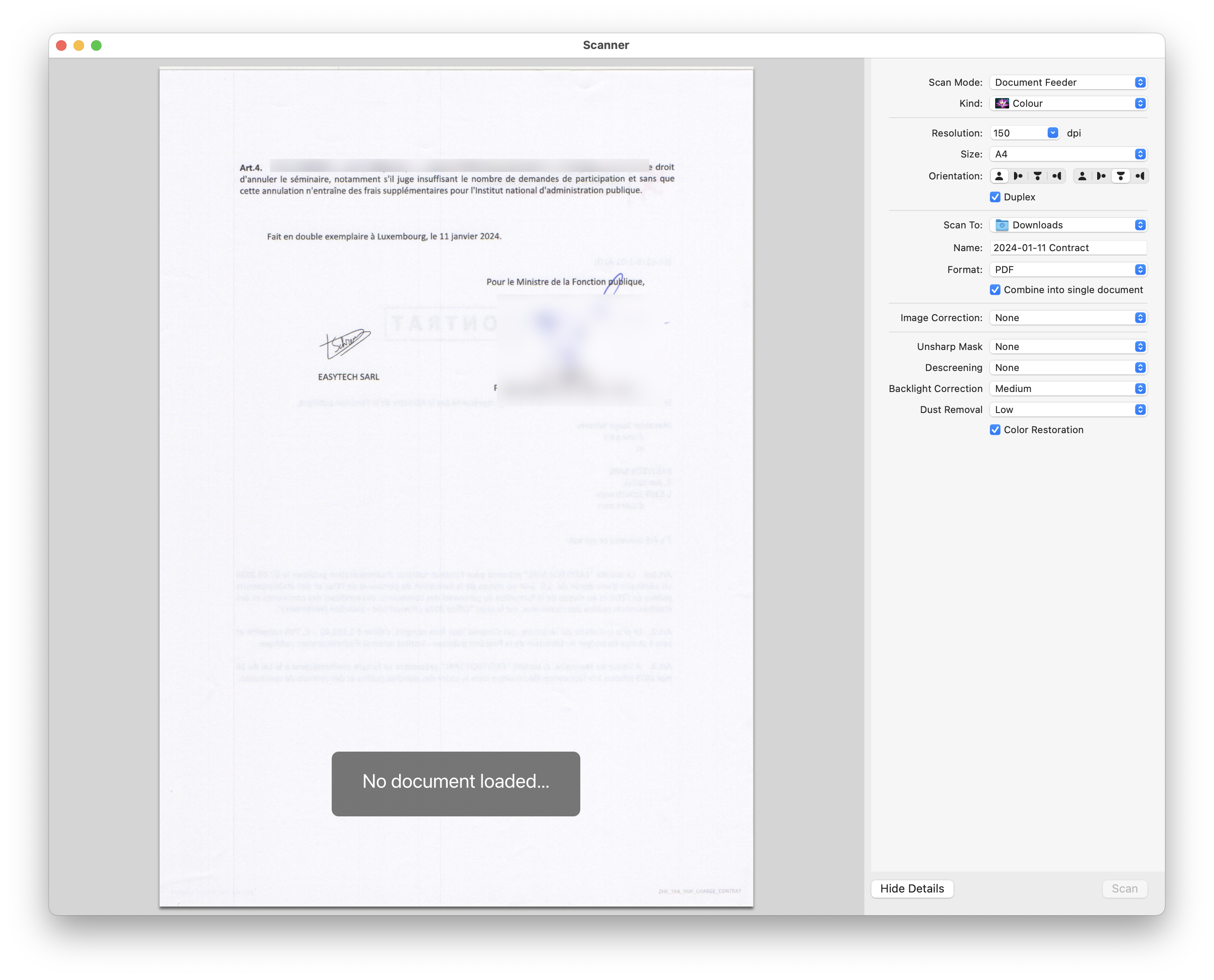
If you don’t have a scanner, you can use the Files app on your iPhone or iPad to scan documents for free.
The scanned documents can be saved in a PDF format and easily renamed.
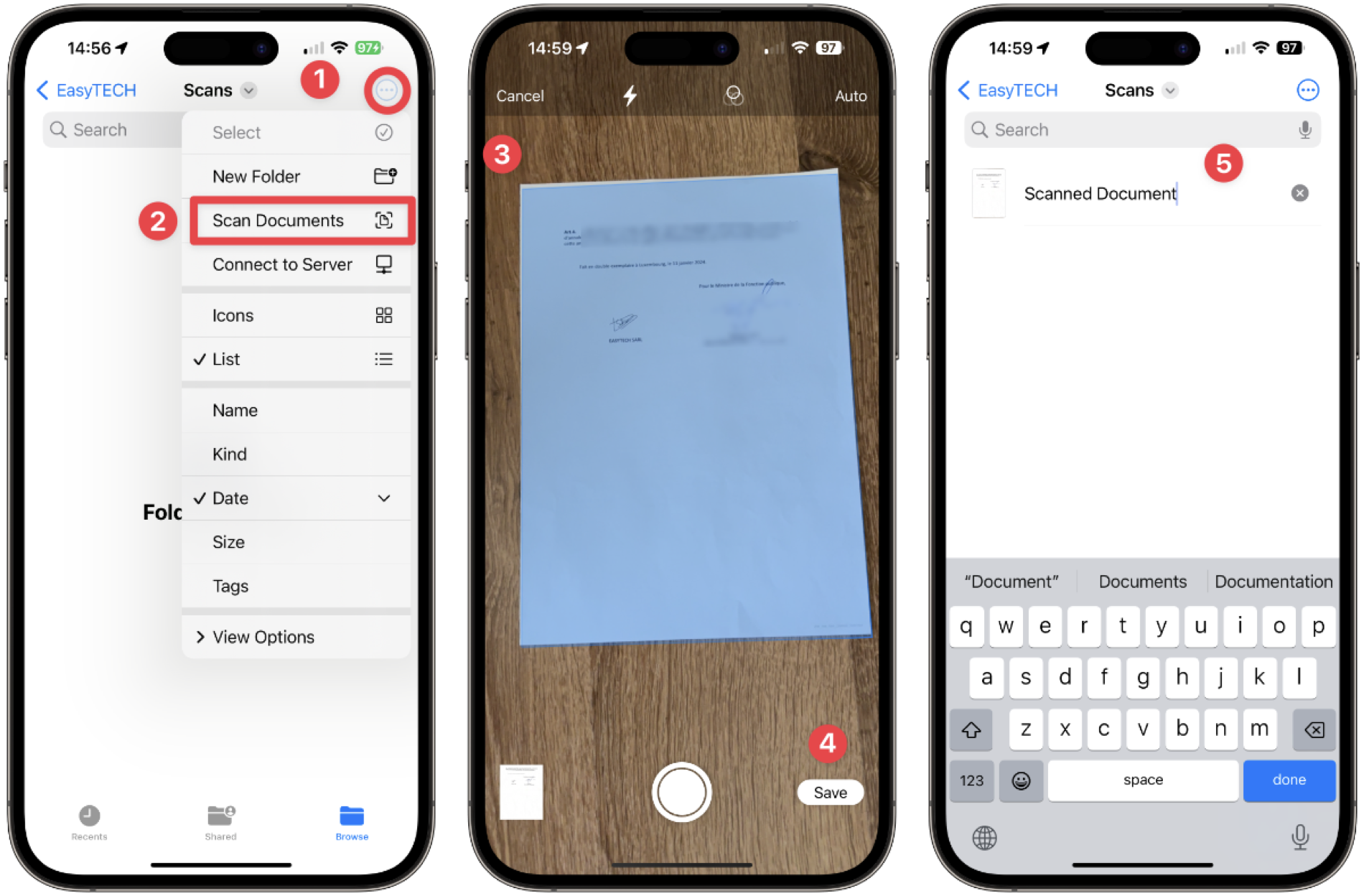
To more easily file and retrieve paper documents, I recommend mirroring the digital folder structure on your Mac with physical ring binders.
Back in episode 64, I mentioned using 4 top level folders: Admin, Business Dev, Finance and Operations:
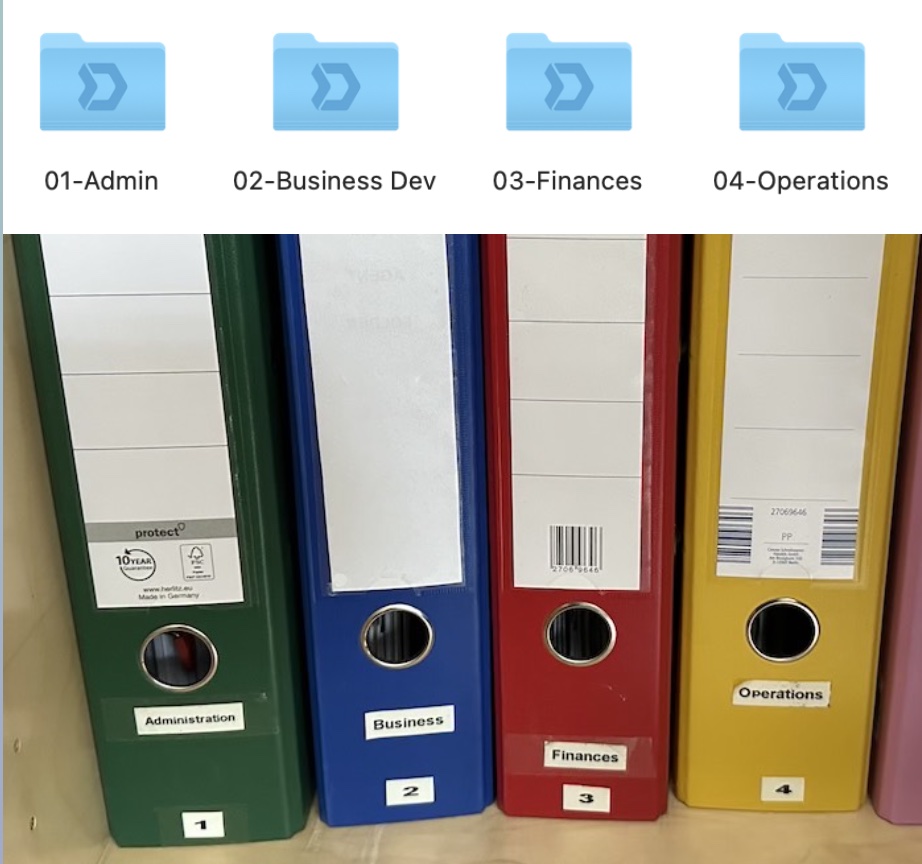
Conclusion:
By implementing these five Mac strategies, you can streamline your client onboarding process and free up valuable time to focus on growing your business.
Utilizing modular contract templates, making PDFs fillable electronically, signing documents with ease, utilizing templated folder structures, and seamlessly managing paper documents will make onboarding your clients a breeze.
If you’re ready to jumpstart your streamlining efforts, sign up for our 360° Tech Diagnostic Service to receive personalized recommendations and guidance.
Visit https://macpreneur.com/diagnostic for more info
Full transcript (Click to expand)
MP082 – 5 Mac Strategies to Streamline Client Onboarding and Free Up Your Time
Teaser
Are you tired of spending hours on client onboarding paperwork?
In this episode, you’ll discover five Mac strategies that will streamline your process and save you time, enabling you to focus on growing your business.
Stick around, as you’ll learn how to use contract templates, make PDFs electronically fillable, sign documents with ease, and organize your paperwork professionally to make onboarding your clients a breeze.
I’ll unpack all of this for you after the intro.
Intro
Welcome to Macpreneur, the show for seasoned solopreneurs looking to streamline their business on a Mac.
Unlock the secrets to saving time and money with your host and technology mentor, Damien Schreurs.
Welcome
Hello, hello, and welcome to episode 82 of the Macpreneur podcast.
Whether it’s your first time listening or you’re a long-time listener, I appreciate that you’ve carved out some time in your busy solopreneur schedule.
Today, I would like to extend my gratitude to two listeners who went above and beyond by leaving a 5-star rating and a review on Apple Podcasts.
So, thank you, Java Ger from the US and Mike F. Frakowiak from the UK.
Your reviews warm my heart and assist other solopreneurs in discovering the show as well.
Now, if you’re a long-time listener, I would be extremely grateful if you could head over to Apple Podcasts and leave a review telling me about your favorite episode of the show so far.
I will take a look and share some of the favorites next week.
Now, if you’ve never done this before, simply open Safari on your iPhone and visit macpreneur.com/itunes, which will then redirect you to Apple Podcasts. Scroll to the bottom of the show page, where you will be able to select a star rating, and then tap ‘Write a Review’.
Client onboarding can be a pain
So client onboarding can be a tedious and time consuming process. It involves gathering paperwork, creating contracts, and ensuring that everything is in order before starting a project. This can take up a lot of time and energy, especially if you’re not using the right tools or the right strategies.
Now, the best way to streamline client onboarding is to use technology.
There are a number of tools and strategies available that can make the process much easier.
Overview of 5 tech tips
And the good news is that you’re at the right place, my Macpreneur friend, because in this episode I will share 5 tech tips to save you time whenever you need to onboard a new client.
So tip number one will be to use a modular contract template.
Tip number two, making PDFs fillable.
Tip number three, signing PDFs electronically.
Tip number four, using templated folders.
And tip number five, it’s a proven system for scanning and filing paper documents.
Tip #1: Contract templates
Okay, so let’s start with the contract templates.
So, using templates is a really good way to maintain consistency and to speed up the onboarding of new clients.
For EasyTECH, for instance, I have created six templates.
So, there are three main categories, B2C Consulting, B2B Consulting, and B2B Training. And they come in two languages, so English and French, and all these templates are modular, meaning that they can be used in several situations by including specific sentences for each of them.
Now, in the case of B2B training, for instance, I have sentences related to the creation of video tutorials that usually apply only when I provide training services as a subcontractor.
Tip #2: Fillable PDFs
Tip number two is about fillable PDFs. To streamline the onboarding process for your client, it’s best to create contracts and other documents that can be easily filled out electronically.
My preferred tool for this on my Mac is Nitro PDF Pro, previously known as PDFPen Pro. As long as the PDF has areas requiring text input, with recognizable characters like underscores or checkboxes for bulleted lists, Nitro PDF Pro can scan any page and add form fields automatically.
Nitro PDF Pro can be purchased directly from the Mac App Store for a one-time fee. It’s also included in the SetApp subscription, which I currently use.
I highly recommend Setapp because it provides access to over 240 applications for my Mac, iPhone, and iPad. This includes CleanShotX, a fantastic tool for screenshots and screen recordings.
Another useful app is Downie, which allows me to download videos from YouTube, Vimeo, Facebook, and hundreds of other locations.
PASTE is also a critical tool for me, serving as a clipboard manager I couldn’t live without.
The best part about these 240 applications is that they can be used and installed on a Mac for a flat, affordable monthly fee starting at $9.99. You can try Setapp for free for an entire month by visiting my referral link at macpreneur.com/setapp.
If you’re on a tight budget, there’s a free Mac tool called Sejda PDF that lets you manually add form fields inside PDF documents. The free version is limited to three tasks per day and isn’t as fast as Nitro PDF Pro. However, if the documents you need to make fillable don’t change often, it remains a good option.
Tip #3: Signing PDFs electronically
Alright, here’s tip number three: signing PDFs electronically.
Some clients may ask you to sign documents, such as confidentiality or non-compete agreements. However, did you know that you can easily sign any PDF using the built-in preview app on your Mac?
Yes, on the right side of the toolbar next to the search box, there is an icon depicting a pencil tip inside a circle. If you click on this, you will see a sign button where you can create a signature.
You can create this signature either by using the trackpad on your Mac, by showing a signed piece of paper to the built-in webcam, or even by using a nearby iPhone or iPad.
Best of all, the signatures are synchronized via iCloud, allowing you to sign any PDF on the go from your iPhone or iPad.
Once the signature is saved, you can easily drag and drop it onto the PDF, move it to where it needs to be, and resize it if necessary.
Tip #4: Templated folder structures
Tip number four is about templated folder structures.
Often, onboarding new clients also involves creating a set of folders and subfolders, some of which may even contain default documents.
In such situations, the best approach is to reuse templated folder structures.
With Finder, you have the option to manually create this folder structure and store it in a convenient location. Then, you can duplicate it and move it elsewhere as needed.
However, you may still need to do some renaming occasionally.
For this type of task, there’s a perfect Mac tool called Post Haste. Developed by Digital Rebellion, it is available for free.
You can create different templates with it, each having its own unique file and folder structure.
What I appreciate about Post Haste is its feature where you can put the word ‘template’ in a file name or folder name, and it will be automatically replaced by any term of your choice. For example, it could be the client’s name.
Post Haste can also be utilized every time you start a new project for an existing client.
I use Post Haste every time I prepare a new Macpreneur episode, and it helps me stay organized. I’ve prepared a variety of Keynote templates, Pixelmator files for the thumbnails, and even a predefined set of folders.
If you’re interested in exploring this topic further, I recommend checking out episode 62 of the podcast. It’s available at macpreneur.com/episode62.
Tip #5: Scanning & filing system
The final tip will assist you in managing paper documents smoothly. For example, one of my clients still sends me signed contracts in paper format. The method I use to handle this is twofold.
Firstly, I scan the pages using my Epson all-in-one printer and scanner. What I appreciate about it is its feeder, which allows it to scan multiple pages simultaneously and recto verso.
In addition, the built-in scanning tool of macOS can merge all the scanned pages into a single PDF document, eliminating the need for assembly.
Prior to this, you can even select the destination folder and the document’s name, if you wish.
If you don’t have a scanner, I’ll share an alternative tip shortly.
The second part of my process involves mirroring the folder structure of my Mac to physical ring binders.
In episode 64, I mentioned a foolproof folder structure for solopreneurs. In summary, there are four main top-level folders: Admin, Business Development, Finance, and Operations.
In a file cabinet behind me, there are also four ring binders, each labeled accordingly and with the same second-level folders as on my Mac. This makes filing and retrieving items incredibly easy.
So, what if you don’t have a scanner?
You can scan documents for free using the Files app on your iPhone.
Simply open the Files app, navigate to the folder where you want to store the scanned document, and tap on the three dots in the top right corner.
Among the options, you’ll see ‘Scan Documents’. Then, position the iPhone far enough away to see the page’s borders.
Here’s a pro tip: place the paper on a dark surface to help the iPhone detect the page’s borders more easily.
By default, it will automatically take a picture and adjust the perspective as well.
You can scan multiple pages at once, and they will all be included in the same PDF document afterward.
To conclude, tap on the ‘Save’ button in the bottom right corner. You will then be prompted to rename the document. This feature is also available on the iPad.
Recap
To recap, I have shared five tips with you to streamline client onboarding and paperwork, allowing you to focus more on what you excel at.
Tip number one: Modular contract templates serve two purposes. They eliminate the need to start from scratch each time and reduce the number of templates you need to manage.
Tip number two: Electronically fillable PDFs simplify your client’s life and can expedite the response time, regardless of whether they use a Mac or a Windows PC.
Tip number three: Having a signature preview enables you to sign documents electronically on any of your Apple devices swiftly.
Tip number four: A tool like Post Haste simplifies the creation of a default folder structure, including various documents, every time you acquire a new client. This strategy can also be employed each time you initiate a new project with your existing clients.
Finally, tip number five: By mirroring your business file structure on your Mac to a set of physical binders, you can significantly ease your paperwork handling during the onboarding process.
Share and tag me on Instagram
If you found this episode helpful, please share it with a fellow solopreneur and tag me on Instagram. My handle is MacpreneurFM.
360° Tech diagnostic
If you’re ready to jumpstart your streamlining effort but don’t know which tasks to prioritize, consider signing up for my 360 TECH Diagnostic Service.
Once you’ve completed a comprehensive assessment form, we will schedule a Zoom call. During this call, I will provide my top three recommendations, which will include suggestions for tools and services.
After the call, you’ll receive a summary report detailing our discussion and providing all the necessary links.
Should you decide to work with me one-on-one, I will deduct the diagnostic fees from the first coaching pack you purchase.
To learn more, please visit macpreneur.com/diagnostic.
Next
So that’s it for today.
In the next episode, I will explore the best Mac apps and web services for managing customer relationships effectively.
And until next time, I’m Damien Schreurs, wishing you a great day.
Outro
Thank you for listening to the Macpreneur Podcast. If you’ve enjoyed the show, please leave a review and share it with a friend right now.