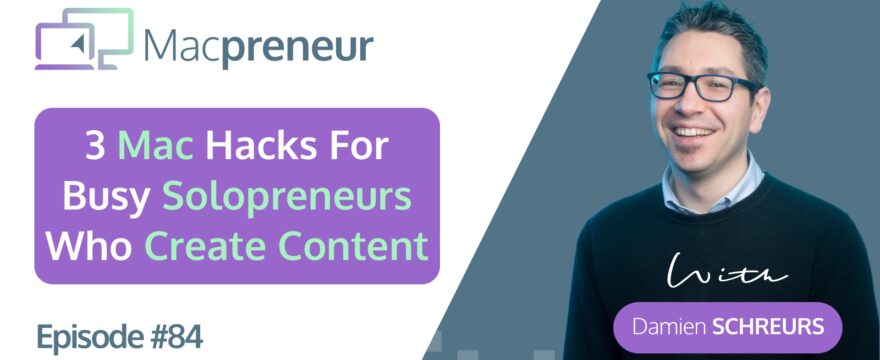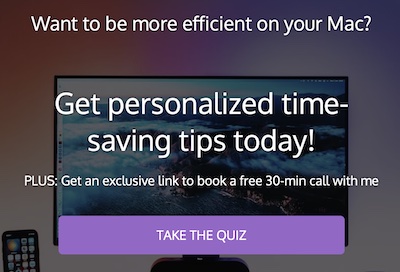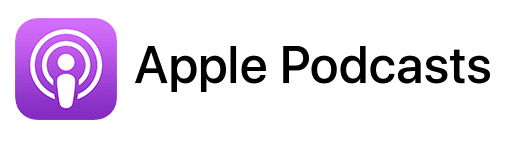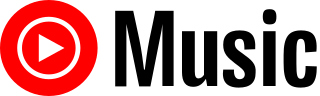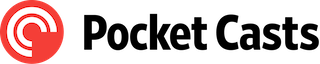Affiliate disclosure
Hey there! Quick heads-up: Some of the links in this post might be special. Why? Because if you click on them and make a purchase, I earn a small commission at no extra cost to you. It’s like a virtual high-five for recommending stuff I love! So, thank you for supporting me and the Macpreneur podcast! Remember, I only promote products that I genuinely believe in. Now, let’s dive back into the fun stuff!
TL;DR
In this episode, I share 3 Mac strategies that will help you create more content in less time.
Main takeaways
- Implement Productivity Practices: Utilize day theming and time blocking to set boundaries and minimize task-switching, helping to maintain focus and reduce setup time for activities like video recording.
- Leverage Technology to Reduce Distractions: Use Focus Modes, macOS Spaces, Browser Profiles, and converting websites into Mac applications to minimize interruptions and maintain focus during content creation.
- Optimize Content Production Process: Document and continually refine your content creation process, reorder steps to reduce redundancy and context switching, and select tools that integrate well to streamline the workflow.
- Utilize Templates and Pre-existing Resources: Save time by using templates for social media posts, documents, and content structures, and take advantage of tools like PostHaste for creating templated folder structures.
- Minimize Unnecessary Clicks: Employ keyboard shortcuts and automate setup processes to reduce the time spent on repetitive tasks, leveraging tools like Keyclu and Mac Shortcuts to speed up content production.
- Incorporate Artificial Intelligence Judiciously: While AI can expedite content production, it should complement rather than dominate the creative process to ensure the content remains personal and authentic.
Tools mentioned in this episode:
- KeyClu (Free): Direct link
- Post Haste (Free): Direct link
- WebCatalog (Freemium): Direct link
Devices mentioned in this episode
- Elgato StreamDeck:
Links to other Macpreneur episodes:
- MP062: Are You Making This Costly Mistake? Avoid It with Templates on Your Mac!
- MP072: Write Like a Pro on Your Mac: 2 AI Tools Every Solopreneur Needs!
- MP076: Next-Level Podcasting on Mac: Slash Editing Time & Skyrocket Quality with AI
Introduction:
Hey, solopreneurs! Ever feel like creating content just eats up all your time? You’re not alone, and today’s your lucky day as I will share with you some time-saving hacks that you can use whether you’re a blogger, podcaster, YouTuber, or social media influencer. By the end of this blog post, you’ll have actionable strategies to help you make great content faster and get some time back.
Eliminating Distractions:
Let’s face it, creating and managing content can be a time-consuming beast between brainstorming ideas, researching, writing, recording, editing, and posting. It’s easy to feel like you’re drowning in tasks. But the good news is that you’re at the right place, my Macpreneur friend. Because the goal of this blog post is to give you effective tips, tools, and strategies to significantly reduce your content creation time by working smarter, not harder.
One way to eliminate distractions is by implementing two general productivity practices: day theming and time blocking. Day theming involves dedicating specific days of the week to different activities. For example, you can designate Mondays, Wednesdays, and Fridays for business development activities and Tuesdays and Thursdays for client work. This allows you to set boundaries and put yourself in a specific state of mind for each type of task.
Time blocking is another helpful practice that involves assigning specific time blocks for different activities. By doing this, you minimize the need to switch back and forth between tasks and reduce setup time. For example, if you need to record a video, dedicating half a day to record a bunch of videos allows you to do the setup only once.
In addition to these general practices, technology can also help eliminate distractions. One strategy is to use focus modes on your Mac. By configuring focus modes, you can define who and which apps can interrupt you. This allows you to remove unnecessary distractions and stay focused on your content creation tasks.
Another helpful feature on macOS is Spaces. Spaces allow you to create multiple virtual desktops, each dedicated to a specific task or project. By separating your applications and workflows into different spaces, you can minimize distractions and stay focused on the task at hand.
To further reduce distractions while using web applications, consider using different browsers or browser profiles. You can install multiple browsers or create profiles within a browser to separate your work-related tabs from other distractions. This allows you to quickly access the tools and tabs you need for content creation without getting overwhelmed by other open tabs.
If you prefer not to use multiple browsers or profiles, you can explore the option of converting web services into dedicated Mac applications. By saving websites or web services as dedicated apps, you can launch them without the distraction of other open tabs. This can help you stay focused on the specific task at hand without being tempted to switch to unrelated tabs.
Optimizing Content Production Process:
Eliminating distractions is a great start, but if your content production process is suboptimal, you will likely lose a lot of time. To optimize your content production process, follow these four phases: document, reorder, revise, and create templates.
Documenting your process and tools is the first step. Create a standard operating procedure (SOP) to define the best way to produce your desired output. This allows you to have a clear roadmap and identify areas for improvement over time.
Once you have documented your process, consider rearranging the steps to reduce switching between applications and eliminate redundancy. By optimizing the sequence of steps, you can save time and improve efficiency. For example, you may discover that doing certain tasks in a specific order or grouping similar tasks together leads to better productivity.
After optimizing the sequence of steps, review your toolbox and identify areas where you may be losing time. Look for tools that work well together and integrate seamlessly. For example, using Ulysses for writing and directly publishing to WordPress can save time compared to copying and pasting between multiple applications.
Creating templates and using pre-existing resources can further streamline your content production process. Look for opportunities to save time by leveraging pre-built templates or creating your own. Tools like Canva and Descript offer template features that allow you to quickly apply a predefined format or layout to your content.
Minimizing Unnecessary Clicks:
Working on your Mac can sometimes involve a lot of clicking around to open files, launch applications, and arrange windows. To save time and improve efficiency, leverage keyboard shortcuts and automation.
Learn and create keyboard shortcuts for the actions listed in your standard operating procedure. This allows you to quickly perform common tasks without the need to navigate through menus or search for specific options. Use tools like Keyclu to discover existing shortcuts and configure your own shortcuts using the system preferences on your Mac.
Automating your setup can also help streamline your workflow. Tools like Shortcuts on macOS allow you to create custom automations for launching applications, arranging windows, and performing other repetitive tasks. Consider using a physical device like a Stream Deck to trigger these automations with a single button press.
Conclusion:
By implementing these three strategies – eliminating distractions, optimizing your content production process, and minimizing unnecessary clicks – you can free up valuable hours, reduce stress, and create amazing content in less time.
Remember to choose the strategy that resonates the most with you and start implementing at least one thing before moving on to the next. By working smarter, not harder, you can take your solopreneur content creation to the next level.
Thank you for reading this blog post. If you found it helpful, please leave a review and share it with a fellow solopreneur. Don’t forget to tag me on Instagram (@macpreneurfm) and let me know how these strategies have helped you.
If you want to be even more efficient operating your Mac, take the quiz I’ve prepared for you at macpreneur.com/score. It will provide personalized time-saving tips based on your results, along with an exclusive link to book a free 30-minute Zoom call with me.
Until next time, happy content creation!
FULL TRANSCRIPT (Click here)
Introduction to Content Creation Hacks
Hey, solopreneurs! Ever feel like creating content just eats up all your time? You’re not alone, and today’s your lucky day as I will share with you some time-saving hacks that you can use whether you’re a blogger, podcaster, YouTuber, or social media influencer. By the end of this episode, you’ll have actionable strategies to help you make great content faster and get some time back.
I’ll unpack all of this after the intro.
Hello, hello, and welcome to episode 84 of the Macpreneur podcast. Whether it’s your first time or you’re a long-time listener, I appreciate that you carve out some time in your busy solopreneur schedule. I’ve created Macpreneur to help as many solopreneurs as possible, and one way for them to discover this podcast is through ratings and reviews.
And so if you are listening to this with the Apple Podcast app, just click on the show name, then scroll to the bottom of the page. And if you are listening to this from another app, please open Safari on your Mac or iPhone and just visit macpreneur.com/itunes.
The Struggles of Content Creation
Let’s face it, creating and managing content can be a time-consuming beast between brainstorming ideas, researching, writing, recording, editing, and posting. Ah, it’s easy to feel like you’re drowning in tasks. And this can lead to stress, burnout, and even neglecting other areas of our business. But the good news is that you’re at the right place, my Macpreneur friend.
Because the goal of this episode is to give you effective tips, tools, and strategies to significantly reduce your content creation time by working smarter, not harder.
Three Ways to Improve Content Creation
In this episode, I will go over three ways to achieve that. First, by eliminating distractions. Second, by optimizing your content production process. And third, by minimizing unnecessary clicks.
Eliminating Distractions
Okay, so let’s start with different ways to eliminate distractions. And before going through tech solutions, I would like to mention two general productivity practices: day theming and time blocking.
Okay, so what does day theming mean? Well, a practical example in my case is that I dedicate Mondays, Wednesdays, and Fridays to business development activities, such as prospecting, marketing, and stuff like that, while on Tuesdays and Thursdays, it is all about operations and, most importantly, client work. What it helps me do is set boundaries and put myself in a specific state of mind.
At the same time, it also helps me implement the second practice, which is time blocking. So, if you block time for specific activities like brainstorming, it minimizes switching back and forth between different tasks. So, first of all, it can reduce the setup time.
So, if you need to record a video, you will need to take care of the lighting of the camera and so on, the microphone. And so, preparing that takes time. So, if you decide, okay, let’s take half a day to record a bunch of videos, you only do the setup time once.
Tech Solutions to Eliminate Distractions
Okay, so now let’s have a look at a few ways that our technology can help us reduce distractions. And I will cover four strategies in this episode.
The first one is called Focus Modes. The second one is macOS Spaces. The third one is Browser Profiles. And the fourth one is converting websites into Mac applications.
Using focus modes on your Mac can help you configure who and which app can interrupt you. Before that, it was called Do Not Disturb, but then Apple actually extended the functionality to what is now called focus mode. You can actually define, I think it’s up to ten different focus modes and for each focus mode, you can define from whom you get messages, notifications, phone calls, but also which applications can interrupt you and can send you notifications.
And so, in my case, I have a work focus mode, which basically removes all possible distractions, except messages and notifications from my family, my wife, and my kids. And also, I’ve configured only a few applications that can interrupt me.
The second method is macOS Spaces. So the way you can imagine that is as if you would have multiple desktops. And by default, obviously, on your Mac, you have one desktop. When you put an application in full-screen mode, what happens is that this application gets into a separate screen, a separate desktop, and basically, you can create different virtual desktops, which are also called spaces.
To do that, you would invoke mission control. So you just swipe up with three fingers on a trackpad. Or, you use the F3 keyboard key, and when you activate Mission Control, what happens is that you will see all the active windows separated on your screen, but also at the very top, you will see your current desktop.
If you move your mouse to the top right corner, a plus button will appear and then you will be able to create a new virtual desktop. What is nice when you have multiple desktops is that you can also assign applications to launch in specific desktops.
On top of that, you can create and configure different wallpapers. And this is a concept that was introduced to me by David Sparks, of Mac Power Users, called Contextual Computing. And so, for instance, I have a virtual desktop, a space, that is dedicated for Macpreneur. It has a Macpreneur wallpaper, and a bunch of applications that I’ve created or that I’m using for Macpreneur specifically open in that space.
To switch or navigate between spaces, if you have a trackpad it’s very easy. You just swipe with three fingers left and right because the different virtual desktops are next to each other.
By having a dedicated space on a virtual desktop, when you do content creation, it can help you stay focused. Now, when you do content creation, it’s highly likely that you will need to use web applications. And so, one way to avoid being distracted by opened tabs is to use either a different browser, so you could install Chrome, Edge, and Firefox, and decide that for content creation you will use a specific browser in which you have Specific, favorites and shortcuts and all your, extensions, for instance.
If you don’t want to install multiple browsers, you could use what are called, browser profiles. So, since macOS 14 Sonoma, Safari has direct integration of, of profiles, which means that you can create profiles with different user accounts, for instance, and each profile can have its, its set of, shortcuts, extensions.
So you could then create a profile dedicated for content creation, where you will have then quick access to all the tools and only the tabs that you need, not the other tabs. And then switching from one profile to another is very quick. If you have a Mac running Ventura or earlier, you can reproduce the same effect with Google Chrome or Microsoft Edge because they have had profiles for a long time now.
Another way to remove distractions when using web applications is, to actually convert those web services into dedicated Mac applications. Again, since macOS 14 Sonoma, it is native, so you go to the file menu and you can Save a website or a web service as a dedicated app.
You will get an icon in the dock that means that when you click on that icon, it will open. a mini Safari window, but you don’t have All the other tabs, so it’s, it’s not like opening Safari with all the possible distractions. The downside of this method is that you will need to create an application for each of the web services that you use.
And so if you don’t like that, or anyway, if you’re on Ventura or earlier, which doesn’t have this capability, With WebCatalog, you can create either dedicated applications, or what they call spaces. And so a space is a collection of web applications.
And so in my case, I have created a space called Macpreneur. And in that space, I have small applications I have Buzzsprout, YouTube Studio. I have access to my WordPress websites. All the social media accounts for the social media posts, I have access to the Google Drive that I use, the folder that I use for Macpreneur, and so on.
By doing that, it avoids, for me, getting distracted by opening a browser which might have all the tabs open and so on.
Optimizing Your Content Production Process
So that’s about eliminating distractions. It’s a great start, but if your content production process is suboptimal, you will highly likely lose a lot of time. And so this is where process optimization can help.
And here is how to proceed in four phases. The first phase would be to document your process. The second phase would be to reorder the steps in your process. The third phase would be to revise your toolbox, and then the fourth and final phase would be to create templates.
So, documenting the process, let’s take a step back. A process is a definable, predictable, and repeatable set of activities that will produce something. In our case, it will be a blog post, a podcast episode, a video, or a social media post. Now, if it is only in your head, it will be very difficult to improve it. And so, this is why step number one.
Documenting the process and the tools that you use is very important, and you would do that in written form.
If you have never done that before, you will actually create your first Standard Operating Procedure, or SOP. And standard doesn’t mean set in stone, it means just the best way that we know today how to produce the desired output.
And that means that over time, we have the possibility to actually improve that process. So the way I do it is I use Apple Notes, and in Apple Notes, I create different sections, and then I use the checklist items to document the different steps.
So once you have laid out the different steps of your process, ask yourself the following question. Is it really the best sequence in which to do these steps? More often than not, you will realize that by rearranging the steps, you will be able to reduce the time that you spend switching between applications, or we could also call that context switching, but you will also eliminate redundancy.
Two examples. So when I create the social clips out of the podcast episode, I was switching back and forth between Descript and the social media app. And I realized that instead of doing that, if I do everything in Descript, and then if I schedule everything in one go, I am actually more efficient. I am in a better state of mind. I am in a “let’s crank out and create those clips” state of mind.
And then let’s go into scheduling mode, and that’s another state of mind. Another example was that I was usually creating the social media clips for Instagram first, and then LinkedIn after. And I realized that I was doing roughly the same job of removing silences and correcting the transcript twice.
Because the LinkedIn clips are longer than the Instagram clips, now I do the LinkedIn clips, do all the editing that is needed, and then from the LinkedIn clips, I extract snippets that are less than one minute long for Instagram, Facebook, and YouTube.
So after rearranging the steps, you will then ask yourself the following question. Where do I lose time with the tools that I use today? Let’s take a helicopter view of the content production process. There are basically four big milestones, regardless of the type of content that you do.
First of all, you brainstorm topics. Then you prepare the content, then you publish the content, and at the end, you promote the content. And what happens is that even if you optimize the preparation phase, the publishing phase, the promoting phase, you will lose some time in between the milestones.
Why? Because usually what happens is that we will go from one tool to another. And so the trick here, or the strategy, is to look at the time that you lose going from one tool to another. And so my recommendation is to choose tools that actually work well together. So in my case, for instance, when I create a transcript from Descript, I can export it into Markdown format that opens in Ulysses.
And the reason why I like Ulysses is that it has a direct integration with WordPress. So I don’t need to do any copy-paste. Whenever I have proofread and corrected grammar in Ulysses, and prepared all the H1 title, H2 title in Ulysses, I can publish directly to WordPress. And then the same thing between the WordPress site and ConvertKit.
Because ConvertKit can create a broadcast from an RSS feed.
By having that integration, I don’t need to manually create a new broadcast in ConvertKit. As soon as I publish a blog post on my WordPress website, it gets created as a draft broadcast in ConvertKit. Another thing to look for are tools that can publish on multiple platforms at once.
So I don’t know if you know this, but if you want to publish to Instagram and Facebook, you can do that in just one go, but you need to use the Meta Business Suite. And that is really great because if you have your Facebook page and your Instagram accounts linked together, publishing on both platforms is just one click. You upload one video, you add one description, and automatically the Meta Business Suite will schedule those posts on both platforms in one go.
And then you might know another tool called Buffer, which allows you to schedule social media posts to multiple platforms at once.
And then the last phase, once you have the right tools, is to use pre-existing templates and resources whenever possible. So, for instance, if you settled on Canva to create social media posts, well, there are a lot of pre-built templates there, and you can even create your own templates and save them.
Same thing if you use Descript, you can create a bunch of templates for LinkedIn, YouTube, and Instagram, for the Reels and the Shorts. And what is nice is that in these templates, I’ve already positioned the video, I’ve created a text box with “macpreneur.com/episode,” and I just need to change the number.
And also, the captions are positioned with the right font at the right place, and so it means that whenever I have recorded and edited the video in Descript, creating the social media post is very quick because I just need to apply the template to the horizontal video.
And automatically, I have the right format.
If you need to use documents and a folder structure every time you create a new piece of content, then I recommend creating templated documents and a templated folder structure using a tool that I’ve mentioned in a bunch of other episodes before called PostHaste.
Small bonus tip for those of you who publish on YouTube, did you know that you can define default parameters when you manually upload videos to YouTube? And by default parameters, I mean a default description. So for instance, all the links to your social media profiles, default tags, a default category, default language, default comment moderation parameters.
When I discovered that, I saved, I don’t know, at least 5 minutes per video because every time that I uploaded a new YouTube short, I manually had to do all that. If you want to dive deeper into the templates topic, I recommend checking out episode 62 of the podcast, available at macpreneur.com/episode62.
Minimizing Unnecessary Clicks
And so, once you’ve eliminated distractions and optimized your content production process, there is still room for improvement. Because when working on your Mac, you may be losing precious time clicking around to open files and folders, launch applications, position them on your screen, and interact with them.
And this is why minimizing unnecessary clicks can help you save a tremendous amount of time. Now, I’ve covered this topic extensively during season two of the podcast. However, I would like to give you a few pointers that are especially relevant when it comes to producing content.
Two things, in particular, will help you leverage keyboard shortcuts and automate your setup.
So, by learning and creating keyboard shortcuts for the actions that are listed in your standard operating procedure, you will save time. What I recommend is to install an application called Keyclu (K E Y C L U), that will help you quickly discover existing keyboard shortcuts. And if there is no keyboard shortcut predefined, you can still configure your own keyboard shortcuts.
For that, you go to System Settings or System Preferences, then Keyboard and Keyboard Shortcuts.
So, for instance, I record these episodes using Keynote. Once it’s recorded, the next step is to export the recording in video format. Normally, it is File, Export, Movie. I need to move the mouse, and I need to find all those menus.
Well, I’ve defined Shift Command M, and now it’s super quick to initiate the export of the video recording from Keynote.
The second thing is automating your setup. For instance, every Mac now ships with the Shortcuts app that is also available on iPhone. Shortcuts allow you to automate a bunch of things. One thing it can do is launch applications in one go. So, there is an action called open app, and there is even an action called split-screen apps.
So, it will open two applications in one go. Now, when you’re producing content, if you need more than two applications opened at the same time, you can launch multiple applications using the open app action several times.
Then there is another action called find window and another action called resize window, which means that after launching a bunch of applications, you can say, “Okay, find notes,” and then position it to the left half of the screen. You can even position any window in any corner, so any quadrant, or you can even define the position of the windows.
And if you want that to happen at the tap of a button, you can use a physical device like a Stream Deck, which has built-in capabilities for launching multiple applications and opening documents in one go. It’s called a multi-action button. You just define whatever you want to open by pressing one button.
And a bonus tip: you can also export a Shortcuts Automation as an application, and that application will be saved in your home folder. And because now your Shortcuts Automation is an app, you can trigger that from the Stream Deck. So it’s very easy now with a Stream Deck. I can quickly launch a bunch of scripts just by pressing one button.
If you want to dive deeper into this topic of reducing unnecessary clicks, I recommend checking out episode 59 of the podcast.
The Role of Artificial Intelligence in Content Creation
Before the recap, there’s one more thing I would like to mention, in fact, it will probably answer a question that you’re currently asking yourself right now. But Damien, what about Artificial Intelligence?
Well, it’s true that AI can help us save time producing content; however, I strongly believe that it should supplement it rather than being the centerpiece, especially if you want to produce something that is a reflection of you.
Now, having said that, season 3 of the Macpreneur podcast was dedicated entirely to artificial intelligence, and there are several episodes that apply to content creation.
So if you want to go deeper on this, I recommend checking out episode seventy-two and seventy-six of the podcast.
Episode 72 covers writing tools. And in episode 76, I’ve shared my video podcast production process. Now, spoiler alert, my process has already evolved since then; however, most of the tools that I use are the same.
You can quickly access those episodes via:
Recap and Next Steps
So to recap, you can free up valuable hours, reduce stress, and create amazing content by implementing the following three strategies.
First, eliminate distractions. Second, optimize your content production process. And number 3, minimize unnecessary clicks.
I hope this episode has given you some clarity, and so my advice would be to pick the strategy that resonated the most with you and then start implementing at least one thing before the next episode.
Closing Remarks
If you’d like to be more efficient operating your Mac, then you might like to take the quiz that I’ve prepared for you.
It’s available at macpreneur.com/score, and it takes less than two minutes to complete. After answering a few questions, you will get personalized time-saving tips based on your results. Plus, you’ll get an exclusive link to book a free 30-minute Zoom call with me.
Once again, visit macpreneur.com/score, S C O R E.
So that’s it for today. The format of the next episode will be slightly different because I have asked a bunch of solopreneur friends of mine to share their favorite tool when it comes to the sales and marketing side of their businesses.
Now, if you’d like to share your favorite tool as a solopreneur and be featured in an upcoming episode of the Macpreneur podcast, just DM me on Instagram and write the word GUEST. I will let you know how to proceed.
And until next time, I’m Damien Schreurs, wishing you a great day.
Thank you for listening to the Macpreneur Podcast. If you’ve enjoyed the show, please leave a review and share it with a friend right now.